In the realm of cybersecurity, WireGuard has emerged as a formidable force, renowned for its exceptional speed, robust encryption, and unparalleled user-friendliness. This comprehensive guide delves into the intricacies of WireGuard’s split tunneling feature, empowering you to harness its potential and elevate your online security and privacy.
Split tunneling, an ingenious technique, allows you to selectively route specific network traffic through a VPN connection while maintaining direct access to your local network. This ingenious approach offers a myriad of benefits, including enhanced privacy, improved security, and optimized network efficiency.
Introduction to WireGuard and Split Tunneling
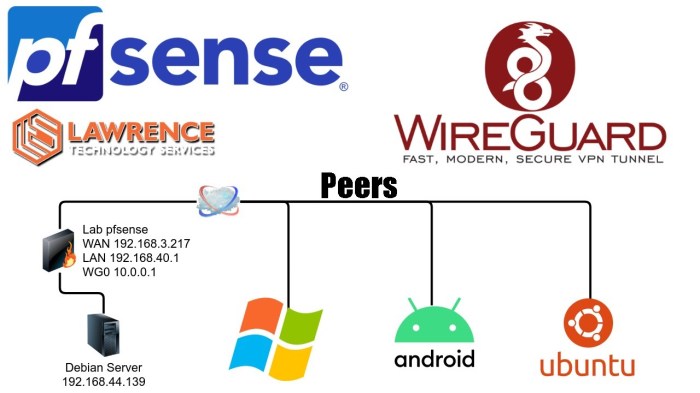
WireGuard is a modern VPN protocol known for its simplicity, speed, and security. It utilizes state-of-the-art cryptography and a streamlined codebase, making it an efficient and reliable choice for secure network connections.
Split tunneling is a feature that allows you to route specific traffic through the VPN tunnel while excluding other traffic. This can be useful for optimizing performance and maintaining access to local resources, such as printers or network shares.
How Split Tunneling Works with WireGuard
With WireGuard, split tunneling is implemented by using multiple network interfaces. The VPN interface is used for traffic that needs to be encrypted and routed through the VPN tunnel, while the default network interface is used for all other traffic.
You can configure split tunneling by specifying the allowed IPs or networks in the WireGuard configuration file. This allows you to control which traffic is sent through the VPN tunnel and which traffic bypasses it.
Configuring WireGuard Split Tunneling on Windows
To set up WireGuard split tunneling on Windows, follow these steps:
- Install WireGuard on your Windows device.
- Create a WireGuard configuration file.
- Import the configuration file into the WireGuard client.
- Configure the split tunneling settings.
- Activate the WireGuard connection.
Creating a WireGuard Configuration File
Open a text editor and create a new file. Paste the following content into the file, replacing the values in angle brackets with your own information:“`[Interface]PrivateKey = Address = / DNS =
[Peer] PublicKey = <peer’s public key>AllowedIPs = Endpoint = <peer’s IP address>: “`Save the file with a `.conf` extension, such as `wg0.conf`.
Importing the Configuration File
Open the WireGuard client and click on the “Add Tunnel” button. Select the “Import Tunnel(s) from File” option and browse to the configuration file you created. Click on the “Import” button to import the configuration.
Configuring Split Tunneling Settings
Click on the “Edit Tunnel” button for the imported configuration. In the “AllowedIPs” field, specify the IP addresses or subnets that you want to route through the tunnel. For example, if you want to route only traffic to Google DNS through the tunnel, you would enter “8.8.8.8/32” in the “AllowedIPs” field.
Activating the WireGuard Connection
Click on the “Activate” button to activate the WireGuard connection. The WireGuard client will establish the tunnel and start routing traffic according to the split tunneling settings.
Customizing Split Tunneling Rules
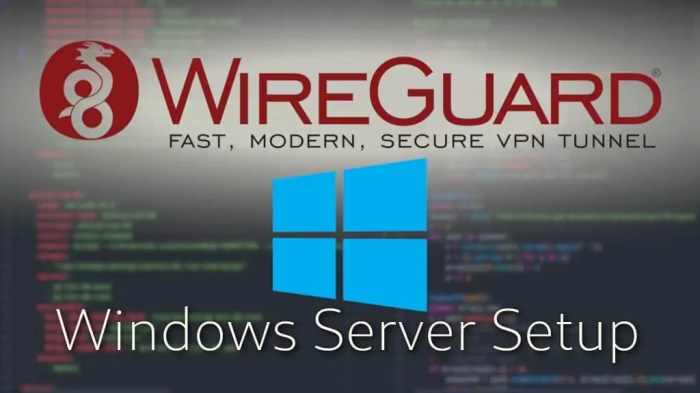
To customize split tunneling rules, open the WireGuard configuration file (usually named “wg0.conf”) in a text editor. Locate the “[Peer]” section for the peer you want to configure and add the following lines:
AllowedIPs = 192.168.1.0/24 ExcludedIPs = 10.0.0.0/8
The “AllowedIPs” line specifies the IP addresses or subnets that will be routed through the WireGuard tunnel. The “ExcludedIPs” line specifies the IP addresses or subnets that will be excluded from the tunnel.
Use Cases for Split Tunneling Rules
Split tunneling rules can be used for various purposes, including:
- Protecting sensitive data: Exclude internal IP addresses from the tunnel to prevent them from being exposed to the public internet.
- Improving performance: Allow only specific traffic to pass through the tunnel, such as traffic to a remote server, to improve latency and bandwidth utilization.
- Compliance with regulations: Adhere to regulations that require certain traffic to be routed through a specific network path.
Troubleshooting Split Tunneling Issues
Identifying and resolving common problems encountered with WireGuard split tunneling is crucial for ensuring seamless network connectivity. Here are some common issues and troubleshooting tips to assist you:
Incorrect Routing Rules
Verify the split tunneling rules in your WireGuard configuration file. Ensure that the IP addresses or subnets you want to exclude from the VPN tunnel are correctly specified. Incorrect routing rules can lead to unexpected traffic being routed through the VPN, resulting in connectivity issues.
Firewall Interference
Check if your firewall is blocking the traffic that you want to exclude from the VPN tunnel. Configure your firewall to allow traffic from the specified IP addresses or subnets to bypass the VPN connection.
DNS Issues
Split tunneling can cause DNS resolution problems if the DNS servers provided by the VPN service are different from your local DNS servers. To resolve this, you can manually configure your DNS settings to use your local DNS servers or set up a custom DNS server in your WireGuard configuration.
IPv6 Tunneling
If you are using IPv6, ensure that your WireGuard configuration is set up correctly for IPv6 tunneling. Incorrect IPv6 settings can lead to connectivity issues or unexpected traffic being routed through the VPN.
Network Adapter Issues
Verify that the network adapter you have selected for split tunneling is properly configured and has the correct IP address and subnet mask. Incorrect network adapter settings can disrupt traffic flow and cause connectivity problems.
Performance Considerations
Implementing WireGuard split tunneling may introduce some performance implications that need to be considered:
Increased network traffic: Split tunneling can lead to an increase in network traffic, as certain types of traffic are now routed through the VPN tunnel, which can impact overall network performance.
Latency: The use of a VPN tunnel can introduce additional latency, which can be noticeable in applications that require real-time responsiveness, such as online gaming or video conferencing.
CPU utilization: WireGuard is generally efficient in terms of CPU utilization, but the use of split tunneling can increase CPU usage, especially on devices with limited processing power.
Optimizing Performance
To optimize performance when using WireGuard split tunneling, consider the following tips:
- Use a high-speed VPN connection: Ensure that your VPN provider offers a high-bandwidth connection to minimize the impact on network traffic.
- Limit traffic routed through the VPN tunnel: Only route traffic that requires protection through the VPN tunnel, excluding traffic that can be safely accessed without encryption.
- Use a dedicated VPN device: Consider using a dedicated VPN device, such as a router or firewall, to handle VPN traffic, freeing up CPU resources on your main device.
Security Implications
WireGuard split tunneling offers enhanced security while maintaining selective internet access. It isolates sensitive traffic by directing it through the VPN tunnel, protecting it from potential vulnerabilities on the local network. This isolation prevents malware or unauthorized access from compromising internal resources.
Best Practices for Secure Implementation
To ensure secure implementation of WireGuard split tunneling, consider the following best practices:
- Define clear split tunneling rules: Specify the traffic you want to route through the VPN and the traffic you want to exclude. This ensures that only necessary traffic is routed through the tunnel, minimizing potential security risks.
- Use strong encryption: WireGuard utilizes robust encryption protocols like ChaCha20 and Curve25519, providing high levels of security and protection against eavesdropping and unauthorized access.
- Regularly update WireGuard: Stay up-to-date with the latest WireGuard releases to benefit from security enhancements and bug fixes.
- Monitor VPN logs: Keep an eye on VPN logs to detect any suspicious activity or unauthorized access attempts.
- Consider additional security measures: Implement other security measures such as firewalls, intrusion detection systems, and anti-malware software to enhance overall network security.
Use Cases for Split Tunneling
WireGuard split tunneling offers a wide range of use cases where it can enhance privacy, security, and network efficiency. By selectively routing only specific traffic through the VPN, users can maintain secure connections to remote networks while accessing local resources and services without compromising performance.
Here are some notable use cases for WireGuard split tunneling:
Enhancing Privacy and Security
- Access sensitive data securely: Split tunneling allows users to securely access sensitive data on remote networks while keeping their local network traffic private. This is particularly useful for individuals who need to work remotely or access confidential information on public Wi-Fi networks.
- Prevent data leaks: By isolating VPN traffic, split tunneling helps prevent accidental data leaks or unauthorized access to local resources. This is especially beneficial for organizations that need to comply with strict data protection regulations.
Improving Network Efficiency
- Reduce bandwidth consumption: Split tunneling optimizes network performance by directing only essential traffic through the VPN. This reduces bandwidth consumption and improves overall network efficiency, especially for users with limited bandwidth.
- Avoid latency issues: By routing local traffic directly to the internet, split tunneling minimizes latency and improves the responsiveness of applications and services that require low-latency connections.
Other Use Cases
- Access geo-restricted content: Split tunneling allows users to access geo-restricted content on the internet while maintaining access to local services. This is useful for individuals who travel frequently or need to access content from different regions.
- Bypassing censorship: In regions with internet censorship, split tunneling can be used to bypass restrictions and access blocked websites or services while maintaining a secure connection.
Comparison with Other VPN Technologies
WireGuard split tunneling compares favorably to other VPN technologies like OpenVPN and IPsec. While each has its advantages and disadvantages, WireGuard’s modern design and simplicity offer several benefits.
Compared to OpenVPN, WireGuard is significantly faster and uses less overhead. It also has a smaller codebase, making it more secure and easier to audit. However, OpenVPN is more mature and has a wider range of features, such as support for multiple protocols and advanced routing options.
IPsec
IPsec is a more complex protocol than WireGuard, and it can be more difficult to configure and manage. However, IPsec is more widely supported by network devices and operating systems. It also offers strong security features, including support for strong encryption algorithms and authentication methods.
Advanced Configuration Options
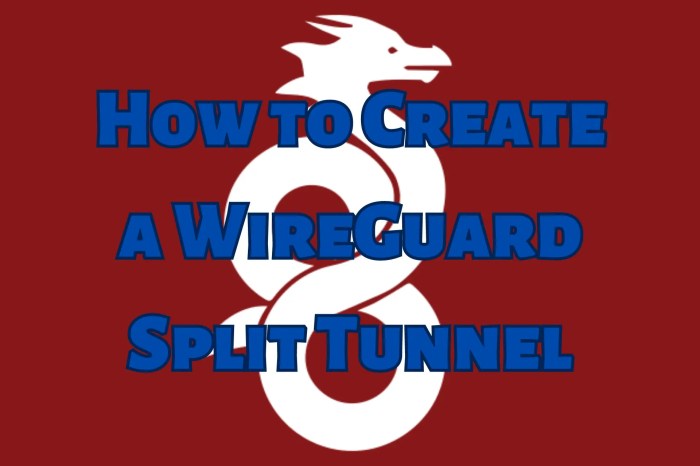
WireGuard split tunneling offers advanced configuration options to customize its behavior. These options enable granular control over which traffic is routed through the VPN and which is excluded.
Advanced Configuration File
The WireGuard configuration file provides a section for advanced options. This section allows users to specify parameters such as:
-
- -*AllowedIPs
Restricts the VPN to specific IP addresses or subnets.
- -*AllowedIPs
-*ExcludedIPs
Excludes specific IP addresses or subnets from the VPN tunnel.
-*DNS
Specifies custom DNS servers to use within the VPN tunnel.
-*MTU
Sets the maximum transmission unit (MTU) for the VPN interface.
Routing Tables
Advanced users can leverage routing tables to fine-tune traffic routing. By modifying the routing table, it is possible to:
-
- -*Force Specific Traffic
Route specific traffic through the VPN, regardless of split tunneling rules.
- -*Force Specific Traffic
-*Exclude Specific Traffic
Prevent specific traffic from being routed through the VPN.
Custom Scripts
WireGuard supports custom scripts that can be executed when the VPN connection is established or terminated. These scripts can perform tasks such as:
-
- -*Automatic DNS Configuration
Configuring DNS settings on the local system based on the VPN connection status.
- -*Automatic DNS Configuration
-*Firewall Management
Adjusting firewall rules to optimize VPN traffic routing.
Community Support and Resources
WireGuard benefits from a robust community of users and contributors who provide support and resources for split tunneling. Various online forums, discussion groups, and documentation are available to assist users with configuration, troubleshooting, and general inquiries.
The official WireGuard website offers comprehensive documentation, tutorials, and a knowledge base covering split tunneling and other aspects of WireGuard.
Online Forums and Discussion Groups
- WireGuard subreddit: An active community on Reddit dedicated to WireGuard discussions, including split tunneling.
- WireGuard Discord server: A real-time chat platform where users can connect with experts and other users for support.
- GitHub discussions: The official GitHub repository for WireGuard provides a platform for users to post questions, share experiences, and contribute to the project.
Final Summary
WireGuard’s split tunneling capability has revolutionized the VPN landscape, offering unparalleled flexibility and control over your network traffic. By implementing the techniques Artikeld in this guide, you can harness the full potential of WireGuard and tailor your VPN experience to meet your specific needs.
Embrace the power of split tunneling and unlock a world of enhanced privacy, security, and network efficiency.