In the realm of virtual private networks (VPNs), WireGuard stands out as a cutting-edge protocol renowned for its speed, security, and ease of use. By harnessing the power of Docker, you can effortlessly deploy a WireGuard VPN server, enabling secure remote access to your network resources.
This comprehensive guide will equip you with the knowledge and practical steps to create, configure, and optimize a WireGuard VPN server within a Docker container. We’ll delve into essential configuration settings, network setup, client configuration, security considerations, troubleshooting techniques, and advanced configuration options.
By the end of this journey, you’ll possess the expertise to establish a robust and reliable VPN solution.
Docker Image Creation
Creating a Docker image for a WireGuard VPN server involves defining a Dockerfile, a text file containing instructions for building the image. The Dockerfile includes commands for installing necessary software, setting up the WireGuard configuration, and running the WireGuard server.
Dockerfile Structure
A typical Dockerfile for a WireGuard VPN server consists of the following sections:
Base Image
Specifies the base image to use for building the container. Usually, it’s an Alpine Linux or Ubuntu image.
Package Installation
Installs the WireGuard software and any other required packages.
WireGuard Configuration
Defines the WireGuard interface, IP addresses, and encryption keys.
Server Execution
Runs the WireGuard server process.
Sample Dockerfile
Here’s an example Dockerfile for a WireGuard VPN server:“`FROM alpine:3.16RUN apk add wireguard-toolsCOPY wg0.conf /etc/wireguard/wg0.confCMD [“wg-quick”, “up”, “wg0”]“`
Container Configuration
Configuring a WireGuard VPN server container involves setting various parameters to ensure proper operation and security. These settings can be specified through environment variables, which provide a convenient way to modify the server’s behavior without modifying the container image.
The following are some essential configuration settings for a WireGuard VPN server container:
Environment Variables
Environment variables are key-value pairs that can be used to configure the behavior of a container. In the context of a WireGuard VPN server container, the following environment variables are commonly used:
- WG_SERVER_PRIVATE_KEY: The private key for the WireGuard server.
- WG_SERVER_PUBLIC_KEY: The public key for the WireGuard server.
- WG_SERVER_PORT: The port on which the WireGuard server listens for incoming connections.
- WG_SERVER_ADDRESS: The IP address of the WireGuard server.
- WG_SERVER_CIDR: The IP address range assigned to clients connected to the WireGuard server.
These environment variables can be set when creating the container, as shown in the following example:
docker run
d \
-name wireguard-server \
e WG_SERVER_PRIVATE_KEY=$(cat /path/to/private.key) \
e WG_SERVER_PUBLIC_KEY=$(cat /path/to/public.key) \
e WG_SERVER_PORT=51820 \
e WG_SERVER_ADDRESS=10.0.0.1 \
e WG_SERVER_CIDR=10.0.0.0/24 \
wireguard/wireguard-server
Advanced Configuration
In addition to the essential configuration settings, there are numerous other advanced configuration options available for WireGuard VPN server containers. These options allow for fine-tuning the server’s behavior and security posture.
- WG_SERVER_MTU: The maximum transmission unit (MTU) for the WireGuard interface.
- WG_SERVER_DNS: The DNS servers to be used by clients connected to the WireGuard server.
- WG_SERVER_ALLOWED_IPS: A comma-separated list of IP addresses that are allowed to connect to the WireGuard server.
- WG_SERVER_PRESHARED_KEY: A pre-shared key that must be used by clients to connect to the WireGuard server.
These advanced configuration options can be set in the same manner as the essential configuration settings, by specifying them as environment variables when creating the container.
Network Setup
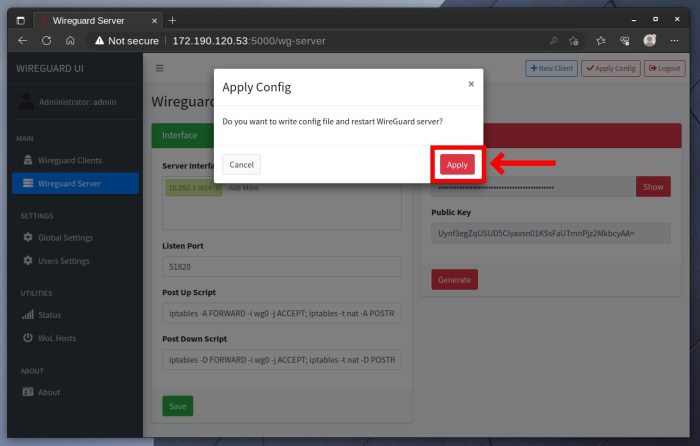
Configuring the network for the WireGuard VPN server container is crucial for establishing secure and reliable connections. This involves setting up port forwarding, assigning IP addresses, and establishing routes to ensure proper communication between the VPN server and client devices.
Port forwarding is essential for allowing incoming VPN traffic to reach the server container. This is typically achieved by mapping a specific port on the host machine to the port used by the WireGuard VPN server within the container. Common port numbers used for WireGuard are 51820 and 51821.
IP address assignment is another important aspect of network configuration. The VPN server container should be assigned a unique IP address within the host machine’s network. This IP address will be used by client devices to establish VPN connections.
Finally, setting up routes is necessary to ensure that traffic destined for the VPN server is properly routed to the container. This involves configuring routing tables on both the host machine and the VPN server container.
Client Configuration
To establish a secure connection to the WireGuard VPN server, each client device requires a unique configuration file. This file contains the necessary parameters for authentication, encryption, and network routing.
The process of generating client configuration files involves creating a private key for each client and using it to generate a public key. The public key is then shared with the server, while the private key is kept secret on the client device.
Client Configuration Options
Client configuration files can be customized with various options, including:
- Address: The IP address assigned to the client on the VPN network.
- AllowedIPs: The list of IP addresses or subnets that the client is allowed to access through the VPN.
- DNS: The DNS servers to be used by the client when connected to the VPN.
- Endpoint: The IP address or domain name of the WireGuard VPN server.
- PrivateKey: The private key generated for the client.
- PublicKey: The public key generated for the client.
Client Configuration Examples
Below are examples of client configuration files for different platforms:
Linux
“`[Interface]Address = 10.0.0.2/24PrivateKey = /etc/wireguard/client-private.keyPublicKey = /etc/wireguard/client-public.keyDNS = 8.8.8.8, 8.8.4.4Endpoint = vpn.example.com:51820AllowedIPs
= 0.0.0.0/0“`
Windows
“`[Interface]Address = 10.0.0.2/24PrivateKey = C:\Program Files\WireGuard\client-private.keyPublicKey = C:\Program Files\WireGuard\client-public.keyDNS = 8.8.8.8, 8.8.4.4Endpoint = vpn.example.com:51820AllowedIPs
= 0.0.0.0/0“`
iOS
“`[Interface]Address = 10.0.0.2/24PrivateKey = /var/mobile/Library/Preferences/com.wireguard.wireguard-vpn.plistPublicKey = /var/mobile/Library/Preferences/com.wireguard.wireguard-vpn.plistDNS = 8.8.8.8, 8.8.4.4Endpoint = vpn.example.com:51820AllowedIPs
= 0.0.0.0/0“`
Android
“`[Interface]Address = 10.0.0.2/24PrivateKey = /data/data/com.wireguard.android/files/client-private.keyPublicKey = /data/data/com.wireguard.android/files/client-public.keyDNS = 8.8.8.8, 8.8.4.4Endpoint = vpn.example.com:51820AllowedIPs
= 0.0.0.0/0“`
Security Considerations
Operating a WireGuard VPN server in Docker introduces potential security risks. Understanding these risks and implementing best practices is crucial for safeguarding your server.
Vulnerabilities in the Docker container, WireGuard software, or underlying host system can provide attackers with entry points to exploit the server. Unauthorized access to the server can lead to data breaches, network compromise, or even system hijacking.
Best Practices for Securing WireGuard VPN Server
- Use Strong Credentials: Utilize complex and unique passwords for the VPN server and Docker container. Avoid using default credentials.
- Keep Software Up-to-Date: Regularly update Docker, WireGuard, and the host system to patch security vulnerabilities.
- Limit Network Access: Restrict access to the VPN server’s IP address and ports only to authorized clients.
- Monitor for Suspicious Activity: Implement security monitoring tools to detect and alert on unusual network traffic or system events.
- Harden Docker Container: Use Docker security features like user namespaces, cgroups, and SELinux to isolate the container and limit its privileges.
Troubleshooting and Debugging
Troubleshooting a WireGuard VPN server running in Docker involves identifying and resolving common issues. This section provides guidance on troubleshooting steps, log analysis, and using diagnostic tools to identify and fix problems.
Common Issues
Common issues when running a WireGuard VPN server in Docker include:
- Connection failures: Clients may fail to connect to the VPN server due to incorrect configuration, firewall issues, or network connectivity problems.
- Slow performance: The VPN connection may experience slow speeds due to network congestion, hardware limitations, or inefficient configurations.
- DNS resolution problems: Clients may not be able to resolve DNS queries through the VPN tunnel due to misconfigured DNS settings or network issues.
- Security breaches: Vulnerabilities in the WireGuard software or configuration may lead to security breaches, allowing unauthorized access to the network.
Troubleshooting Steps
To troubleshoot issues with a WireGuard VPN server in Docker, follow these steps:
- Check the logs: Docker logs provide valuable information about the VPN server’s operation. Use the `docker logs` command to inspect the logs for error messages or warnings.
- Inspect the configuration: Verify that the WireGuard configuration is correct, including the IP addresses, ports, and encryption keys. Ensure that the Docker container has access to the necessary network interfaces.
- Test the network: Use network diagnostic tools like `ping` and `traceroute` to test the connectivity between the VPN server and clients. Identify any network issues that may be causing problems.
- Monitor performance: Use tools like `netstat` or `iftop` to monitor the VPN server’s performance. Check for any resource bottlenecks or performance issues that may need to be addressed.
Using Diagnostic Tools
In addition to the troubleshooting steps, diagnostic tools can provide valuable insights into the VPN server’s operation. These tools include:
- Wireshark: A network protocol analyzer that can capture and inspect network traffic to identify issues with VPN connections or network performance.
- tcpdump: A command-line tool for capturing and analyzing network traffic, similar to Wireshark but with a more technical interface.
- Docker Inspect: Use the `docker inspect` command to retrieve detailed information about the Docker container, including its configuration, network settings, and resource usage.
Performance Optimization
Fine-tuning the performance of a WireGuard VPN server running in Docker involves optimizing both the container resources and the network settings.
Container Resource Optimization
The amount of CPU and memory allocated to the container can significantly impact performance. For optimal performance, it is recommended to assign sufficient resources to the container. Monitor the container’s resource usage to ensure it has enough resources to handle the expected load.
Network Configuration Optimization
The network settings of the container can also affect performance. Using a high-performance network interface and tuning network parameters such as MTU and TCP buffer sizes can improve throughput. Additionally, enabling hardware acceleration features such as DPDK or VPP can further enhance performance.
Advanced Configuration
WireGuard VPN servers in Docker offer advanced configuration options for customizing the VPN setup and enhancing its functionality. These options allow you to tailor the VPN to specific requirements, such as setting up multiple VPN interfaces or integrating custom DNS servers.
To configure advanced options, you can modify the Docker container’s configuration file, typically named docker-compose.yml . Within this file, you can specify various settings related to the VPN’s behavior and network configuration.
Multiple VPN Interfaces
You can set up multiple VPN interfaces on a single WireGuard server to provide separate VPN connections for different purposes or user groups. To do this, create multiple wg0 interfaces in the Docker container’s configuration file. Each interface will have its own IP address range and can be configured with different security settings and routing policies.
For example, you could create one interface for secure remote access and another for connecting IoT devices to the corporate network.
Custom DNS Servers
By default, WireGuard uses the system’s DNS servers for resolving domain names. However, you can specify custom DNS servers to improve privacy or performance. To do this, add the dns parameter to the wg0 interface configuration in the Docker container’s configuration file.
You can specify multiple DNS servers, separated by commas.
Using custom DNS servers can help protect user privacy by preventing DNS requests from being sent to the ISP’s servers. It can also improve performance by reducing latency and increasing the speed of domain name resolution.
Integration with Other Services
Integrating a WireGuard VPN server running in Docker with other services can enhance its functionality and make it more versatile. By leveraging existing services, you can streamline operations, improve security, and gain valuable insights into the server’s performance.
Here are some common integration scenarios and their benefits:
Reverse Proxies and Load Balancers
Integrating a reverse proxy or load balancer in front of the WireGuard VPN server can provide several advantages, including:
- Load balancing: Distributing incoming VPN traffic across multiple WireGuard servers for increased capacity and reliability.
- SSL/TLS termination: Offloading SSL/TLS encryption from the VPN server to the reverse proxy, improving performance and security.
- Authentication and authorization: Implementing additional authentication and authorization mechanisms before reaching the VPN server.
Monitoring Tools
Integrating monitoring tools with the WireGuard VPN server allows you to track its performance, identify potential issues, and ensure its availability. Some popular monitoring tools include:
- Prometheus: A monitoring system that collects and analyzes metrics from the VPN server.
- Grafana: A data visualization tool that can display metrics collected by Prometheus in an easy-to-understand format.
- Syslog: A logging system that can collect and store log messages from the VPN server.
Deployment Strategies
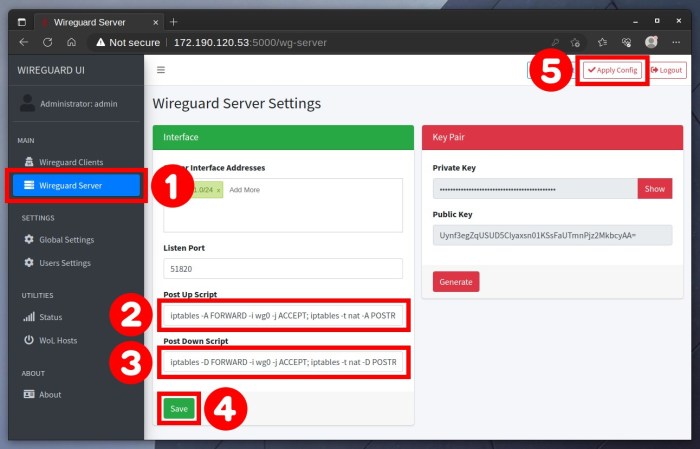
WireGuard VPN servers deployed in Docker containers offer various deployment strategies, each with unique advantages and considerations. This section explores common deployment strategies and provides guidance on selecting the most appropriate approach.
Docker Compose
Docker Compose simplifies the deployment and management of multi-container Docker applications. It enables defining the entire application stack in a single YAML file, including the WireGuard VPN server, any required dependencies, and their interconnections. Docker Compose simplifies the deployment process, especially for smaller setups, as it automates container creation, configuration, and networking.
However, Docker Compose has limitations in terms of scalability and high availability. It is primarily suitable for development and testing environments or small-scale deployments where simplicity and ease of management are prioritized.
Kubernetes
Kubernetes is a container orchestration platform that provides advanced features for deploying and managing complex containerized applications. It offers automated container scheduling, self-healing, and load balancing capabilities. Deploying a WireGuard VPN server using Kubernetes allows for greater control over resource allocation, scalability, and high availability.
Kubernetes is a more robust and scalable solution compared to Docker Compose, but it also requires a deeper understanding of container orchestration and Kubernetes concepts. It is well-suited for large-scale deployments where reliability, scalability, and advanced features are essential.
Other Deployment Tools
Besides Docker Compose and Kubernetes, other deployment tools can be used for WireGuard VPN servers in Docker. These include:
- Docker Swarm: A native Docker container orchestration tool that provides similar features to Kubernetes, but with a simpler setup and management process.
- Nomad: A lightweight and flexible container orchestration tool that offers a minimalist approach with a focus on simplicity and performance.
- Rancher: A comprehensive container management platform that provides a graphical user interface (GUI) for managing Docker containers and Kubernetes clusters, simplifying the deployment and management process.
The choice of deployment tool depends on the specific requirements and expertise available. Docker Compose is suitable for small-scale deployments and ease of management, while Kubernetes is ideal for large-scale, highly available deployments. Other tools offer varying levels of features and complexity, providing options for different use cases.
Final Summary
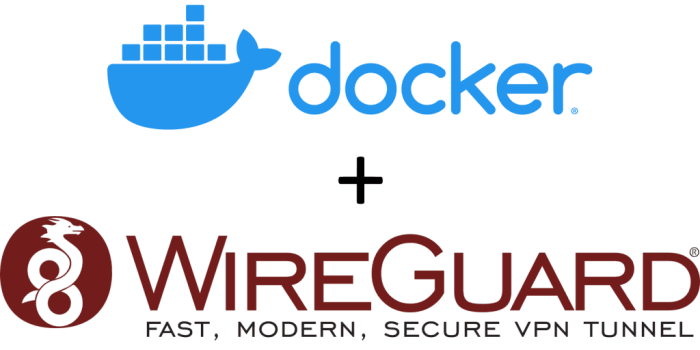
Deploying a WireGuard VPN server in Docker empowers you with a secure and versatile solution for remote connectivity. By leveraging the flexibility of Docker containers, you can easily manage, update, and scale your VPN infrastructure. Embrace the power of WireGuard and Docker to enhance your network security and unlock seamless remote access to your critical resources.
