SSH.SSHSlowdns.com – In the realm of secure networking, WireGuard VPN stands out as a cutting-edge technology, and its integration with QR codes has revolutionized the setup and management process. This guide will delve into the functionality, advantages, and security considerations of using WireGuard VPN QR codes, empowering you to harness the benefits of this innovative solution.
QR codes, those ubiquitous black-and-white squares, have found a new purpose in simplifying the often complex process of configuring VPNs. By scanning a QR code, users can effortlessly set up WireGuard VPN connections on their devices, eliminating the need for manual configuration and reducing the risk of errors.
QR Code Functionality
QR codes, short for Quick Response codes, are two-dimensional barcodes that store information in a compact and easily readable format. In the context of WireGuard VPN, QR codes are used to simplify the process of establishing a VPN connection.
To use a QR code for WireGuard VPN, users simply scan the code using a QR code reader app on their mobile device. The app will then automatically parse the QR code and configure the WireGuard VPN settings on the device, making it easy to connect to the VPN without having to manually enter any configuration details.
Advantages of Using QR Codes for WireGuard VPN
- Ease of use: QR codes make it extremely easy to connect to a WireGuard VPN, even for users who are not familiar with VPN technology.
- Security: QR codes can be encrypted to protect the privacy of the VPN configuration details.
- Convenience: QR codes can be shared easily via email, text message, or social media, making it easy to distribute VPN configurations to multiple users.
Limitations of Using QR Codes for WireGuard VPN
- Vulnerability to malware: QR codes can be used to distribute malware, so users should be careful when scanning QR codes from unknown sources.
- Limited information storage: QR codes have a limited amount of space for storing information, which can be a limitation for complex VPN configurations.
Wireguard VPN Overview
WireGuard is a modern and highly secure VPN protocol that provides users with enhanced privacy and security while accessing the internet. It offers several key features, including:
- Simplicity: WireGuard is designed to be simple to set up and configure, making it accessible to users of all technical levels.
- Speed: WireGuard is known for its exceptional speed, allowing users to enjoy fast and reliable internet connections.
- Security: WireGuard utilizes state-of-the-art cryptography and encryption techniques to protect user data and communications.
QR Codes Simplify Setup and Configuration
QR codes play a crucial role in simplifying the setup and configuration process for WireGuard VPN. By scanning a QR code, users can automatically import all the necessary configuration settings onto their devices, eliminating the need for manual input and reducing the risk of errors.
QR Code Generation
Generating a QR code for WireGuard VPN involves encoding the necessary configuration details into a scannable image format.
Several methods and tools are available for QR code generation:
Online Tools
- QR Code Generator: https://www.qr-code-generator.com/
- The-QR-Code-Generator: https://the-qrcode-generator.com/
- QR Stuff: https://www.qrstuff.com/
Command-Line Tools
- qrencode: A command-line tool for generating QR codes in various formats.
- zxing: A Java-based library for barcode and QR code generation and reading.
Python Libraries
- qrcode: A Python library for generating QR codes.
- pyqrcode: A Python library for generating QR codes with a user-friendly API.
QR Code Scanning
To configure WireGuard VPN using a QR code, simply scan the code using a QR code reader app on your device. The QR code contains all the necessary information to establish the VPN connection, including the server address, port, public key, and preshared key.
Scanning on Different Devices
- Android: Use the built-in QR code scanner in the camera app or download a dedicated QR code reader app from the Google Play Store.
- iOS: Use the built-in QR code scanner in the Camera app.
- Windows: Download a QR code reader app from the Microsoft Store.
- Mac: Use the built-in QR code scanner in the Preview app or download a dedicated QR code reader app from the App Store.
Security Considerations
While QR codes offer convenience, they also introduce potential security risks. It’s crucial to be aware of these implications and implement best practices for secure usage.
One concern is that QR codes can be intercepted or manipulated, leading to the compromise of sensitive information. Additionally, QR codes may be used to distribute malware or phishing scams.
Tips for Secure QR Code Usage
- Scan from Trusted Sources: Only scan QR codes from reputable sources that you trust.
- Verify the Code: If possible, check the QR code’s destination URL or file path before scanning. Look for any suspicious or unusual characters.
- Use a Secure Scanner: Employ a QR code scanner that provides security features, such as URL verification and malware detection.
- Be Cautious of Public Wi-Fi: Avoid scanning QR codes while connected to public Wi-Fi networks, as they can be susceptible to eavesdropping.
- Protect Your Device: Keep your device updated with the latest security patches and antivirus software to mitigate the risk of malware infections.
Cross-Platform Compatibility
The beauty of QR codes for WireGuard VPN lies in their cross-platform compatibility. They can be scanned on a wide range of devices and operating systems, including iOS, Android, Windows, macOS, and Linux.
This flexibility ensures that you can easily share and use WireGuard configurations across different platforms, regardless of the device you’re using. Whether you’re on your smartphone, tablet, laptop, or desktop, you can effortlessly scan the QR code and connect to the VPN with minimal hassle.
Scanning QR Codes on Different Devices
- iOS and Android: Most modern iOS and Android devices have built-in QR code scanners in their camera apps. Simply open the camera app and point it at the QR code to scan it.
- Windows and macOS: There are numerous third-party QR code scanning apps available for Windows and macOS. You can download and install an app like “QR Code Reader” or “QR Code Scanner” from the respective app stores.
- Linux: Linux users can use command-line tools like “zbarimg” or “qrencode” to scan QR codes. These tools can be installed via package managers like apt-get or yum.
QR Code Customization
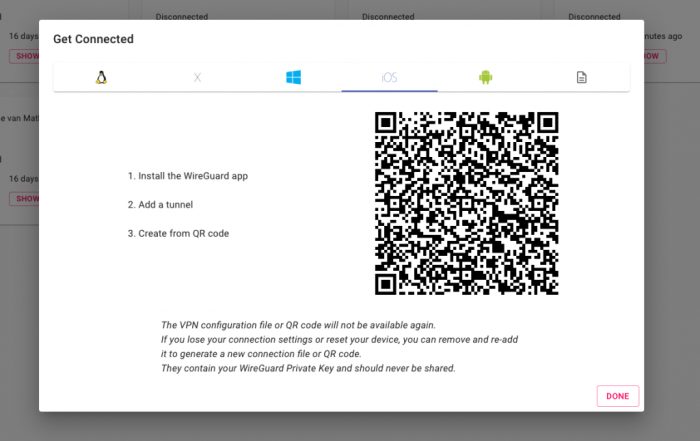
WireGuard VPN QR codes can be customized to match your brand or personal preferences. This allows you to add a touch of personality and make your QR codes more visually appealing.
To customize a WireGuard VPN QR code, you can use an online QR code generator or a dedicated QR code customization tool. These tools allow you to add logos, change colors, and modify other design elements to create a unique QR code that represents your brand or style.
Adding Logos
Adding a logo to your WireGuard VPN QR code is a great way to make it more recognizable and professional. To add a logo, simply upload your logo file to the QR code generator or customization tool. The tool will automatically resize and center your logo within the QR code.
Changing Colors
The colors of your WireGuard VPN QR code can be changed to match your brand or personal preferences. To change the colors, simply select the desired colors from the QR code generator or customization tool. You can change the color of the background, the foreground, and the border.
Modifying Other Design Elements
In addition to adding logos and changing colors, you can also modify other design elements of your WireGuard VPN QR code. This includes the shape of the QR code, the size of the QR code, and the amount of white space around the QR code.
Bulk QR Code Generation
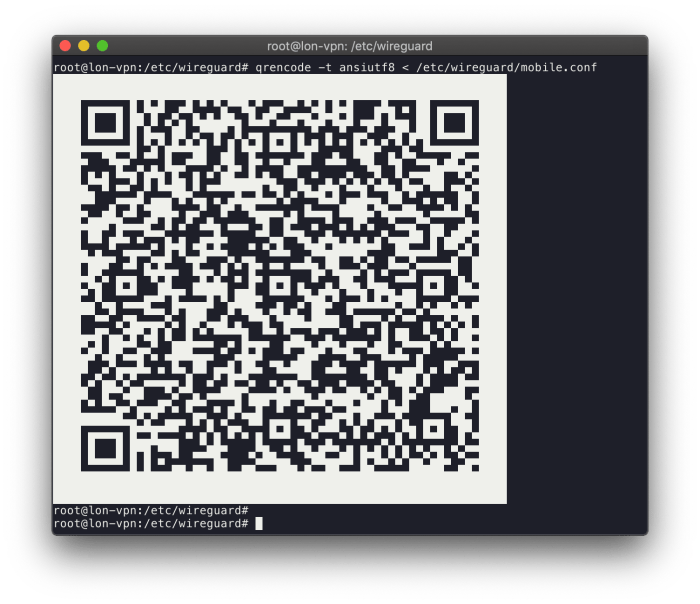
When deploying WireGuard VPN across multiple devices, generating individual QR codes for each device can be time-consuming. Bulk QR code generation offers a solution by automating the creation of multiple QR codes simultaneously.
Bulk QR code generation streamlines the provisioning process, allowing administrators to easily distribute VPN configurations to a large number of users. This is particularly useful in enterprise environments or scenarios where devices are frequently added or removed from the network.
Use Cases
- Provisioning VPN access for a large number of employees in an enterprise setting
- Automating the deployment of VPN configurations on mobile devices for remote access
- Quickly generating QR codes for temporary or guest access to a VPN network
Advanced Applications
QR codes for WireGuard VPN extend beyond basic configuration and offer advanced applications that enhance convenience and streamline network management.
These applications include:
Automated VPN Configuration
QR codes eliminate manual configuration errors by automating the process. Simply scan the code to automatically configure the VPN connection on your device, saving time and ensuring accuracy.
Device Management
QR codes facilitate device management by allowing administrators to remotely configure and update VPN settings on multiple devices. This simplifies the deployment and maintenance of VPN networks.
Remote Access
QR codes enable secure remote access to corporate networks. Employees can scan the code to establish a VPN connection from any location, allowing them to access essential resources and applications.
Troubleshooting
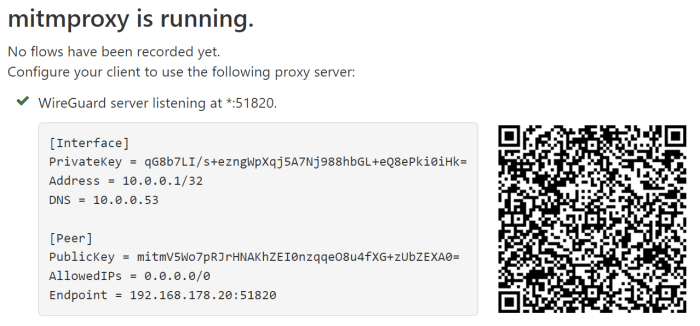
Error Messages
QR codes may display error messages due to incorrect scanning or technical issues. Ensure the code is clearly visible and aligned with the scanner’s field of view. If the error persists, try rescanning or generating a new QR code.
Connectivity Problems
If you encounter connectivity issues after scanning the QR code, verify your network connection. Ensure your device is connected to a stable Wi-Fi or cellular network. If the problem persists, restart your device and the VPN application.
Other Potential Issues
Other potential issues may include incorrect QR code generation or scanning software compatibility. Double-check the QR code’s content and ensure the scanning software is up-to-date and compatible with the generated code.