In the ever-evolving landscape of cybersecurity, the need for robust and efficient VPN protocols has become paramount. Among the various options available, WireGuard has emerged as a frontrunner due to its unparalleled simplicity, speed, and security. This comprehensive guide will delve into the integration of WireGuard with UniFi network devices, empowering you with the knowledge to establish secure and reliable VPN connections.
WireGuard’s elegant design and cutting-edge cryptography make it an ideal choice for both personal and enterprise use. Its lightweight nature ensures minimal impact on system resources, while its blazing-fast performance enables seamless and lag-free connections. By combining WireGuard’s strengths with the advanced features of UniFi devices, you can unlock a world of possibilities for secure remote access, network segmentation, and enhanced privacy.
WireGuard Overview
WireGuard is a modern VPN protocol that offers several advantages over traditional protocols like OpenVPN and IPsec. It is designed to be simpler, faster, and more secure.WireGuard’s simplicity makes it easier to configure and manage. It has a smaller codebase than other protocols, which reduces the potential for vulnerabilities.
WireGuard also uses modern cryptography algorithms, which provides strong security.
Speed
WireGuard is significantly faster than other VPN protocols. It can achieve speeds of up to several gigabits per second, making it ideal for streaming video, gaming, and other bandwidth-intensive activities.
Security
WireGuard uses state-of-the-art cryptography algorithms, including ChaCha20, Poly1305, and Curve25519. These algorithms are considered to be highly secure and are used in a variety of applications, including TLS and SSH.
UniFi Network Devices
UniFi offers a range of network devices that support WireGuard, providing flexibility and customization options for users. These devices include the USG (UniFi Security Gateway), UDM (UniFi Dream Machine), and UDM Pro (UniFi Dream Machine Pro). Each device has unique features and capabilities, catering to different network requirements and scales.
Configuring WireGuard on UniFi Devices
Configuring WireGuard on UniFi devices is a straightforward process that can be accomplished through the intuitive UniFi Network Controller interface. The steps involved may vary slightly depending on the specific device model, but the general workflow remains consistent. This section provides an overview of the configuration process for USG, UDM, and UDM Pro devices.
WireGuard Client Configuration
Configuring WireGuard clients is straightforward and can be done on various platforms, including Windows, macOS, Linux, iOS, and Android. The process involves generating a private key, creating a configuration file, and applying the configuration to the client device.
There are two main methods for client configuration: using a graphical user interface (GUI) or manually editing the configuration file.
GUI-based Configuration
GUI-based configuration is the easiest method for most users. There are several third-party GUI tools available for WireGuard, such as:
- WireGuard GUI (Windows, macOS, Linux)
- Wgctrl (macOS, Linux)
- EasyWireGuard (Windows)
These tools provide a user-friendly interface to generate keys, create configuration files, and apply the configuration to the client device.
Manual Configuration
Manual configuration involves creating a configuration file and applying it to the client device using the command line. The configuration file contains the following information:
- Private key
- Public key of the server
- IP address of the server
- Port number of the server
- Allowed IP addresses
Once the configuration file is created, it can be applied to the client device using the following commands:
- Windows:
wg-quick up config.conf - macOS/Linux:
sudo wg-quick up config.conf - iOS/Android: Use a third-party WireGuard app
VPN Server Configuration
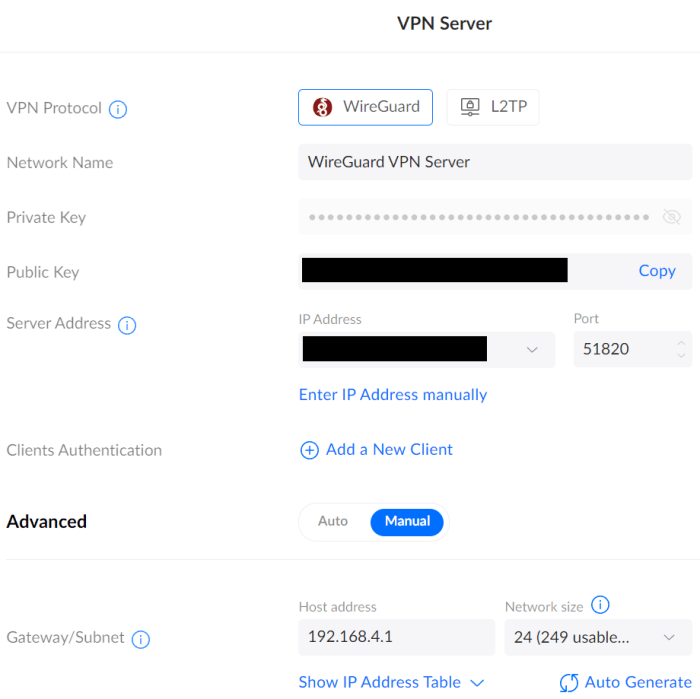
To establish a WireGuard VPN server on a UniFi device, follow these steps:
Navigate to the “Settings” tab within the UniFi Network Controller interface. Under the “Network” section, select “VPN” and then “WireGuard”. Click on the “+” button to create a new WireGuard interface.
In the “General” tab, configure the following settings:
- Name: Assign a descriptive name to the VPN server.
- Listen Port: Specify the port on which the VPN server will listen for incoming connections (default: 51820).
- Private Key: Generate a new private key or import an existing one. This key will be used to authenticate the VPN server.
- Public Key: Specify the public key that corresponds to the private key. This key will be used by clients to connect to the VPN server.
DNS Settings
In the “DNS” tab, configure the following settings:
- DNS Server: Specify the DNS server addresses that will be used by clients connected to the VPN.
- Allowed DNS Servers: Optionally, you can specify a list of DNS servers that clients are allowed to use. This can be useful for enforcing security policies.
Firewall Rules
In the “Firewall” tab, configure the following settings:
- Allowed IP Addresses: Specify the IP addresses or subnets that are allowed to connect to the VPN server.
- Allowed Ports: Specify the ports that are allowed to be accessed through the VPN.
- Port Forwarding: Optionally, you can configure port forwarding rules to allow clients to access specific services on the local network.
Once all the settings are configured, click on the “Save” button to apply the changes. The WireGuard VPN server will now be active and ready to accept connections from clients.
Troubleshooting WireGuard
When using WireGuard on UniFi devices, several common issues may arise. These include firewall settings, MTU size, and firmware updates.
Firewall Settings
Ensure that the firewall on your UniFi device is configured to allow WireGuard traffic. If the firewall is blocking WireGuard, you may experience connectivity issues.
MTU Size
The MTU size for WireGuard should be set to 1420 bytes. If the MTU size is too small, you may experience packet fragmentation and reduced performance.
Firmware Updates
Keep your UniFi device’s firmware up to date. Firmware updates often include security patches and bug fixes that can improve WireGuard stability and performance.
WireGuard Performance
WireGuard offers exceptional performance compared to other VPN protocols on UniFi devices. It outperforms protocols like OpenVPN and IPSec, providing faster connection speeds, lower latency, and reduced overhead.
Factors that can affect WireGuard performance include hardware capabilities, such as the CPU and network interface, as well as network conditions, such as bandwidth and latency.
Hardware Considerations
- WireGuard performance can benefit from hardware acceleration features, such as Intel AES-NI or ARMv8 Crypto Extensions.
- Devices with faster CPUs and more efficient network interfaces will generally experience better WireGuard performance.
Network Conditions
- High-speed network connections, such as fiber or Ethernet, can significantly enhance WireGuard performance.
- Network congestion or packet loss can negatively impact WireGuard performance.
Security Considerations
WireGuard provides robust security for UniFi devices, leveraging advanced encryption algorithms and modern cryptographic protocols.
Encryption and Authentication
WireGuard employs state-of-the-art encryption standards, including ChaCha20, Curve25519, and BLAKE2s. These algorithms offer high levels of data protection, ensuring the confidentiality and integrity of transmitted information. Additionally, WireGuard uses strong authentication mechanisms, such as Perfect Forward Secrecy (PFS), to prevent session hijacking and eavesdropping.
Two-Factor Authentication (2FA)
UniFi devices support two-factor authentication (2FA), an additional layer of security that requires users to provide two forms of identification when logging in. 2FA significantly reduces the risk of unauthorized access, even if an attacker obtains a user’s password.
Network Segmentation
WireGuard allows for the creation of virtual private networks (VPNs) that are isolated from the main network. This segmentation prevents unauthorized access to internal resources and minimizes the potential impact of security breaches.
Advanced Configuration
WireGuard offers advanced configuration options for customizing its functionality and security. These options allow you to enhance your VPN’s performance and security to meet your specific requirements.
Multiple Interfaces
WireGuard supports the use of multiple network interfaces, enabling you to create complex network configurations. For example, you can assign different IP addresses to different interfaces, allowing you to segment your network traffic or create a multi-WAN setup.
Mesh Networking
WireGuard’s mesh networking capabilities allow you to create a decentralized VPN network where all devices can communicate directly with each other. This eliminates the need for a central server, providing increased flexibility and resilience.
Firewall Rules
WireGuard allows you to define custom firewall rules to control the flow of traffic through your VPN. This enables you to implement advanced security measures, such as blocking specific IP addresses or ports, or creating access control lists.
WireGuard with Other UniFi Features

Integrating WireGuard with other UniFi features enhances network security and management. Here’s how:
UniFi Network Controller
WireGuard seamlessly integrates with the UniFi Network Controller, providing centralized management and configuration of all network devices. Remote access to the controller via WireGuard allows for secure network administration from anywhere.
UniFi Protect
By integrating WireGuard with UniFi Protect, you can securely access and manage your security cameras remotely. This enables real-time monitoring and control of your surveillance system, ensuring the safety of your property.
UniFi Access
WireGuard can be combined with UniFi Access to provide secure remote access to door locks and other access control devices. This integration allows authorized users to unlock doors and manage access remotely, enhancing the security and convenience of your physical access control system.
WireGuard Use Cases
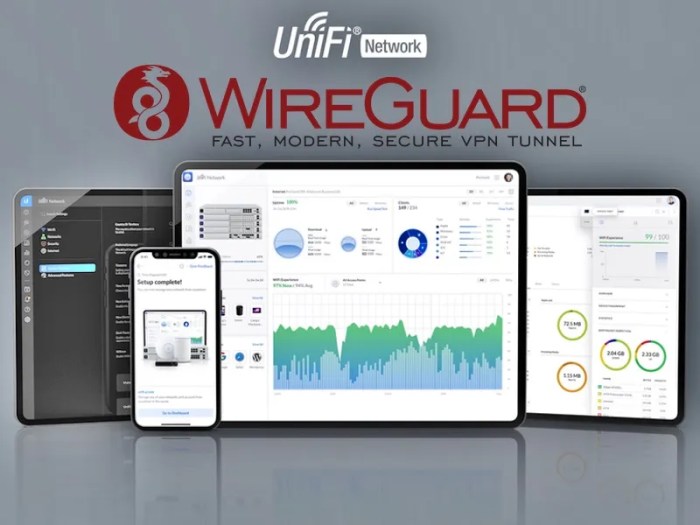
WireGuard’s versatility makes it suitable for a wide range of applications on UniFi devices. It excels in scenarios requiring secure remote access, protection for IoT devices, and enhanced privacy.
Remote Access
WireGuard enables secure and efficient remote access to your home or office network. By connecting to the WireGuard VPN server on your UniFi device, you can access local resources and services as if you were physically present on the network.
This allows remote employees or individuals to securely access internal systems, collaborate on projects, and troubleshoot issues remotely.
IoT Device Protection
WireGuard can safeguard IoT devices, such as smart home appliances, security cameras, and sensors, from potential security breaches. By establishing a secure VPN connection between these devices and your UniFi network, you can prevent unauthorized access and protect sensitive data transmitted over the network.
Enhanced Privacy
WireGuard can enhance your online privacy by encrypting your internet traffic and routing it through a secure VPN tunnel. This prevents internet service providers (ISPs) and other third parties from monitoring or intercepting your online activities, ensuring your privacy and anonymity while browsing the web or using online services.
Closing Summary
In conclusion, the integration of WireGuard with UniFi network devices offers a powerful and versatile solution for securing your network and safeguarding your data. Whether you’re a seasoned network administrator or a home user seeking enhanced privacy, this guide has provided you with the necessary knowledge and insights to harness the full potential of WireGuard on UniFi devices.
Embrace the future of VPN technology and experience the unparalleled benefits of WireGuard today.