In the realm of secure and efficient networking, WireGuard stands out as a prominent player. However, even with its robust capabilities, users may encounter instances where WireGuard connections falter or fail. This comprehensive guide delves into the potential causes behind these disruptions, offering practical solutions and troubleshooting techniques to restore seamless connectivity.
Whether you’re grappling with connection issues, configuration errors, compatibility challenges, or network settings that hinder WireGuard’s performance, this guide provides a structured approach to diagnosing and resolving these problems. Additionally, it equips you with advanced troubleshooting techniques, allowing you to tackle complex issues with confidence.
Connection Issues
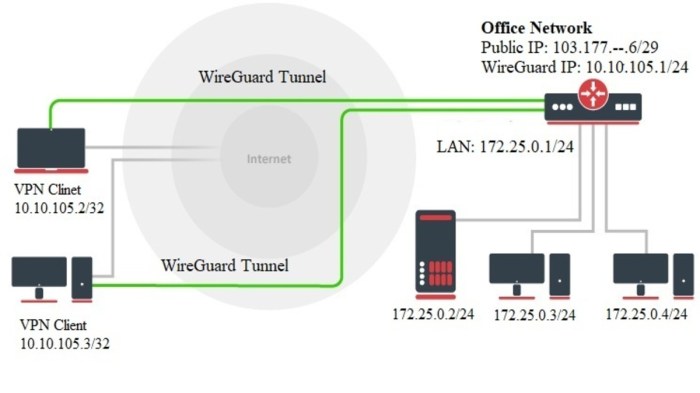
When setting up a WireGuard connection, it’s crucial to ensure proper configuration and connectivity to establish a successful connection. However, various factors can contribute to connection failures, making it essential to understand the potential causes and troubleshooting steps.
The root of connection issues can often lie in incorrect network settings, firewall configurations, or mismatched configurations between peers. It’s important to verify the network settings, ensuring that the appropriate IP addresses, ports, and subnets are correctly configured.
Troubleshooting Connectivity Problems
- Verify IP Addresses and Subnets: Ensure that the IP addresses assigned to the WireGuard peers are valid and unique within the network. Additionally, confirm that the subnet masks are correctly configured, allowing for proper communication between the peers.
- Check Firewall Settings: Verify that the firewall on both peers allows traffic on the designated WireGuard port. If a firewall is blocking the connection, it’s necessary to create an exception or adjust the firewall rules to permit WireGuard traffic.
- Review Peer Configuration: Double-check that the public keys and IP addresses of both peers are correctly entered in the configuration files. Mismatches or typos in these fields can prevent a successful connection.
- Disable Other VPNs: If other VPNs are active on either peer, it’s advisable to disable them temporarily. Conflicting VPN connections can interfere with WireGuard’s operation, leading to connectivity issues.
- Restart WireGuard Service: Sometimes, restarting the WireGuard service can resolve connectivity problems. This action refreshes the service and clears any temporary glitches that might be hindering the connection.
Verifying WireGuard Settings
To ensure proper configuration of WireGuard settings, it’s essential to verify the following:
- Private Key: Confirm that the private key used to generate the public key is securely stored and accessible. Without the private key, it’s impossible to establish a connection.
- Public Key: Verify that the public key is correctly entered in the configuration file. The public key is essential for authenticating the connection and establishing a secure tunnel.
- Allowed IP Addresses: Check that the allowed IP addresses in the configuration file match the IP addresses assigned to the peers. This ensures that only authorized peers can connect through the WireGuard tunnel.
- Port Number: Ensure that the port number specified in the configuration file is open and accessible on both peers. The default port for WireGuard is 51820, but it can be changed if necessary.
Configuration Errors
WireGuard’s smooth operation hinges on proper configuration. Common errors can hinder its functionality, affecting connectivity and security. Let’s delve into typical configuration mistakes and their impact.
Key Management
WireGuard relies on cryptographic keys for secure communication. Errors in key generation, distribution, or usage can compromise security or prevent connections.
- Incorrect Key Generation: Improper key generation methods or weak key strength can compromise security. Use a robust key generator to create strong, random keys.
- Key Mismatch: Ensure that the keys used on both ends of the connection match exactly. Mismatched keys will result in failed connections.
- Key Distribution: Distribute keys securely. Public keys can be shared openly, but private keys must be kept confidential. Avoid sending keys via unencrypted channels.
IP Addressing
Proper IP address configuration is crucial for successful WireGuard connections. Errors in IP address assignment or routing can lead to connectivity issues.
- IP Address Conflict: Avoid assigning the same IP address to multiple devices on the same network. This can cause IP address conflicts, leading to connectivity problems.
- Incorrect Subnet Mask: Ensure that the subnet mask is configured correctly on both ends of the connection. An incorrect subnet mask can prevent devices from communicating properly.
- Default Gateway: Configure the default gateway correctly on devices using WireGuard. An incorrect default gateway can result in routing issues and connectivity problems.
Firewall Rules
Firewall rules can impact WireGuard connectivity. Improperly configured firewall rules can block WireGuard traffic, preventing connections.
- Allow WireGuard Traffic: Ensure that firewall rules allow traffic on the UDP port used by WireGuard (typically port 51820). Blocking this port will prevent WireGuard connections.
- Permit Forwarding: Enable IP forwarding on the host device running WireGuard. Without IP forwarding, traffic cannot be routed properly through the WireGuard tunnel.
- Firewall Exceptions: If using a third-party firewall, create exceptions to allow WireGuard traffic. Consult your firewall’s documentation for instructions on creating exceptions.
Compatibility and Compatibility Issues
WireGuard, as a cutting-edge VPN technology, aims for wide compatibility across various platforms and devices. However, certain compatibility issues may arise due to differences in operating systems, hardware configurations, and software versions.
Resolving compatibility problems requires a systematic approach. Firstly, ensure that your operating system and device meet the minimum requirements for running WireGuard. Secondly, verify that you are using the latest version of WireGuard software and firmware. Lastly, consult the official WireGuard documentation or community forums for specific troubleshooting guidance related to your particular setup.
Significance of Up-to-Date Software and Firmware
Using up-to-date software and firmware is crucial for maintaining compatibility and resolving compatibility issues. Regular updates often include security patches, bug fixes, and performance improvements that can directly impact WireGuard’s functionality and compatibility. Additionally, newer versions may introduce new features or optimizations that enhance the overall user experience.
Network and Security Settings
To optimize WireGuard’s performance and ensure secure connections, certain network settings must be configured appropriately. This section covers network settings that can impact WireGuard functionality, how to optimize them, and security considerations for securing WireGuard connections.
Network Settings
Network settings that can affect WireGuard’s performance include:
- Firewall Settings: Ensure that firewall rules allow traffic on the ports used by WireGuard (typically UDP port 51820).
- NAT Traversal: Configure NAT traversal mechanisms (e.g., hairpin NAT) if devices behind NAT firewalls need to communicate via WireGuard.
- IP Addressing: Assign static IP addresses to devices using WireGuard to avoid IP address conflicts.
- Routing: Configure routing tables to ensure traffic is properly routed through the WireGuard tunnel.
- MTU Settings: Adjust the Maximum Transmission Unit (MTU) size to optimize performance, especially when using WireGuard over long-distance links.
Security Considerations
Securing WireGuard connections involves implementing various security measures, including:
- Strong Encryption: Use robust encryption algorithms (e.g., AES-256) to protect data transmitted over the WireGuard tunnel.
- Key Management: Implement secure key management practices, including generating and storing keys securely.
- Authentication: Utilize strong authentication mechanisms (e.g., two-factor authentication) to verify the identity of connecting devices.
- Network Segmentation: Implement network segmentation to isolate WireGuard traffic from other network traffic.
- Regular Updates: Keep WireGuard and related software up to date with the latest security patches and fixes.
Troubleshooting Tools and Resources
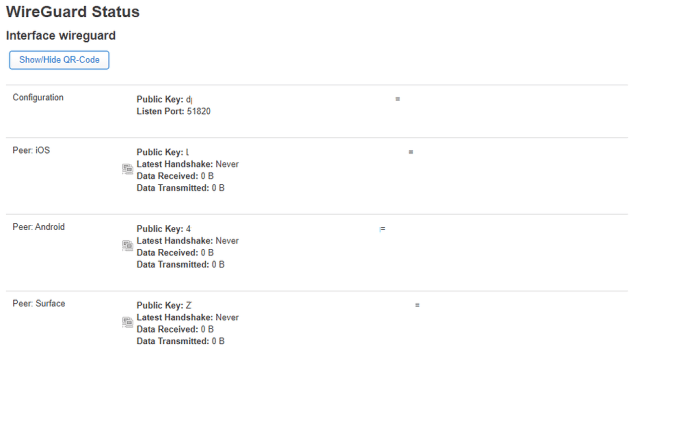
To effectively diagnose and resolve WireGuard issues, various tools and resources are available. These tools provide valuable insights into the configuration, connectivity, and security aspects of WireGuard.
By leveraging these resources, users can identify and rectify problems promptly, ensuring a stable and secure WireGuard connection.
Log Files and Error Messages
WireGuard generates detailed log files that capture events, errors, and warnings related to its operation. These log files serve as a valuable source of information for troubleshooting purposes.
Commonly, log files are located in the /var/log/wireguard directory. The specific location may vary depending on the operating system and distribution.
To examine the log files, users can employ text editors or command-line tools like grep and tail. By analyzing the log entries, users can identify potential issues and take appropriate corrective actions.
Additionally, error messages displayed in the terminal or system logs can provide clues about the nature of the problem. These messages often contain specific error codes or descriptions that can be referenced for further troubleshooting.
Diagnostic Tools
Several diagnostic tools are specifically designed to assist in troubleshooting WireGuard issues. These tools offer a range of functionalities, including:
- Verifying WireGuard configuration
- Testing connectivity and performance
- Identifying potential security vulnerabilities
Some popular diagnostic tools include:
- WireGuard-Tools: A comprehensive suite of command-line tools for managing and troubleshooting WireGuard.
- Wg-Quick: A command-line utility that simplifies the setup and management of WireGuard.
- WireGuard Monitor: A tool that continuously monitors WireGuard connections and provides real-time insights into their status.
By utilizing these diagnostic tools, users can gain a deeper understanding of WireGuard’s behavior and promptly address any issues that may arise.
Online Resources and Community Support
The WireGuard community offers a wealth of resources and support to users experiencing issues with their WireGuard setup.
- Official Documentation: The WireGuard website provides comprehensive documentation covering various aspects of WireGuard, including installation, configuration, and troubleshooting.
- Community Forums and Mailing Lists: WireGuard maintains active forums and mailing lists where users can seek assistance from experienced community members and developers.
- Bug Tracker: The WireGuard bug tracker allows users to report bugs and contribute to the project’s development.
These resources provide a valuable platform for users to share their experiences, seek advice, and contribute to the improvement of WireGuard.
Advanced Troubleshooting Techniques
Resolving complex WireGuard issues requires advanced troubleshooting techniques. Analyzing packet captures helps identify network problems, while network monitoring tools diagnose performance issues.
Packet Capture Analysis
Analyzing packet captures is crucial for identifying network issues affecting WireGuard. Tools like Wireshark or tcpdump can capture network traffic, allowing you to inspect packets and identify problems. Look for dropped packets, retransmissions, or high latency, indicating network congestion or connectivity problems.
Network Monitoring Tools
Network monitoring tools provide real-time insights into network performance. Tools like Nagios or Prometheus can monitor network metrics such as bandwidth utilization, latency, and packet loss. By monitoring these metrics, you can detect performance issues early and take corrective actions.
Common Misconfigurations
WireGuard’s configuration is relatively straightforward, but misconfigurations can still occur, leading to malfunctioning. These errors can arise from incorrect settings, misunderstandings of the configuration syntax, or omissions of essential parameters. Understanding these common misconfigurations and their solutions is crucial for maintaining a stable and secure WireGuard connection.
Incorrect Interface Configuration
A common misconfiguration lies in the interface configuration. Ensure that the interface name specified in the configuration file matches the actual network interface on your system. Incorrect interface names can lead to connection failures or unexpected behavior. Additionally, verify that the IP addresses and subnet masks assigned to the WireGuard interface are valid and non-overlapping with other networks.
Mismatched Keys
Another common issue is mismatched keys. WireGuard relies on public and private key pairs for authentication and encryption. Mismatched keys, such as using the wrong public key on the client or the wrong private key on the server, will result in connection failures.
Always double-check that the keys used in the configuration files match and are correctly generated.
Firewall Rules
Firewall rules can also interfere with WireGuard’s functionality. Ensure that the firewall allows traffic on the UDP port specified for WireGuard (typically port 51820) and that the WireGuard interface is added to the list of trusted interfaces. Failure to do so may result in blocked connections or degraded performance.
Incorrect Routing Configuration
Routing misconfigurations can also cause issues. Verify that the routing table is properly configured to route traffic through the WireGuard interface. Incorrect routing rules can lead to connectivity problems or unexpected traffic flow.
DNS Settings
DNS settings can also impact WireGuard’s functionality. Ensure that the DNS servers specified in the configuration file are valid and accessible. Incorrect DNS settings can result in slow or failed DNS lookups, affecting internet connectivity.
Performance Optimization
Fine-tuning WireGuard settings can significantly improve connection speeds and overall performance. Understanding the impact of various settings and implementing optimization techniques can enhance the user experience.
Selecting Optimal Cipher and Key Size
Choosing the appropriate cipher and key size is crucial for balancing security and performance. While stronger ciphers offer enhanced security, they may come at the cost of computational overhead. Selecting a cipher that aligns with the security requirements and hardware capabilities ensures optimal performance without compromising security.
Adjusting MTU Settings
Maximum Transmission Unit (MTU) defines the largest packet size that can be transmitted over a network. Setting the appropriate MTU value can prevent fragmentation and improve performance. Experimenting with different MTU values, such as the default 1500 bytes or larger values like 1420 bytes, can optimize performance based on the network conditions.
Tuning WireGuard Parameters
WireGuard offers various parameters that can be adjusted to fine-tune performance. These parameters include:
- Receive and Transmit Buffers: Adjusting the size of receive and transmit buffers can improve performance, especially in high-traffic scenarios.
- Fragmentation Threshold: Setting an appropriate fragmentation threshold can optimize packet handling and reduce overhead.
- Multicast Settings: Configuring multicast settings can enhance performance in multicast environments.
Monitoring and Troubleshooting
Regular monitoring of WireGuard performance is essential to identify potential issues and implement necessary adjustments. Tools like “wg-quick show” and “wg” command-line utilities can provide valuable insights into connection status, traffic statistics, and potential errors. Additionally, analyzing WireGuard logs can help identify and resolve performance-related problems.
Troubleshooting Specific Errors
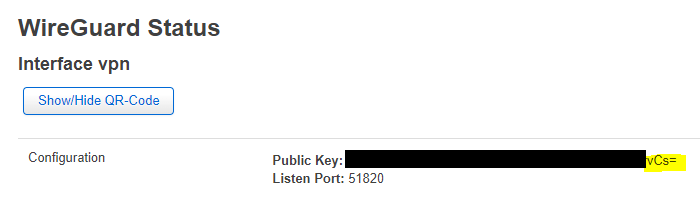
Identifying and resolving WireGuard errors can be a crucial step in ensuring a successful and secure connection. Various error messages may arise due to misconfigurations, compatibility issues, or network-related problems. Understanding these error messages and their potential solutions can help users troubleshoot and rectify issues promptly.
Common Error Messages and Their Meanings
WireGuard displays error messages in a concise and informative manner. Some common error messages include:
-
- -*”Unknown peer”
This error indicates that the peer you are trying to connect to is not recognized by WireGuard. Check the peer’s public key or IP address to ensure it is correct.
- -*”Unknown peer”
-*”Permission denied”
This error occurs when WireGuard lacks the necessary permissions to establish a connection. Verify that WireGuard has the appropriate permissions and privileges on your system.
-*”Bad endpoint”
This error message suggests that the endpoint address or port specified is incorrect or inaccessible. Double-check the endpoint details and ensure that the port is open and reachable.
-*”Handshake failed”
This error indicates a problem during the handshake process, which is essential for establishing a secure connection. It can be caused by mismatched keys, incorrect configuration, or network issues.
-*”Interface not found”
This error message appears when WireGuard is unable to locate the specified network interface. Ensure that the interface exists and is properly configured.
Resolving Specific Errors Based on Error Codes
Each error message in WireGuard is associated with a specific error code.
These codes provide valuable insights into the root cause of the problem. For instance:
-
- -*Error code 22
This error code is related to permission issues. It indicates that WireGuard does not have the necessary permissions to create or modify network interfaces. Granting appropriate permissions to WireGuard can resolve this error.
- -*Error code 22
-*Error code 43
This error code signifies that the endpoint address or port is unreachable. Verify that the endpoint is online and accessible, and that the specified port is open.
-*Error code 51
This error code is associated with handshake failures. It can be caused by mismatched keys, incorrect configuration, or network issues. Double-check the configuration settings and ensure that the keys are correct.
-*Error code 56
This error code indicates that the specified interface could not be found. Verify that the interface exists and is properly configured.
Examples of Error Messages and Step-by-Step Solutions
Consider the following examples of error messages and their corresponding solutions:
-*Example
“Unknown peer” error message.
-*Solution
Check the peer’s public key or IP address to ensure it is correct. If the peer’s public key has changed, update it in your WireGuard configuration.
-*Example
“Permission denied” error message.
-*Solution
Grant WireGuard the necessary permissions on your system. This may involve running WireGuard with elevated privileges or adjusting file permissions.
-*Example
“Bad endpoint” error message.
-*Solution
Verify the endpoint address and port specified in your WireGuard configuration. Ensure that the endpoint is online and accessible, and that the port is open.
-*Example
“Handshake failed” error message.
-*Solution
Double-check the configuration settings on both ends of the connection. Ensure that the keys are correct and that the configuration matches on both sides.
-*Example
“Interface not found” error message.
-*Solution
Verify that the network interface specified in your WireGuard configuration exists and is properly configured. If the interface is missing or misconfigured, create or modify it accordingly.
Additional Resources and Community Support
Navigating troubleshooting challenges often necessitates additional support beyond individual efforts. Engaging with the WireGuard community provides a wealth of resources and expertise to assist in resolving persistent issues.
Official Documentation and Forums
- The WireGuard website hosts comprehensive documentation covering installation, configuration, and troubleshooting guides. These resources provide detailed explanations, examples, and troubleshooting tips.
- The WireGuard forums serve as a vibrant platform for community members to share experiences, seek assistance, and contribute solutions. Participating in discussions allows users to tap into the collective knowledge of the WireGuard community.
Engaging with the Community
- Active participation in the WireGuard community fosters a collaborative environment conducive to problem-solving. Engaging in discussions, sharing insights, and seeking assistance contributes to the overall knowledge base and benefits the entire community.
- Clearly articulating issues and providing relevant information facilitates effective troubleshooting. Including details such as WireGuard version, operating system, and relevant configuration settings helps community members provide targeted assistance.
Staying Updated with Developments
Keeping abreast of the latest WireGuard developments and security advisories is crucial for maintaining a secure and stable VPN connection. Subscribing to the WireGuard mailing list or following official social media channels ensures timely updates on new releases, security patches, and important announcements.
Final Summary
With the insights gained from this guide, you’ll be well-equipped to troubleshoot WireGuard issues effectively, ensuring a stable and secure networking experience. Remember, the WireGuard community stands ready to provide support and guidance, fostering a collaborative environment for problem-solving and knowledge sharing.