ssh.sshslowdns.com – In the realm of virtual private networks (VPNs), WireGuard stands out for its unparalleled speed, security, and ease of use. One crucial aspect that can significantly impact WireGuard MTU performance is its Maximum Transmission Unit (MTU) settings. This guide will delve into the intricacies of WireGuard MTU settings, empowering you to optimize your network performance and maximize the potential of your VPN connection.
MTU plays a pivotal role in determining the maximum size of data packets that can be transmitted over a network. Setting the appropriate MTU value ensures that packets are efficiently fragmented and reassembled, minimizing network overhead and latency. Understanding the factors that influence MTU selection and how to configure it effectively is essential for achieving optimal network performance with WireGuard.
Overview of WireGuard MTU Settings
The Maximum Transmission Unit (MTU) is a crucial setting in WireGuard MTU that determines the maximum size of data packets that can be transmitted over the VPN tunnel. Understanding and optimizing the MTU value is essential for ensuring optimal performance and avoiding packet fragmentation, which can lead to reduced network efficiency.
Default MTU Value and Its Impact
WireGuard MTU sets the default MTU to 1420 bytes. This value is generally suitable for most network environments, as it allows for efficient data transmission while accommodating the overhead introduced by the WireGuard protocol. However, in certain scenarios, adjusting the MTU value may be necessary to optimize performance.
Factors Affecting MTU Settings
The optimal MTU value can be influenced by various factors, including network infrastructure, encryption overhead, and fragmentation. It’s essential to consider these aspects when determining the appropriate MTU size.
The network infrastructure plays a crucial role in determining the optimal MTU. Factors such as the type of network (e.g., Ethernet, Wi-Fi), the presence of network devices (e.g., routers, switches), and the physical characteristics of the network (e.g., cable length, signal strength) can affect the maximum packet size that can be transmitted efficiently.
Encryption Overhead
Encryption, such as that used in WireGuard MTU, adds additional overhead to the packet size. This overhead reduces the effective MTU available for data transmission. The amount of encryption overhead depends on the encryption algorithm used and the key size.
Fragmentation
Fragmentation occurs when a packet is too large to fit within the MTU of a network device. The packet is then broken down into smaller fragments, which can introduce additional overhead and latency. To minimize fragmentation, it’s important to set the MTU to a value that is compatible with the network infrastructure.
Configuring MTU Settings
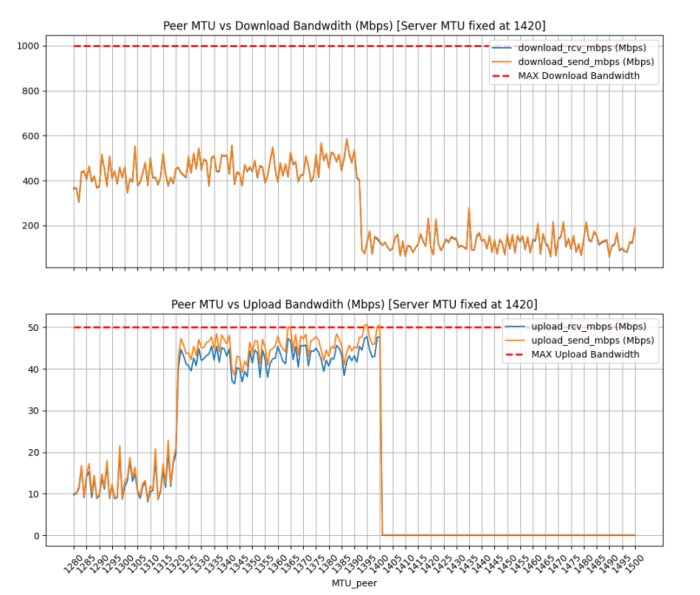
Configuring MTU settings in WireGuard MTU is straightforward and involves modifying the “MTU” parameter in the WireGuard configuration files. This parameter specifies the maximum transmission unit (MTU) size for WireGuard packets.
To set the MTU, include the “MTU” parameter in the WireGuard configuration file, followed by the desired MTU value. For instance, to set the MTU to 1420 bytes, the configuration would include the following line:
MTU = 1420
Troubleshooting MTU-Related Issues
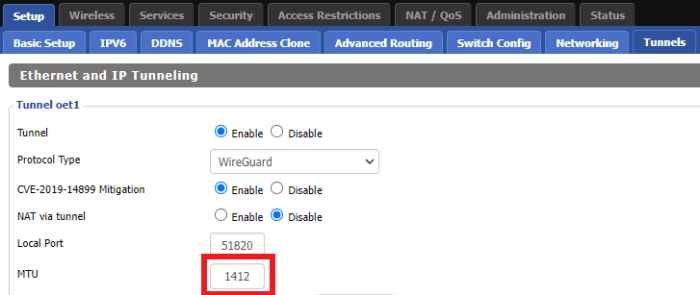
MTU-related issues can manifest in various ways, including packet fragmentation and dropped connections. Understanding these issues and their resolutions is crucial for maintaining optimal WireGuard performance.
Diagnosing MTU-Related Issues
To diagnose MTU-related issues, consider the following steps:
- Identify Packet Fragmentation: Use tools like tcpdump or Wireshark to monitor network traffic and check for fragmented packets.
- Check Connection Logs: Examine WireGuard connection logs for error messages indicating dropped packets or MTU mismatch.
- Test Different MTU Values: Experiment with different MTU settings to determine the optimal value for your network environment.
Resolving MTU-Related Issues
Once the issue has been diagnosed, the following steps can help resolve it:
- Adjust MTU Settings: Modify the MTU settings on both the client and server sides to match the optimal value.
- Enable Fragmentation: In certain scenarios, enabling fragmentation may be necessary to accommodate larger packets. However, this can impact performance.
- Consult Network Configuration: Ensure that network devices, such as routers and switches, are configured with appropriate MTU values to avoid bottlenecks.
Advanced MTU Considerations
Path MTU discovery (PMTUD) and automatic MTU negotiation are advanced MTU settings that can enhance the efficiency and reliability of WireGuard connections.
Path MTU Discovery (PMTUD)
PMTUD is a mechanism that allows WireGuard to automatically adjust the MTU to the lowest MTU along the network path. This prevents fragmentation and ensures optimal performance. PMTUD is enabled by default in WireGuard.
Automatic MTU Negotiation
Automatic MTU negotiation is a feature that allows WireGuard peers to negotiate the optimal MTU for their connection. This feature is particularly useful in environments with varying network conditions. When enabled, WireGuard peers will exchange MTU information and dynamically adjust their MTUs to the lowest common value.
Benefits of Advanced MTU Settings:
- Improved performance by preventing fragmentation
- Increased reliability by ensuring data integrity
- Reduced overhead by optimizing packet size
Limitations of Advanced MTU Settings:
- PMTUD can introduce latency if the network path has a highly variable MTU
- Automatic MTU negotiation can be disabled by firewalls or other network devices
MTU and IPv6
When using IPv6, MTU settings require specific considerations due to the larger header size of IPv6 packets compared to IPv4.
The IPv6 header adds an additional 20 bytes to the packet size, which can impact the optimal MTU value.
IPv6 Header Impact
- The IPv6 header consists of a fixed 40-byte header, compared to the 20-byte header in IPv4.
- This difference in header size means that the maximum payload size for IPv6 packets is smaller than for IPv4 packets with the same MTU.
MTU and Network Performance
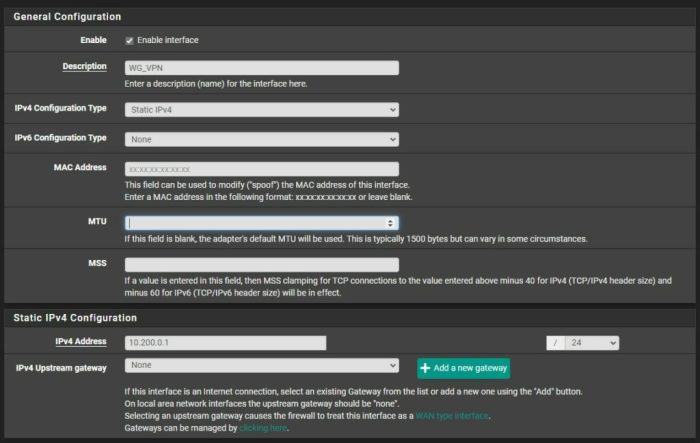
MTU settings play a crucial role in determining the overall performance of a network. The size of the MTU can significantly impact factors such as throughput, latency, and efficiency.
When the MTU is set too low, it can lead to packet fragmentation. This occurs when a packet is larger than the MTU, causing it to be broken down into smaller fragments for transmission. Fragmentation adds overhead to the network and can reduce throughput and increase latency.
Throughput
Throughput refers to the amount of data that can be transferred over a network in a given amount of time. A larger MTU can improve throughput by allowing larger packets to be sent without fragmentation. This reduces the number of packets that need to be processed and transmitted, resulting in a faster and more efficient data transfer.
Latency
Latency refers to the delay in transmitting data across a network. A smaller MTU can reduce latency by minimizing the time it takes to transmit a packet. This is because smaller packets can be transmitted more quickly than larger packets.
Overall Network Efficiency
The MTU size can also affect the overall efficiency of a network. A well-tuned MTU can reduce the amount of overhead associated with packet fragmentation and reassembly. This can lead to a more efficient use of network resources and improved overall performance.
MTU and Security
MTU settings can have security implications, as they affect the way data is fragmented and transmitted over a network.
One potential security risk is fragmentation attacks, where an attacker intentionally fragments packets to bypass security measures such as firewalls or intrusion detection systems. By setting an appropriate MTU, network administrators can reduce the risk of fragmentation attacks by ensuring that packets are not fragmented into smaller sizes that can be more easily exploited.
Additionally, MTU settings can also affect the overall security of a network by influencing network performance. A properly configured MTU can help optimize network performance, reducing latency and improving throughput. This can make it more difficult for attackers to exploit vulnerabilities or launch denial-of-service attacks, as the network will be less likely to experience performance issues that could be leveraged for malicious purposes.
Best Practices for MTU Settings
Optimizing MTU settings is crucial for ensuring efficient and reliable network communication. Here are some best practices to consider:
Selecting the Optimal MTU Value
- Path MTU Discovery (PMTUD): Utilize PMTUD to automatically determine the optimal MTU value. This protocol exchanges ICMP messages to negotiate the largest possible MTU along the communication path.
- Manual Configuration: For specific network environments or applications, manual configuration of MTU may be necessary. Start with the default MTU (usually 1500 bytes) and adjust it based on observed performance.
- Consider Fragmentation: If fragmentation occurs frequently, it may indicate that the MTU is too large. Reduce the MTU to minimize fragmentation and improve performance.
Optimizing for Specific Applications and Use Cases
Different applications and use cases may have specific MTU requirements:
- Interactive Applications: Applications that require low latency, such as VoIP or video conferencing, benefit from smaller MTU values (e.g., 1400-1450 bytes) to minimize delays caused by fragmentation.
- Bulk Data Transfer: For large file transfers or streaming media, larger MTU values (e.g., 1500-1600 bytes) can improve throughput by reducing the number of packets sent.
- Network Topology: In complex network topologies with multiple routers and switches, a smaller MTU may be necessary to avoid fragmentation and ensure reliable packet delivery.
Troubleshooting MTU-Related Issues
- Packet Fragmentation: If packets are frequently fragmented, it may indicate that the MTU is too large. Reduce the MTU and monitor performance.
- ICMP “Packet Too Big” Messages: Receiving these messages suggests that the MTU is too large for the network path. Adjust the MTU accordingly.
- Performance Degradation: If network performance suddenly drops, it may be due to an incorrectly configured MTU. Experiment with different MTU values to optimize performance.
Advanced Considerations
- MTU and Jumbo Frames: Jumbo frames are larger than the standard MTU (e.g., 9000 bytes). They can improve performance on high-speed networks but require support from all devices in the communication path.
- MTU and Network Security: Smaller MTU values can enhance network security by limiting the size of packets that can be sent. This can help prevent fragmentation attacks and other malicious activities.
Further Exploration
To delve deeper into WireGuard MTU settings, explore these additional resources:
- WireGuard MTU documentation: https://www.wireguard.com/docs/mtu/
- WireGuard MTU settings guide: https://www.strongvpn.com/blog/wireguard-mtu-settings/
Experiment with different MTU values to optimize your network performance. Monitor your connection speed and latency to determine the optimal MTU for your setup.