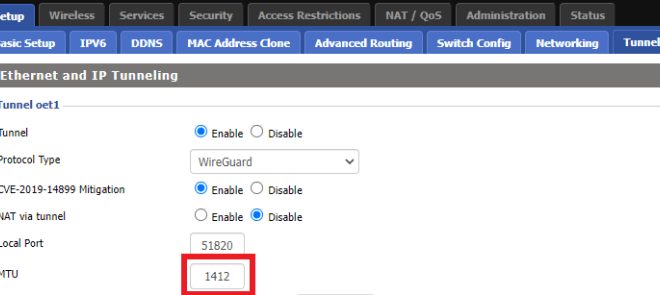In the realm of networking, understanding and configuring Maximum Transmission Unit (MTU) settings can significantly impact performance. This guide delves into the intricacies of WireGuard MTU settings, empowering you to optimize your network’s efficiency and troubleshoot potential issues.
WireGuard, a cutting-edge VPN protocol, leverages MTU settings to enhance data transmission. By adjusting these settings, you can minimize latency, reduce packet fragmentation, and maximize network throughput. This guide provides a comprehensive overview of MTU settings, their impact on performance, and strategies for determining the optimal values for your specific network.
WireGuard MTU Setting Overview
Maximum Transmission Unit (MTU) defines the largest size of a packet that can be transmitted over a network. In WireGuard, MTU plays a crucial role in ensuring efficient data transfer.
WireGuard typically operates with an MTU of 1420 bytes. However, it can be adjusted to optimize performance based on the underlying network conditions.
Common MTU Values for WireGuard
- 1420 bytes: Standard MTU for WireGuard, compatible with most networks.
- 1500 bytes: Larger MTU, suitable for high-speed networks with low latency.
- 1350 bytes: Smaller MTU, recommended for networks with high packet loss or fragmentation.
Impact of MTU Setting on Performance
The MTU setting plays a crucial role in optimizing network performance by determining the maximum size of data packets that can be transmitted over a network interface. Adjusting the MTU appropriately can enhance network efficiency and throughput, while an inappropriate MTU can lead to performance degradation.
Trade-offs Between Larger and Smaller MTU Values
Larger MTU values allow for more data to be packed into each packet, reducing the number of packets transmitted and potentially improving network performance. However, larger MTU values increase the likelihood of packet fragmentation, which occurs when a packet exceeds the MTU size and must be broken down into smaller fragments.
Fragmentation can introduce delays and overhead, reducing network efficiency.
Smaller MTU values, on the other hand, reduce the risk of fragmentation but limit the amount of data that can be transmitted in each packet. This can result in increased overhead due to the transmission of a larger number of smaller packets.
Scenarios for Performance Improvement
Adjusting the MTU setting can significantly improve performance in certain scenarios:
- Long-distance connections: In long-distance connections, such as those involving satellite or underwater cables, the latency (delay) introduced by packet fragmentation can be substantial. Increasing the MTU can reduce fragmentation and improve performance.
- High-bandwidth connections: On high-bandwidth connections, where large amounts of data are being transferred, a larger MTU can reduce the number of packets transmitted and improve throughput.
- Virtual Private Networks (VPNs): VPNs introduce an additional layer of encryption and encapsulation, which can increase the size of data packets. Adjusting the MTU on both the client and server sides can ensure optimal packet size and minimize performance degradation.
Determining Optimal MTU Setting
Determining the optimal MTU setting for a network is crucial to ensure efficient and reliable data transfer. To find the ideal value, several methods and tools can be employed.
One common approach involves using the ping command with the “-s” option, which allows you to specify the packet size. By gradually increasing the packet size and observing the response times, you can identify the point at which fragmentation occurs.
The optimal MTU is typically the largest packet size that does not result in fragmentation.
MTU Discovery Tools
Various tools are available to assist with MTU discovery. Path MTU Discovery (PMTUD) is a mechanism that automatically adjusts the MTU based on feedback from intermediate routers. Traceroute can also be used to identify the maximum MTU along a specific path.
Adjusting MTU Settings
Once the optimal MTU is determined, it should be adjusted on all devices within the network. This can typically be done through the network interface settings or by using commands like “ifconfig” or “ip link”. It is important to note that changing the MTU may require restarting network services or applications.
Troubleshooting MTU Issues

Identifying and resolving MTU-related issues can improve WireGuard performance and ensure reliable connectivity. Common symptoms of MTU problems include packet fragmentation, slow transfer speeds, and connection drops.
To diagnose MTU issues, use tools like ping with the -s flag to send packets of varying sizes and observe fragmentation. Check for errors in the ping output or use tools like mtr to trace the path of packets and identify points of fragmentation.
Determining the Optimal MTU
Once MTU issues are identified, adjust the MTU setting on both the client and server. Start with a conservative value, such as 1420 bytes, and gradually increase it until you find the optimal value that provides the best performance without fragmentation.
Troubleshooting Steps and Expected Outcomes
- Ping with Varying Packet Sizes: Send ping packets with different sizes (e.g., 1400, 1450, 1500 bytes) to identify the packet size that causes fragmentation. Expect to see “Packet fragmentation needed” errors in the ping output.
- Use MTR: Trace the path of packets using
mtrto pinpoint the location where fragmentation occurs. Expect to see hops with “pmtu” values indicating the maximum transmission unit allowed at that hop. - Adjust MTU Setting: Set the MTU value on both the client and server to a value slightly lower than the optimal value identified through testing. Expect improved performance and reduced fragmentation.
Advanced MTU Settings
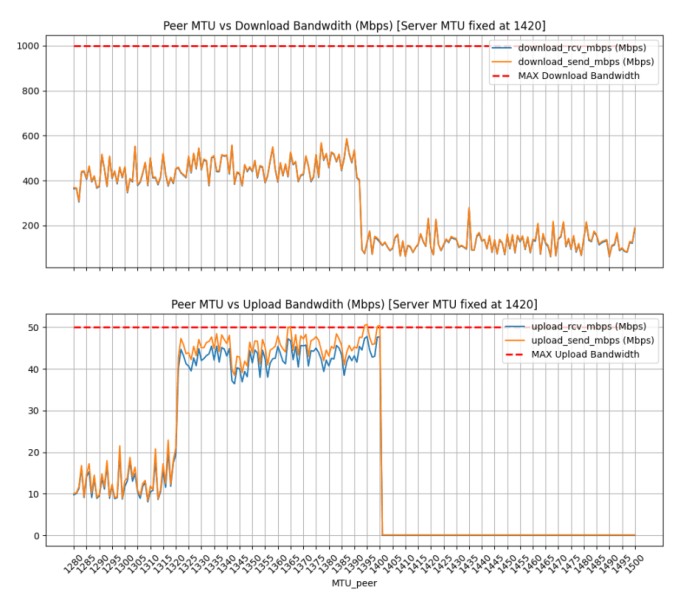
WireGuard offers advanced MTU settings to fine-tune performance and address specific network configurations. These settings allow users to optimize MTU based on network characteristics, ensuring efficient data transmission and minimizing packet fragmentation.
Fragmentation Threshold
The fragmentation threshold determines the maximum size of packets that WireGuard can fragment before sending. By default, this value is set to 1280 bytes. Increasing the fragmentation threshold allows larger packets to be sent without fragmentation, potentially improving performance on networks with high latency or packet loss.
However, excessive fragmentation can introduce overhead and reduce performance, so it’s crucial to find the optimal threshold for the specific network environment.
Fragmentation Offset
The fragmentation offset specifies the offset at which packets should be fragmented. This setting is particularly useful when using multiple WireGuard interfaces with different MTU values. By setting the fragmentation offset to the MTU of the interface with the lowest MTU, packets can be fragmented to fit the smaller MTU, ensuring compatibility across all interfaces.
Fragmentation Preallocation
Fragmentation preallocation allows WireGuard to reserve memory for fragmented packets in advance. This can improve performance by reducing the time spent allocating memory during packet transmission. However, preallocating too much memory can lead to resource wastage, so it’s important to configure this setting based on the expected packet size and network conditions.
MTU Considerations for Different Network Types
The optimal MTU setting can vary significantly depending on the type of network you’re using. Different network types have inherent characteristics that affect the maximum packet size that can be efficiently transmitted.
Here are some general guidelines and recommendations for MTU settings based on common network types:
Ethernet
- Ethernet networks typically have an MTU of 1500 bytes. This value is widely supported and works well for most applications.
- In some cases, jumbo frames with an MTU of 9000 bytes or more may be used to improve performance on high-speed Ethernet networks.
Wi-Fi
- Wi-Fi networks typically have an MTU of 1500 bytes, similar to Ethernet.
- However, due to the inherent unreliability of wireless connections, it’s often recommended to use a slightly lower MTU value, such as 1450 or 1400 bytes, to minimize packet fragmentation and improve performance.
Cellular
- Cellular networks have varying MTU settings depending on the specific technology and carrier.
- Common MTU values for cellular networks include 1500 bytes for LTE and 1360 bytes for 3G.
- It’s important to check with your cellular provider for the recommended MTU setting for your specific network.
MTU and Fragmentation
MTU plays a crucial role in determining the maximum size of data packets that can be transmitted over a network. When packets exceed the MTU, they undergo fragmentation, where the original packet is broken down into smaller fragments to facilitate transmission.
While fragmentation can be necessary in certain scenarios, excessive fragmentation can lead to performance degradation.
Consequences of Excessive Packet Fragmentation
Excessive packet fragmentation can have several negative consequences, including:
- Increased network overhead: Each fragment requires its own header, leading to additional overhead and increased bandwidth consumption.
- Performance degradation: The fragmentation and reassembly process can introduce latency and reduce overall network performance.
- Increased risk of packet loss: Fragmented packets are more susceptible to loss during transmission, as they may be dropped if any of the fragments are lost.
Strategies for Minimizing Fragmentation and Optimizing MTU Settings
To minimize fragmentation and optimize MTU settings, several strategies can be employed:
- Determine the optimal MTU: Use tools like ping or traceroute to determine the optimal MTU for your network. Start with a conservative value (e.g., 1400 bytes) and gradually increase it until fragmentation occurs.
- Set MTU consistently: Ensure that the MTU is set consistently across all devices on the network, including routers, switches, and endpoints.
- Use jumbo frames: If the network infrastructure supports it, consider using jumbo frames (MTU values greater than 1500 bytes) to reduce fragmentation and improve performance.
- Optimize packet size: Applications can be configured to optimize packet sizes to reduce fragmentation. For example, web servers can be configured to send larger HTTP requests and responses.
By following these strategies, you can minimize packet fragmentation and optimize MTU settings for improved network performance and reliability.
MTU and VPN Tunneling
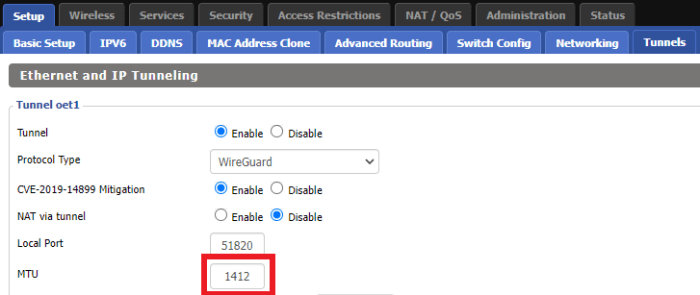
MTU plays a crucial role in VPN tunneling, particularly with WireGuard. It determines the maximum size of data packets that can be transmitted over the VPN connection, impacting overall performance.To configure optimal MTU settings, determine the minimum MTU supported by all devices involved in the VPN connection.
This can be done using the “ping” command with the “-s” option to specify the packet size. Adjust the MTU on both the VPN client and server to match the lowest supported value.
MTU Considerations for WireGuard
*
-*Client-side MTU
The MTU on the VPN client should be set to a value that accommodates the MTU of the underlying network interface. This ensures that packets are fragmented appropriately before being sent over the VPN.
-*Server-side MTU
The MTU on the VPN server should be set to a value that accommodates the MTU of the VPN tunnel. This ensures that packets are not fragmented unnecessarily, reducing overhead and improving performance.By carefully configuring MTU settings, you can optimize VPN performance, ensuring that data is transmitted efficiently and without excessive fragmentation.
MTU and Network Security
The MTU setting can have potential security implications for a network. An attacker could exploit a mismatch between the MTU settings on different devices to launch a denial-of-service (DoS) attack or to intercept sensitive data.
To enhance network security, it is important to configure MTU settings carefully. The following are some best practices:
Best Practices for MTU Security
- Use the same MTU setting on all devices on the network.
- Avoid using the default MTU setting. A non-default MTU setting makes it more difficult for an attacker to exploit MTU-related vulnerabilities.
- Monitor MTU settings regularly and make adjustments as needed. This will help to ensure that the MTU setting is always optimal for the network.
MTU Settings for Specific Operating Systems
MTU settings can vary across different operating systems, affecting the performance and stability of WireGuard connections. Here’s a comparison of MTU settings for common operating systems, along with specific instructions for configuration and troubleshooting:
Windows
Windows typically uses a default MTU of 1500 bytes. To modify the MTU setting:
- Open Network and Sharing Center.
- Select “Change adapter settings.”
- Right-click on the WireGuard adapter and select “Properties.”
- In the “Networking” tab, click “Configure.”
- On the “Advanced” tab, change the “MTU” value as desired.
Troubleshooting: If you encounter MTU issues on Windows, check the following:
- Ensure that the MTU setting is consistent on both the client and server.
- Disable any antivirus or firewall software that may be interfering with WireGuard.
- Try adjusting the MTU value in increments of 100 bytes until you find an optimal setting.
Linux
Linux distributions generally use a default MTU of 1500 bytes. To modify the MTU setting:
- Edit the “/etc/wireguard/wg0.conf” file.
- Locate the “MTU” parameter and set it to the desired value.
Troubleshooting: If you encounter MTU issues on Linux, check the following:
- Verify that the MTU setting is correct in the WireGuard configuration file.
- Ensure that the MTU setting is consistent on both the client and server.
- Restart the WireGuard service using the command: “systemctl restart wg-quick@wg0.”
macOS
macOS uses a default MTU of 1452 bytes. To modify the MTU setting:
- Open the “Network” preferences.
- Select the WireGuard adapter.
- Click on the “Advanced” button.
- In the “MTU” field, enter the desired value.
Troubleshooting: If you encounter MTU issues on macOS, check the following:
- Ensure that the MTU setting is consistent on both the client and server.
- Disable any third-party VPN software or network optimization tools.
- Try adjusting the MTU value in increments of 100 bytes until you find an optimal setting.
Summary
Mastering WireGuard MTU settings is crucial for unlocking optimal network performance. By understanding the concepts discussed in this guide, you can effectively configure your network, minimize disruptions, and ensure seamless data transfer. Remember, the optimal MTU setting varies depending on your network environment, so experimentation and careful consideration are key.
Embrace the power of MTU optimization and experience the transformative impact on your network’s performance.