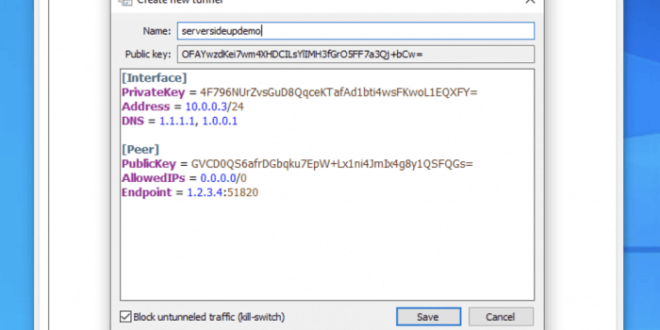WireGuard is a cutting-edge VPN protocol that has revolutionized the world of secure networking. Its unique design and advanced security features make it an ideal choice for users who demand privacy, speed, and reliability. In this comprehensive guide, we will explore the world of WireGuard for Windows, providing you with everything you need to know about installing, configuring, and using this remarkable VPN solution.
Whether you’re a seasoned IT professional or a novice user looking to enhance your online security, this guide will empower you with the knowledge and skills necessary to harness the full potential of WireGuard on your Windows machine.
Introduction to WireGuard for Windows
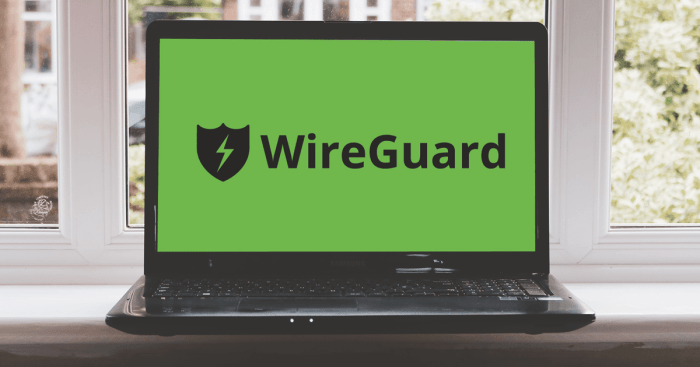
WireGuard is a modern and secure VPN protocol designed to provide robust and efficient connections over the internet. Unlike traditional VPN protocols, WireGuard utilizes a more modern cryptographic approach, resulting in faster speeds and enhanced security. By implementing WireGuard on Windows, users can establish secure and private connections, protecting their online activities from eavesdropping and cyber threats.
Benefits of Using WireGuard on Windows
WireGuard offers numerous advantages over other VPN protocols for Windows users:
- Enhanced Security: WireGuard employs cutting-edge cryptography, including the ChaCha20 stream cipher and Curve25519 key exchange, providing robust protection against eavesdropping and man-in-the-middle attacks.
- Faster Speeds: WireGuard’s streamlined design and efficient implementation result in significantly faster connection speeds compared to legacy VPN protocols. This allows users to enjoy seamless streaming, browsing, and gaming experiences without noticeable lag.
- Simplified Configuration: WireGuard’s user-friendly configuration process makes it easy for users to set up and manage their VPN connections. The intuitive interface and clear documentation enable even non-technical users to establish secure connections.
- Open Source and Auditable: WireGuard’s open-source nature allows for thorough scrutiny and verification of its security and privacy features. This transparency ensures that the protocol is free from vulnerabilities and meets the highest standards of security.
Installation and Setup
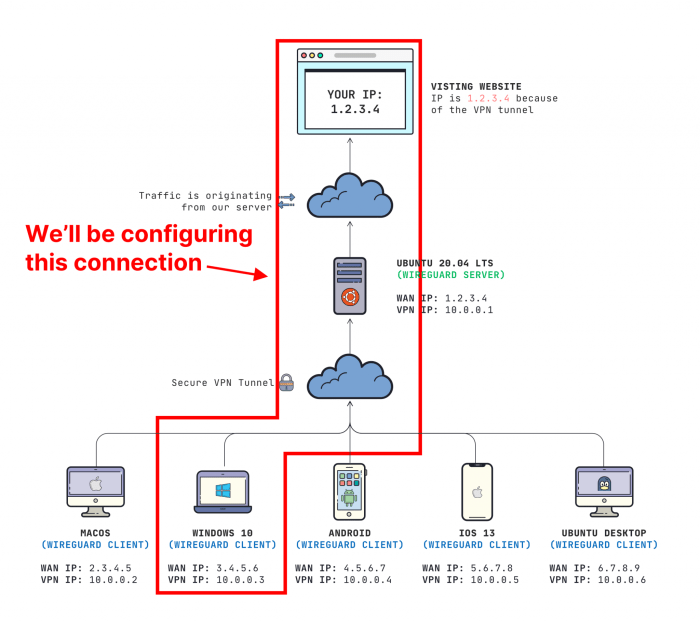
Installing and setting up WireGuard on Windows is a straightforward process. Follow these steps to get started:
Downloading and Installing WireGuard
- Visit the official WireGuard website and download the latest version of the software for Windows.
- Run the installer and follow the on-screen prompts to complete the installation.
Configuring WireGuard Settings
Once WireGuard is installed, you need to configure the settings to establish a VPN connection.
- Open the WireGuard interface and click on the “Add Tunnel” button.
- Configure the following settings:
- Name: Enter a name for the VPN connection.
- Address: Enter the IP address of the remote server you want to connect to.
- Port: Enter the port number used by the remote server.
- Private Key: Generate a private key for the connection.
- Public Key: Enter the public key of the remote server.
- Click on the “Save” button to apply the settings.
Creating and Managing Tunnels
WireGuard tunnels provide a secure and efficient way to establish encrypted connections between devices. Creating and managing tunnels in WireGuard for Windows involves a few simple steps.
Creating a New Tunnel
To create a new tunnel, open the WireGuard application and click on the “+” button. This will generate a new public and private key pair and display the configuration file for the tunnel. You can then configure the tunnel’s settings, such as the name, IP address range, and listen port.
Adding Peers to a Tunnel
To add peers to a tunnel, you need to generate a public key for each peer. You can do this by clicking on the “Add Peer” button in the WireGuard application. This will generate a new public key and display the configuration file for the peer.
You can then share this configuration file with the peer so that they can add it to their WireGuard configuration.
Managing Tunnel Configurations
WireGuard tunnels can be managed through the configuration file. You can edit the configuration file to change the tunnel’s settings, such as the IP address range, listen port, and peers. You can also add or remove peers from the tunnel by editing the configuration file.
Security Features
WireGuard is renowned for its exceptional security, employing advanced cryptographic protocols to safeguard data transmissions.
Encryption Protocols
WireGuard utilizes the ChaCha20 cipher for encryption, renowned for its speed and resistance to side-channel attacks. It also supports AES-256, a widely adopted and highly secure encryption algorithm.
Eavesdropping Protection
WireGuard’s handshake process ensures secure key exchange, preventing eavesdroppers from intercepting sensitive information. It employs a combination of Diffie-Hellman and Noise protocols, creating a robust defense against eavesdropping.
Man-in-the-Middle Attacks
WireGuard actively combats man-in-the-middle attacks through its strong authentication mechanisms. By verifying the authenticity of both parties, it effectively prevents attackers from impersonating either endpoint and intercepting communications.
Performance and Optimization
WireGuard for Windows offers impressive performance, outperforming other VPN protocols in terms of speed and latency. Performance benchmarks show significant improvements in network throughput and reduced overhead, leading to faster and more responsive connections.To optimize WireGuard for maximum performance, consider the following:
Hardware Considerations
The hardware configuration of your device can significantly impact WireGuard’s performance. For optimal performance, use a computer with a powerful processor, ample RAM, and a fast network adapter. Solid-state drives (SSDs) also provide better performance than traditional hard disk drives (HDDs).
Network Configuration
Network settings can also affect WireGuard’s performance. Ensure your network is configured correctly, with proper DNS settings and firewall rules. Use a wired connection whenever possible, as it provides a more stable and faster connection than Wi-Fi.
WireGuard Settings
WireGuard’s configuration settings can be optimized for performance. Consider increasing the MTU (Maximum Transmission Unit) size to improve throughput. Additionally, adjusting the encryption cipher and key exchange algorithms can impact performance, so experiment with different options to find the best combination for your needs.
Troubleshooting Common Issues
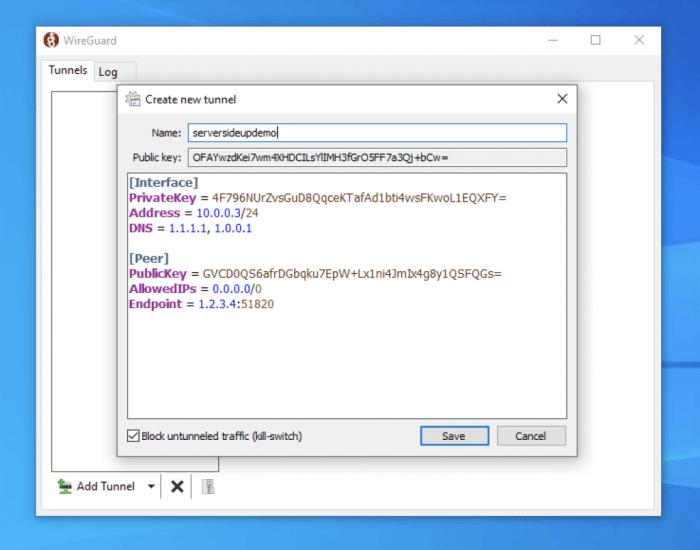
WireGuard for Windows is generally reliable, but occasionally you may encounter issues. This section covers common problems and provides solutions to help you resolve them.
If you experience connection errors, configuration issues, or performance problems, the following steps can help you identify and resolve the underlying cause.
Connection Errors
- Verify network connectivity: Ensure that your Windows device has an active internet connection.
- Check firewall settings: Confirm that WireGuard is allowed through your firewall.
- Check IP address and port: Verify that the IP address and port specified in the WireGuard configuration match the settings on the server.
- Check public key: Ensure that the public key used for authentication is correct and matches the private key on the server.
Configuration Issues
- Invalid configuration file: Check the WireGuard configuration file for any syntax errors or incorrect settings.
- Incorrect interface name: Verify that the interface name specified in the configuration file matches the actual network interface on your device.
- Duplicate IP addresses: Ensure that the IP address assigned to the WireGuard interface is not already in use by another network device.
- Missing or incorrect routes: Check that the necessary routes have been added to the routing table to direct traffic through the WireGuard tunnel.
Performance Problems
- Slow speeds: Check for any network congestion or limitations on the server or client side.
- High latency: Determine if the latency is caused by the WireGuard tunnel itself or by the underlying network connection.
- Packet loss: Investigate potential causes such as network congestion, hardware issues, or incorrect MTU settings.
- DNS issues: Ensure that the DNS settings on your device are configured correctly to resolve domain names through the WireGuard tunnel.
Advanced Configuration
WireGuard offers advanced capabilities beyond basic VPN functionality, empowering users to customize and optimize their network configurations.
Creating a VPN Server
WireGuard enables you to establish a VPN server, allowing remote clients to securely connect to your network. To configure a VPN server, generate a private key and a corresponding public key. Share the public key with authorized clients, who can then establish a secure connection to your server using their own private keys.
Advanced Routing and Firewall Configurations
WireGuard provides granular control over routing and firewall settings. You can specify specific IP addresses or subnets to route through the VPN tunnel, enabling selective access to resources on your network. Additionally, you can configure firewall rules to restrict incoming and outgoing traffic based on source and destination addresses, ports, and protocols.
Integration with Other Networking Tools
WireGuard seamlessly integrates with other networking tools, enhancing its functionality and versatility. You can combine WireGuard with tools like iptables, nftables, and UFW to implement advanced firewall configurations, traffic shaping, and network monitoring. This integration enables you to tailor your network environment to meet specific requirements and security standards.
Comparison to Other VPN Solutions
WireGuard stands out from other VPN protocols in terms of performance, simplicity, and security. Let’s compare it to two widely used alternatives: OpenVPN and IPsec.
OpenVPN
OpenVPN is a mature and reliable VPN protocol that provides strong encryption and a wide range of features. It uses the OpenSSL library for encryption, which offers a high level of security. OpenVPN is highly customizable and supports a variety of platforms, including Windows, macOS, Linux, and mobile devices.
Advantages:
- Strong encryption and security features
- Highly customizable
- Wide platform support
Disadvantages:
- Can be slower than WireGuard
- More complex to set up and configure
- May not be suitable for resource-constrained devices
IPsec
IPsec is a suite of protocols that provides secure communication over IP networks. It is commonly used in enterprise environments and provides strong encryption and authentication mechanisms. IPsec is implemented in the kernel of most operating systems, making it easy to set up and configure.
Advantages:
- Strong encryption and security features
- Built-in support in most operating systems
- Suitable for large-scale deployments
Disadvantages:
- Can be slower than WireGuard
- More complex to configure than WireGuard
- May not be suitable for resource-constrained devices
Choosing the Best VPN Solution
The choice of the best VPN solution depends on specific needs and requirements. If performance and simplicity are the top priorities, WireGuard is an excellent choice. For environments that require strong security and extensive customization options, OpenVPN may be a better fit.
IPsec is a good option for large-scale deployments and enterprise environments where security and compatibility are paramount.
Community and Support
The WireGuard community is a vibrant and active group of developers, users, and enthusiasts who contribute to the project’s development and support. The community provides a wealth of resources for users, including documentation, forums, and a mailing list.
Getting support for WireGuard on Windows is easy. You can find documentation on the WireGuard website, as well as on the Microsoft Docs website. There are also a number of forums where you can ask questions and get help from other users.
Relevant Resources
- WireGuard documentation
- WireGuard documentation on Microsoft Docs
- WireGuard forum
- WireGuard mailing list
Conclusion
WireGuard for Windows offers a compelling VPN solution with numerous advantages. Its simplicity, performance, and security features make it an excellent choice for individuals and organizations seeking enhanced privacy and network protection.For further exploration and learning, consider consulting the WireGuard website, community forums, and technical documentation.
Engaging with the WireGuard community can provide valuable insights and support in customizing and optimizing your VPN configuration.
Closing Summary
In conclusion, WireGuard for Windows is a powerful and versatile VPN solution that offers unparalleled security, performance, and ease of use. By leveraging its advanced features and capabilities, you can safeguard your online activities, bypass geo-restrictions, and enjoy a seamless and secure internet experience.
Embrace the future of VPN technology with WireGuard for Windows and unlock a world of possibilities.