SSH.SSHSlowdns.com – WireGuard, a cutting-edge VPN technology, combined with Docker, a versatile containerization platform, offers a robust solution for secure and flexible networking. In this comprehensive guide, we delve into the intricacies of WireGuard Docker, exploring its benefits, installation, configuration, QR code generation, and advanced features.
Whether you’re a seasoned network engineer or a curious beginner, this guide will equip you with the knowledge and skills to harness the power of WireGuard Docker.
By leveraging WireGuard’s state-of-the-art cryptography and Docker’s container isolation, you can establish secure, private connections between devices, regardless of their physical locations. This guide will provide step-by-step instructions, clear explanations, and troubleshooting tips to empower you in deploying and managing WireGuard Docker effectively.
WireGuard Docker Overview
WireGuard is a modern and highly performant VPN technology that provides secure and encrypted communication over the internet. It is designed to be simple to configure and use, and it is especially well-suited for use with Docker, a platform for building and running containerized applications.Docker
is a popular tool for developing and deploying applications in a lightweight and portable way. By using WireGuard with Docker, you can easily create secure and isolated networks for your applications, regardless of where they are deployed.
Benefits of using WireGuard with Docker
There are several benefits to using WireGuard with Docker:
- Security: WireGuard is a very secure VPN protocol, and it uses state-of-the-art cryptography to protect your data from eavesdropping and other attacks.
- Performance: WireGuard is very efficient, and it can provide high-speed connections even over long distances.
- Ease of use: WireGuard is easy to configure and use, and it can be integrated with Docker with just a few simple steps.
Installing WireGuard Docker Image
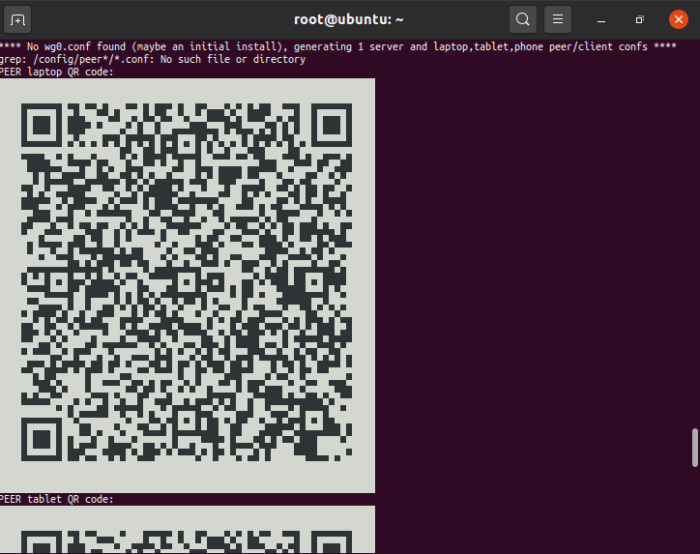
Installing the WireGuard Docker image is straightforward and involves running a few simple commands. The official WireGuard Docker image is available on Docker Hub, making it easy to get started.
Running the Image
To run the WireGuard Docker image, use the following command:“`docker run
- it
- -rm
- -name wireguard-server wireguard/wireguard-amd64
“`This command will create a new Docker container named “wireguard-server” and run the WireGuard server inside it. The “–rm” flag ensures that the container is automatically removed when it exits, while the “–name” flag assigns a name to the container for easy identification.Once
the container is running, you can interact with the WireGuard server using the “wg” command. For example, to generate a new WireGuard configuration file, run the following command:“`wg genkey | tee privatekey | wg pubkey > publickey“`This command will generate a new private key and public key pair for the WireGuard server.
The private key is stored in the “privatekey” file, while the public key is stored in the “publickey” file.
Configuring WireGuard Interface
To configure the WireGuard interface within the Docker container, you’ll need to edit the configuration file, typically located at /etc/wireguard/wg0.conf. This file contains essential parameters that define the interface’s behavior and connectivity settings.
Key parameters in the configuration file include:
- PrivateKey: A private key generated for the WireGuard interface. This key is used to encrypt and decrypt traffic.
- Address: The IP address assigned to the WireGuard interface within the Docker container.
- DNS: The DNS server addresses to be used by the WireGuard interface.
- Peers: A list of peer configurations that define the remote endpoints with which the WireGuard interface will establish connections.
Generating QR Code for WireGuard Configuration
To facilitate effortless enrollment of devices into your WireGuard network, you can generate a QR code that encapsulates the necessary configuration details.
QR codes offer a convenient and secure method for sharing WireGuard configurations, eliminating the need for manual input and potential errors. By scanning the QR code with a compatible device, users can swiftly and accurately configure their WireGuard client.
Creating a QR Code
- Retrieve the public key of the WireGuard server:
wg show public-key
- Generate the QR code using a tool like qrencode:
qrencode
t ansiutf8 “$(wg genkey)”
Managing Multiple WireGuard Interfaces
Managing multiple WireGuard interfaces within a single Docker container allows for greater flexibility and control over network connectivity. Each interface can be configured with its own set of peers, IP addresses, and encryption keys, providing isolation and security for different use cases.To
manage multiple WireGuard interfaces, you can create separate configuration files for each interface. Each configuration file contains the necessary settings to establish a WireGuard connection, including the private key, public key, endpoint, and allowed IP addresses.
Managing Different Peers
To manage different peers, you can specify the allowed peers for each interface in the configuration file. This ensures that only authorized devices can connect to the WireGuard network. You can add or remove peers by modifying the AllowedIPs section of the configuration file.
Managing Different Configurations
To manage different configurations, you can create multiple WireGuard configuration files with different settings. Each configuration file can have its own set of IP addresses, encryption keys, and allowed peers. You can then use the docker-compose.yml file to specify which configuration files to use for each WireGuard interface.
Troubleshooting WireGuard Docker Setup
Setting up WireGuard in Docker can occasionally present challenges. Here are some common issues you might encounter, along with potential solutions and troubleshooting tips to resolve them.
Incorrect Network Configuration
Verify that the Docker host has network connectivity and that the WireGuard interface is configured with the correct IP address, subnet mask, and gateway.
Firewall Issues
Ensure that the firewall on the Docker host allows traffic on the WireGuard port (typically UDP port 51820) and that the WireGuard interface is added to the firewall rules.
Key Exchange Problems
Check that the public and private keys used for WireGuard are generated correctly and that they match between the client and server.
Routing Issues
Confirm that the routing table on the Docker host is configured to send traffic through the WireGuard interface for the desired destinations.
DNS Resolution Problems
Ensure that the Docker host has a DNS server configured and that the WireGuard interface is using the correct DNS settings.
Advanced WireGuard Docker Features
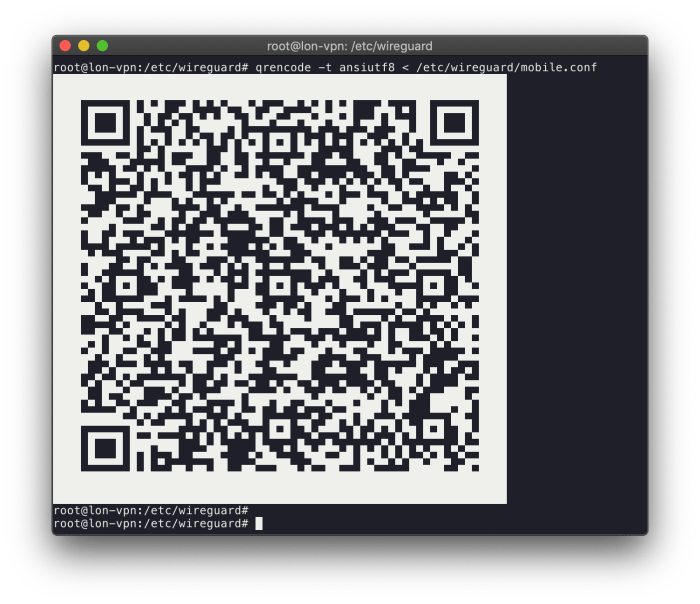
WireGuard Docker provides advanced features that enhance its functionality and integration capabilities. These features empower users to customize the Docker image, integrate with external tools and services, and unlock the full potential of WireGuard within a Docker environment.
Customizing the Docker Image
Users can modify the WireGuard Docker image to suit their specific requirements. By editing the Dockerfile, they can add additional packages, configure environment variables, or include custom scripts. This customization allows for tailored deployments that align with unique use cases.
Integrating with Other Tools and Services
WireGuard Docker seamlessly integrates with various tools and services, extending its capabilities. Users can connect to external authentication mechanisms, such as LDAP or Active Directory, for centralized user management. Additionally, integration with monitoring tools enables real-time visibility into WireGuard performance and health metrics.
Use Cases and Applications
WireGuard Docker offers a versatile solution for enhancing security and connectivity in diverse scenarios.
Remote Access and Teleworking
WireGuard Docker enables secure remote access to corporate networks for employees working from home or remote locations. It establishes encrypted tunnels between the remote device and the company’s infrastructure, safeguarding sensitive data and ensuring seamless communication.
Site-to-Site Connectivity
WireGuard Docker facilitates secure and reliable site-to-site connectivity between branch offices, data centers, and cloud environments. By establishing encrypted connections between multiple locations, it provides a cost-effective and scalable solution for data sharing and collaboration.
Cloud Security
WireGuard Docker strengthens cloud security by encrypting traffic between cloud-based applications and services. It protects data from eavesdropping and unauthorized access, ensuring the confidentiality and integrity of cloud operations.
Internet of Things (IoT) Security
WireGuard Docker provides a secure communication channel for IoT devices, enabling encrypted data transmission between devices and cloud platforms. It safeguards sensitive data and prevents unauthorized access, ensuring the security of IoT ecosystems.
Best Practices for WireGuard Docker Deployment
Deploying WireGuard Docker in production environments requires careful consideration of security, monitoring, and maintenance practices. By adhering to these best practices, organizations can ensure the secure and reliable operation of their WireGuard infrastructure.
Security Considerations
- Use Strong Encryption: Employ robust encryption algorithms (e.g., ChaCha20, AES-256) to protect data transmitted over the WireGuard tunnel.
- Restrict Access: Limit access to the WireGuard Docker containers and configuration files to authorized individuals only.
- Implement Firewalls: Configure firewalls to block unauthorized access to the WireGuard interface and ports.
- Monitor for Suspicious Activity: Use monitoring tools to detect and respond to any suspicious activity or unauthorized access attempts.
Monitoring and Maintenance
Regular monitoring and maintenance are essential for ensuring the health and performance of the WireGuard Docker deployment.
- Monitor Connection Status: Track the status of WireGuard connections to identify any outages or connectivity issues.
- Monitor Resource Usage: Monitor the resource utilization of the WireGuard Docker containers to ensure adequate resources are allocated.
- Regularly Update: Apply software updates to the WireGuard Docker image and underlying operating system to address security vulnerabilities and improve functionality.
- Backup Configuration: Regularly back up the WireGuard configuration files to facilitate disaster recovery and restore operations.
Community Resources and Support
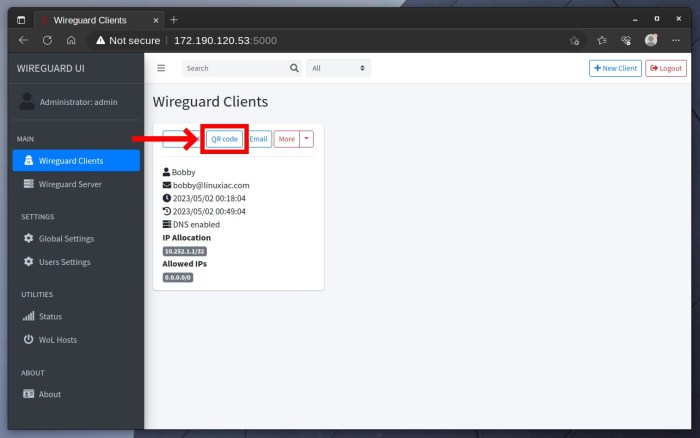
The WireGuard Docker community provides a wealth of resources and support to help users get the most out of the software. Whether you’re a beginner or an experienced user, there are resources available to assist you.
Here are some of the key resources available to WireGuard Docker users: