In the realm of networking, the advent of WireGuard has revolutionized secure and efficient VPN connections. When combined with the flexibility of Docker, it offers a potent solution for deploying and managing WireGuard networks. This comprehensive guide will delve into the intricacies of WireGuard Docker setup, empowering you to harness its capabilities and elevate your networking game.
From understanding the fundamentals to exploring advanced configurations, this guide will equip you with the knowledge and practical insights to master WireGuard Docker setups. Whether you’re a seasoned network engineer or a novice seeking to enhance your skills, this guide will serve as your indispensable companion.
WireGuard Docker Setup
WireGuard is a modern VPN (Virtual Private Network) that provides enhanced security and performance compared to traditional VPN protocols. Docker is a platform for developing, shipping, and running applications in containers. Combining WireGuard with Docker offers several benefits, including:
- Enhanced security: WireGuard uses modern cryptography and a simplified codebase, making it more secure than legacy VPN protocols.
- Improved performance: WireGuard is designed for high performance, resulting in faster VPN connections.
- Easy deployment: Docker simplifies the deployment and management of WireGuard, allowing you to quickly set up a VPN network.
WireGuard Concepts
WireGuard is a state-of-the-art VPN protocol that utilizes advanced encryption algorithms and a streamlined codebase. It establishes secure tunnels between devices, encrypting network traffic for enhanced privacy and security.
Docker Concepts
Docker is a containerization platform that enables the packaging and distribution of applications along with their dependencies. It provides isolation and resource management, allowing multiple applications to run on a single host system efficiently.
Prerequisites for WireGuard Docker Setup
Before setting up WireGuard in Docker, ensure your system meets the following software and system requirements.
Docker Installation
- Install Docker Engine on your system. Refer to Docker’s official documentation for detailed instructions on installing Docker for your specific operating system.
WireGuard Installation
- Install WireGuard on your system. Refer to WireGuard’s official documentation for detailed instructions on installing WireGuard for your specific operating system.
Creating a WireGuard Docker Image
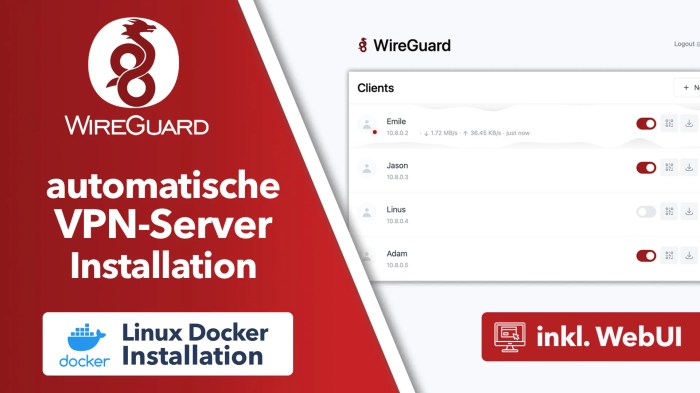
Creating a custom WireGuard Docker image allows for tailored configurations and simplified deployment. To achieve this, construct a Dockerfile with the following structure:“`FROM ubuntu:20.04RUN apt-get update && apt-get install
y wireguard
“`This Dockerfile establishes a base image using Ubuntu 20.04 and installs WireGuard.
Running WireGuard in Docker
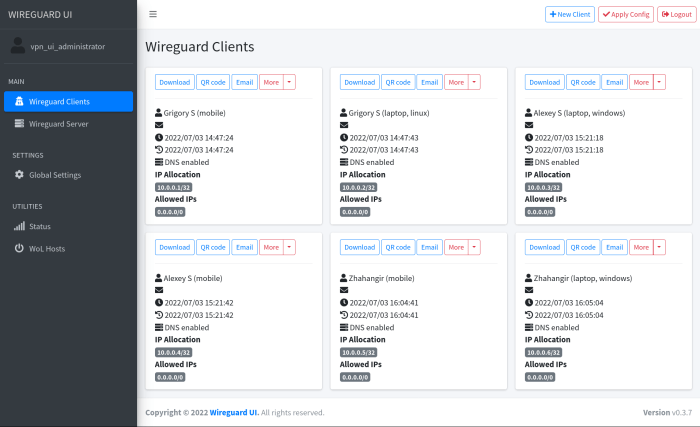
To run WireGuard within a Docker container, you can use the docker run command along with the wireguard/wireguard image. This image provides a pre-built WireGuard server that you can use to create and manage VPN tunnels.
Example Docker Run Commands
Here are a few examples of docker run commands that you can use to run WireGuard in Docker:
To run a basic WireGuard server, you can use the following command
“`docker run
- d
- -name wireguard wireguard/wireguard
“`
To run a WireGuard server with a custom configuration file, you can use the following command
“`docker run
-
- d
- -name wireguard
-v /path/to/config.conf
/etc/wireguard/wg0.conf wireguard/wireguard
“`
To run a WireGuard server with a custom network interface, you can use the following command
“`docker run
- d
- -name wireguard
- -net=my-network wireguard/wireguard
“`
To run a WireGuard server with a custom DNS server, you can use the following command
“`docker run
- d
- -name wireguard
- -dns=8.8.8.8 wireguard/wireguard
“`
Configuring WireGuard in Docker

WireGuard in Docker offers various configuration options, allowing customization for specific network requirements. These include configuring peers, interfaces, and encryption settings.
Peers
Configure peers to establish connections between WireGuard containers. Specify the public key of the remote peer using the `allowed-ips` option, followed by the peer’s IP address and port.Example:“`allowed-ips = 10.0.0.2/32, [peer’s public key]“`
Interfaces
Define network interfaces for WireGuard containers. Assign an IP address to the interface using the `address` option, followed by the subnet mask.Example:“`address = 10.0.0.1/24“`
Encryption Settings
Configure encryption settings to secure WireGuard connections. Specify the cipher algorithm using the `crypto-key` option, followed by the base64-encoded encryption key.Example:“`crypto-key = /dev/urandom“`
Persistent Storage for WireGuard Docker Data
WireGuard data persistence is essential for maintaining VPN configurations and settings across Docker container restarts. Without persistent storage, any changes made to the WireGuard configuration or data will be lost when the container is stopped or restarted.
Mounting a Host Directory
To enable persistent storage, mount a host directory to the Docker container where WireGuard data will be stored. This allows data to be persisted outside the container’s ephemeral storage and retained even after container restarts.
Troubleshooting WireGuard Docker Setup
WireGuard Docker setup can sometimes encounter issues. Here are some common problems and their solutions:
Container Not Starting
- Check if the WireGuard port (default: 51820) is open on the host machine.
- Verify that the Docker image has the required dependencies installed.
- Ensure that the Docker container has sufficient memory and CPU resources.
Connection Issues
- Confirm that the WireGuard peers are correctly configured and have matching keys.
- Check the firewall settings on both the host and container to ensure traffic is allowed.
- Verify that the network interface is correctly configured within the Docker container.
Persistent Storage Issues
- Make sure the host directory for persistent storage is accessible to the Docker container.
- Verify that the Docker container has the necessary permissions to write to the host directory.
- Check if the Docker volume is properly mounted within the container.
Advanced WireGuard Docker Configurations
WireGuard offers advanced configurations for tailored network setups within Docker environments. These configurations empower users to establish multiple WireGuard instances using separate containers or customize networking configurations to suit specific requirements.
Multiple Containers for Different WireGuard Instances
Deploying multiple WireGuard containers allows for the creation of isolated and dedicated WireGuard instances. This approach is beneficial when managing different networks or user groups. Each container can be configured with its unique set of peers, IP addresses, and security settings, ensuring segregation and enhanced control.
Custom Networking Setups
WireGuard in Docker supports advanced networking configurations, enabling users to define custom network interfaces, IP addresses, and routing rules. This flexibility allows for the integration of WireGuard with existing network infrastructures, such as VLANs, bridges, or custom routing tables. By leveraging these configurations, users can establish complex and tailored network topologies within Docker environments.
Automating WireGuard Docker Setup
Automating the setup of WireGuard Docker can greatly enhance efficiency and consistency, reducing manual intervention and potential errors.
There are several ways to automate this process, including:
Using Scripts
- Create scripts that perform the necessary steps, such as building the image, running the container, and configuring settings.
- Integrate these scripts into your continuous integration/continuous delivery (CI/CD) pipeline to automate the setup process as part of your software development workflow.
Using Tools
- Utilize tools like Docker Compose or Ansible to define and manage complex Docker configurations, including WireGuard setup.
- These tools provide a declarative approach, allowing you to specify the desired state of your WireGuard deployment and have it automatically provisioned.
Securing WireGuard Docker Setup
Securing your WireGuard Docker setup is crucial to protect your network from unauthorized access and potential security breaches. Here are some best practices to enhance the security of your deployment:
Implement strong access control measures to restrict who can access and manage your WireGuard Docker setup. Use authentication and authorization mechanisms to ensure that only authorized users have access to the Docker container and its configuration.
Encryption
Use encryption to protect the data transmitted over your WireGuard connection. WireGuard utilizes strong encryption algorithms to secure the communication channel, ensuring the confidentiality and integrity of your data.
Network Segmentation
Consider implementing network segmentation to isolate your WireGuard Docker setup from other parts of your network. This helps prevent unauthorized access to sensitive resources and limits the impact of potential security breaches.
Regular Updates
Keep your WireGuard Docker image and Docker host updated with the latest security patches. Regular updates address known vulnerabilities and enhance the overall security of your setup.
Monitoring and Logging
Implement monitoring and logging mechanisms to track activities and detect any suspicious behavior. Monitor the Docker container logs and system logs for any unusual events or potential security threats.
Firewall Configuration
Configure your firewall to restrict access to the WireGuard Docker container only from authorized sources. This helps prevent unauthorized connections and reduces the risk of security breaches.
Closure
As you embark on your WireGuard Docker journey, remember that knowledge is power. By understanding the concepts and configurations Artikeld in this guide, you will gain the confidence to tackle complex networking challenges and unleash the full potential of WireGuard Docker setups.
Secure, scalable, and effortlessly manageable VPNs await your command. Embrace the possibilities and elevate your networking prowess to new heights.