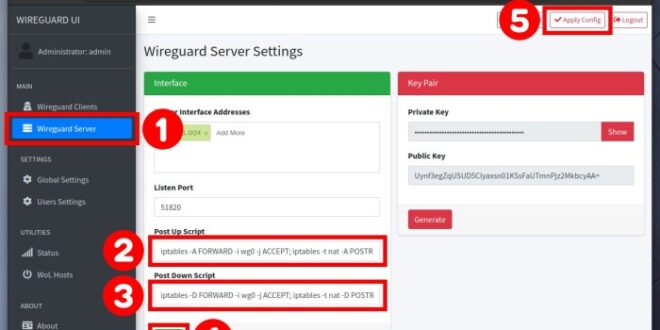In the realm of secure and efficient networking, Wireguard and Docker emerge as powerful tools. Wireguard, a cutting-edge VPN technology, offers unparalleled performance and encryption, while Docker provides a lightweight containerization platform for deploying applications. Combining these technologies enables seamless and secure network connectivity for modern applications and infrastructure.
This comprehensive guide will delve into the intricacies of installing and configuring Wireguard within Docker containers. We will explore the prerequisites, key features, image selection, networking considerations, and advanced configurations. By the end of this journey, you will possess the knowledge and skills to harness the full potential of Wireguard and Docker for your networking needs.
Docker Installation Prerequisites
Docker requires specific system configurations to operate effectively. Ensure your system meets the following minimum requirements before proceeding with the installation process.
Operating System Compatibility
Docker supports installation on various operating systems, including:
-
-*Linux
Ubuntu, CentOS, Debian, Fedora, and others
-*Windows
Windows 10 or later (64-bit)
-*macOS
macOS 10.15 or later
Hardware Requirements
-
-*Processor
64-bit Intel or AMD processor
-*Memory
Minimum 4GB RAM (8GB recommended)
-*Storage
Sufficient disk space for Docker images and containers
Installation Instructions
Detailed installation instructions for your specific operating system are available online. Refer to the official Docker documentation or consult the resources provided below for step-by-step guidance.
[Docker Installation on Linux](https
//docs.docker.com/engine/install/ubuntu/)
[Docker Installation on Windows](https
//docs.docker.com/desktop/windows/install/)
[Docker Installation on macOS](https
//docs.docker.com/desktop/mac/install/)
WireGuard Overview
WireGuard is a modern and secure VPN (Virtual Private Network) that utilizes state-of-the-art cryptography and a simplified design. It offers several key features:
- Advanced Cryptography: WireGuard employs the latest encryption protocols, including ChaCha20, Poly1305, Curve25519, and BLAKE2s, ensuring robust data protection.
- Simplified Configuration: Unlike traditional VPNs, WireGuard’s configuration is incredibly straightforward, with a minimal set of parameters, making it accessible even for non-technical users.
- Enhanced Performance: WireGuard’s efficient codebase and optimized algorithms result in exceptional performance, providing fast and reliable connections.
Benefits and Use Cases
WireGuard offers numerous advantages and finds applications in various scenarios:
- Enhanced Privacy: WireGuard’s robust encryption safeguards user data from unauthorized access, ensuring privacy and anonymity online.
- Remote Access: WireGuard allows secure remote access to private networks, enabling employees to securely connect to their work systems from anywhere.
- Secure Communication: WireGuard provides a secure channel for communication, preventing eavesdropping and data interception, making it ideal for sensitive communications.
WireGuard Docker Image Selection
When selecting a WireGuard Docker image, there are several factors to consider, including the desired features, the supported platforms, and the level of customization required. Let’s explore some of the most popular WireGuard Docker images and provide guidance on choosing the most suitable option based on specific requirements.
Popular WireGuard Docker Images
- jpetazzo/wireguard: The official WireGuard Docker image, maintained by the WireGuard project itself. It provides a simple and lightweight way to run WireGuard, with a focus on security and stability.
- linuxserver/wireguard: A community-maintained image based on Alpine Linux, offering a comprehensive set of features and a user-friendly interface. It includes support for multiple platforms, IPv6, and a variety of configuration options.
- haugene/docker-wireguard: Another community-maintained image, known for its flexibility and ease of use. It provides a wide range of configuration options, including support for custom DNS servers, static routes, and port forwarding.
Choosing the Most Suitable Image
To choose the most suitable WireGuard Docker image, consider the following factors:
- Features: Determine the specific features required, such as IPv6 support, custom DNS, or port forwarding. Compare the features offered by different images to find the one that best meets your needs.
- Platforms: Ensure that the chosen image supports the platform you intend to run it on, whether it’s Linux, Windows, or macOS.
- Customization: Consider the level of customization required. Some images provide more flexibility and allow for extensive configuration, while others are more straightforward and may have limited customization options.
Docker Compose Configuration
Docker Compose is a tool for defining and managing multi-container Docker applications. It allows you to define the services that make up your application, as well as the networks and volumes that they use. For WireGuard, Docker Compose can be used to create a simple and portable deployment.To
create a Docker Compose file for WireGuard, you can start with the following sample:“`yamlversion: ‘3’services: wireguard: image: linuxserver/wireguard container_name: wireguard volumes:
/path/to/config
/config ports:
51820
51820/udp networks:
wg0
restart: alwaysnetworks: wg0: driver: bridge“`In this file, the `wireguard` service is defined. The `image` parameter specifies the WireGuard Docker image to use. The `container_name` parameter specifies the name of the container. The `volumes` parameter specifies the volumes that should be mounted into the container.
The `ports` parameter specifies the ports that should be exposed by the container. The `networks` parameter specifies the networks that the container should be connected to. The `restart` parameter specifies the restart policy for the container.The `wg0` network is also defined in this file.
The `driver` parameter specifies the network driver to use. In this case, the `bridge` driver is used.Once you have created a Docker Compose file, you can use the `docker-compose up` command to start the WireGuard container. You can then use the `docker-compose down` command to stop the container.
Container Networking
Networking is a crucial aspect of running WireGuard in Docker containers. It involves setting up virtual network interfaces and configuring IP addresses to enable communication between the containers and the external network.
To configure networking for WireGuard Docker containers, you can use various approaches, including:
Bridge Networking
Bridge networking creates a virtual bridge that connects the container’s network interface to the host’s network interface. This allows the container to share the host’s IP address and communicate with other containers on the same network.
Host Networking
Host networking assigns the container’s network interface the same IP address as the host. This allows the container to communicate directly with the external network, but it also exposes the container to any security vulnerabilities on the host.
Macvlan Networking
Macvlan networking creates a virtual network interface that is assigned a unique MAC address. This allows the container to have its own IP address and communicate directly with the external network, while still being isolated from the host’s network.
Custom Networking
Custom networking allows you to create your own custom network configuration for the container. This gives you complete control over the network settings, but it also requires more advanced knowledge of networking.
The choice of networking approach depends on the specific requirements of your application and the level of isolation and security you need.
WireGuard Configuration
WireGuard configuration involves defining the parameters for the interface, peers, and encryption settings.
To create a WireGuard interface, use the wg-quick command with the following parameters:
genkey: Generates a new private key for the interface.set: Sets the interface name, private key, public key, and IP address.up: Brings up the interface.
To add a peer to the interface, use the wg set command with the following parameters:
peer: Specifies the public key of the peer.allowed-ips: Specifies the IP addresses that the peer is allowed to access.
To remove a peer from the interface, use the wg set command with the remove-peer parameter.
Security Considerations
WireGuard is generally considered secure, but there are potential risks associated with its Docker deployments that should be considered:
Unsecured Docker host: If the Docker host is not properly secured, it can provide an attack surface for attackers to gain access to the WireGuard container and its configuration.
Unencrypted WireGuard traffic: By default, WireGuard traffic is not encrypted, which can allow eavesdropping on the network traffic.
Insecure WireGuard configuration: If the WireGuard configuration is not properly secured, it can allow unauthorized access to the VPN.
Mitigating Security Risks
To mitigate these risks, consider the following recommendations:
- Secure the Docker host by following best practices for Docker security, such as using a firewall, enabling TLS encryption for Docker API, and keeping the Docker daemon up to date.
- Enable encryption for WireGuard traffic by using the
--cipheroption when creating the WireGuard interface. - Use a strong WireGuard configuration by following best practices for WireGuard security, such as using strong keys and limiting access to the VPN.
Advanced Features
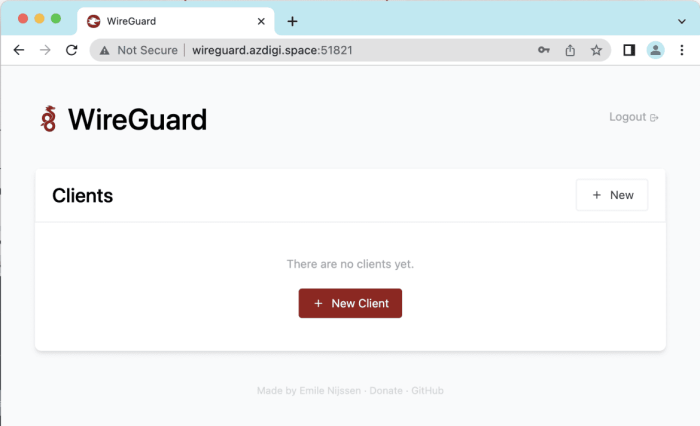
WireGuard offers advanced features beyond its core functionality, such as load balancing and failover, which enhance its versatility and reliability.
Load Balancing
Load balancing distributes network traffic across multiple WireGuard peers, ensuring optimal performance and preventing bottlenecks. This feature is particularly useful for high-traffic applications or scenarios with multiple peers.To configure load balancing in Docker containers, use the --peers option in the WireGuard configuration file.
Each peer should have a unique endpoint and weight, with higher weights indicating a greater share of traffic. For example:“`[Interface]PrivateKey = …ListenPort = 51820[Peer]PublicKey = …AllowedIPs = 0.0.0.0/0Weight = 1[Peer]PublicKey = …AllowedIPs
= 0.0.0.0/0Weight = 2“`
Failover
Failover provides automatic switching to a backup WireGuard peer in case of a primary peer failure. This ensures continuous connectivity and minimizes downtime.To configure failover in Docker containers, use the --persistent-keepalive option in the WireGuard configuration file. This option ensures that WireGuard periodically sends keepalive packets to peers, and if a peer does not respond, the container will automatically switch to the backup peer.“`[Interface]PrivateKey
= …ListenPort = 51820PersistentKeepalive = 25“`
Troubleshooting
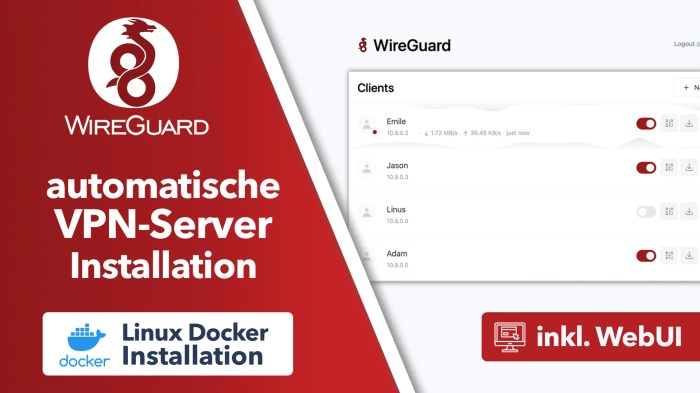
Troubleshooting WireGuard Docker deployments involves identifying and resolving connectivity issues, configuration errors, and other problems.
Common troubleshooting tips include:
- Verifying the WireGuard interface is up and running (e.g., `wg show`)
- Checking firewall rules to ensure WireGuard traffic is allowed
- Examining WireGuard logs for error messages (e.g., `docker logs wireguard`)
- Inspecting the Docker Compose configuration for proper network and port settings
- Testing connectivity with other devices using ping or other network diagnostic tools
Connectivity Issues
If you encounter connectivity issues, consider the following:
- Ensure the WireGuard interface is properly configured with the correct IP address and subnet mask
- Check that the Docker host has access to the WireGuard interface (e.g., `ip route show`)
- Verify that the WireGuard peers are configured correctly and have established a connection
- Inspect the firewall rules to ensure they allow traffic to and from the WireGuard interface
Other Problems
Other potential problems include:
- Configuration errors in the Docker Compose file, such as incorrect port mappings or network settings
- Resource constraints on the Docker host, such as insufficient memory or CPU
- Security vulnerabilities or misconfigurations in the WireGuard deployment
Best Practices
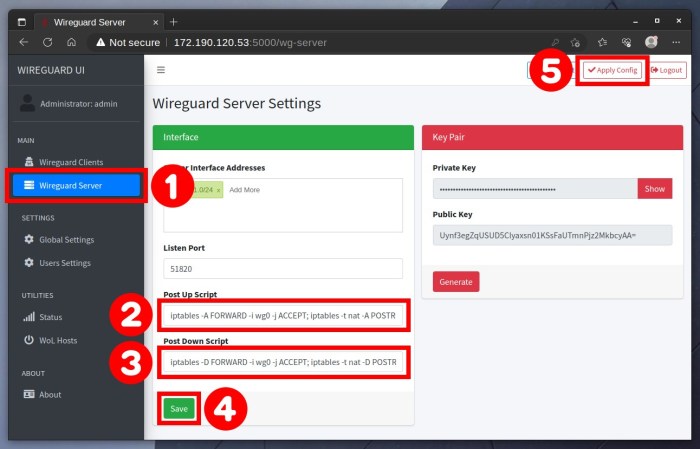
Optimizing WireGuard Docker deployments involves adhering to best practices that enhance performance and security. These include:
- Choosing a suitable WireGuard Docker image based on your specific requirements and environment.
- Properly configuring the Docker Compose file to ensure optimal container networking and resource allocation.
- Applying strong security measures, such as using a secure WireGuard configuration and implementing appropriate firewall rules.
Scaling and Managing Multiple Containers
When deploying multiple WireGuard containers, it’s crucial to consider scalability and management. Best practices include:
- Using a container orchestration tool like Docker Swarm or Kubernetes to manage and scale containers effectively.
- Monitoring the performance and health of containers using tools like Prometheus or Grafana.
- Implementing automated deployment and scaling processes to ensure seamless operation.
Closing Summary
As you embark on your Wireguard Docker installation journey, remember the importance of security best practices, performance optimization, and scalability considerations. Embrace the power of these technologies to revolutionize your networking landscape and unlock a world of secure, efficient, and reliable connectivity.