SSH.SSHSlowdns.com – In the realm of virtual private networks (VPNs), WireGuard stands out as a modern and highly secure solution. Its user-friendly configuration process makes it accessible to both tech enthusiasts and beginners alike. This guide will delve into the art of converting WireGuard configurations into QR codes, empowering you to set up secure VPN connections with unparalleled ease and convenience.
QR codes, those ubiquitous square-shaped barcodes, have revolutionized the way we interact with digital information. By harnessing their power, we can streamline the deployment of WireGuard configurations, eliminating the need for manual input and reducing the risk of errors.
WireGuard Configuration Basics
WireGuard is a modern VPN protocol that offers robust security, enhanced performance, and a streamlined configuration process. Its configuration involves specifying essential parameters within a configuration file, ensuring a secure and reliable VPN connection.
Essential Configuration Parameters
Key configuration parameters include:
-
- -*PrivateKey A unique, randomly generated key that authenticates the device.
-*PublicKey
The public counterpart of the private key, shared with peers for connection establishment.
-*AllowedIPs
The IP addresses assigned to the device within the VPN network.
-*Endpoint
The IP address and port of the remote peer.
-*ListenPort
The port on which the device listens for incoming VPN connections.
Role of Public and Private Keys
WireGuard utilizes a public-key cryptography system. The private key remains confidential on the device, while the public key is shared with peers.
During connection establishment, the peers exchange public keys and generate a shared secret key. This shared key secures the VPN connection, ensuring data privacy and integrity.
Creating a QR Code for WireGuard Configuration
Generating a QR code from a WireGuard configuration file is a convenient way to share and distribute the necessary information for establishing a WireGuard connection. This can be particularly useful for mobile devices or situations where manually entering the configuration details is inconvenient.
To create a QR code for a WireGuard configuration, you can use either online services or command-line tools. Online services, such as QR Code Generator (https://www.qr-code-generator.com/) or The QR Code Generator (https://www.the-qrcode-generator.com/), provide a user-friendly interface to generate QR codes from text input.
Simply paste your WireGuard configuration text into the designated field and click the “Generate QR Code” button.
Using Command-Line Tools
Alternatively, you can use command-line tools to generate QR codes. One popular tool for this purpose is `qrencode`, which is available for various operating systems. To install `qrencode`, refer to your system’s package manager. Once installed, you can generate a QR code from a WireGuard configuration file using the following command:
“`qrencode-t UTF8 < wireguard-config.conf
“`
This command will output a QR code representation of the WireGuard configuration file in your terminal. You can then use a QR code scanner app on your mobile device to scan the code and automatically import the configuration into your WireGuard client.
Benefits of Using QR Codes for WireGuard Configuration
- Convenience: QR codes provide a quick and easy way to share and distribute WireGuard configuration information, eliminating the need for manual entry.
- Error reduction: By using QR codes, you can minimize the risk of errors that may occur during manual configuration.
- Mobile compatibility: QR codes are ideal for mobile devices, where typing in configuration details can be cumbersome.
Limitations of Using QR Codes for WireGuard Configuration
- Security concerns: QR codes can be easily scanned by unauthorized individuals, potentially exposing sensitive configuration information.
- Storage space: QR codes can take up significant storage space, especially for complex WireGuard configurations.
Scanning a WireGuard QR Code
Scanning a WireGuard QR code is a convenient way to configure a WireGuard connection on a mobile device or desktop application. To do this, you can use either a QR code scanner app or the built-in QR code scanner in your device’s camera app.
Once you have a QR code scanner app installed, simply open the app and point it at the QR code. The app will automatically scan the code and prompt you to confirm the connection details. Once you confirm, the WireGuard connection will be established.
Security Considerations
When scanning a WireGuard QR code, it is important to be aware of the security risks involved. Make sure to only scan QR codes from trusted sources, as malicious QR codes can be used to install malware or redirect you to phishing websites.
Troubleshooting Common Scanning Issues
If you are having trouble scanning a WireGuard QR code, there are a few things you can try:
- Make sure that the QR code is clear and well-lit.
- Try using a different QR code scanner app.
- If you are using a mobile device, make sure that the camera permissions are enabled for the QR code scanner app.
- If you are using a desktop application, make sure that the application has the necessary permissions to access your camera.
Advanced WireGuard Configuration Options
WireGuard offers advanced configuration options that enable customization and optimization for specific network environments and requirements.
These advanced options include:
Firewall Rules
WireGuard supports firewall rules to control incoming and outgoing network traffic. Firewall rules can be configured to:
- Allow or deny specific IP addresses or subnets
- Block certain ports or protocols
- Redirect traffic to a specific destination
NAT Traversal
NAT (Network Address Translation) traversal allows WireGuard clients to establish connections over networks that use NAT, such as home routers. WireGuard supports multiple NAT traversal methods, including:
- UDP Hole Punching
- TCP Hole Punching
- Relay Servers
MTU Settings
MTU (Maximum Transmission Unit) specifies the maximum size of data packets that can be sent over a network. WireGuard allows adjusting the MTU setting to optimize performance for different network conditions.
Increasing the MTU can improve throughput, but it may also increase the risk of packet fragmentation and transmission errors.
Troubleshooting WireGuard QR Code Issues
When using WireGuard QR codes, several common issues can arise. Here’s how to identify and resolve them:
Incorrect Configuration
Ensure that the QR code is generated using the correct configuration parameters, including the public key, private key, IP address, and port. Verify the configuration against the intended settings and correct any discrepancies.
QR Code Scanner Issues
Check if the QR code scanner is compatible with WireGuard and can properly read the code. Try using a different scanner or update the existing one to the latest version.
Network Connectivity Problems
Confirm that both the device generating the QR code and the device scanning it have a stable internet connection. Network issues can disrupt the QR code scanning process.
Firewall or Antivirus Interference
Firewalls or antivirus software can block WireGuard connections. Disable or configure them to allow WireGuard traffic.
Expired QR Code
QR codes have a limited lifespan. Ensure that the code is scanned within its validity period. If expired, generate a new one.
Device Compatibility Issues
Not all devices support WireGuard. Verify that both devices are compatible with WireGuard before attempting to use a QR code.
Comparison of QR Code Generation Tools
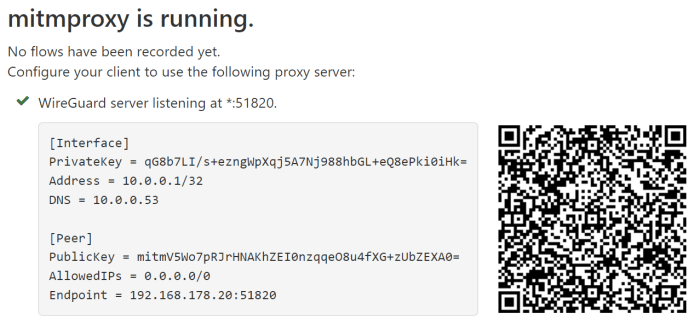
WireGuard QR code generators vary in features, compatibility, and ease of use. Comparing different tools can help you select the most suitable option for your needs.
Features
*
-*Supported platforms
Consider the compatibility of the tool with your operating system and device.
-
- -*Customization options Some tools offer advanced customization options, such as setting expiration dates or adding custom logos to the QR code.
-*Encryption
Check if the tool encrypts the QR code to protect sensitive information.
-*Multi-device support
Some tools allow you to generate QR codes for multiple devices simultaneously.
Compatibility
*
-*WireGuard versions
Ensure the tool supports the version of WireGuard you are using.
-*Device support
Verify that the tool is compatible with your mobile device or other devices for scanning the QR code.
Ease of Use
*
-*User interface
Look for tools with a user-friendly interface that makes it easy to generate and share QR codes.
-
- -*Documentation Adequate documentation is crucial for understanding the tool’s features and usage.
-*Support
Consider the availability of support channels in case you encounter any issues.
Best Practices for WireGuard QR Code Security
To ensure the secure use of WireGuard QR codes, it’s crucial to establish best practices that protect against phishing attacks and unauthorized access.
Implement robust measures for storing and sharing WireGuard configuration data to minimize the risk of compromise.
Guidelines for Secure QR Code Handling
- Verify the Source: Always obtain WireGuard QR codes from trusted sources to avoid phishing attempts.
- Inspect the Code: Carefully examine the QR code before scanning. Look for any irregularities or suspicious elements.
- Scan in a Safe Environment: Only scan QR codes in a secure environment, such as a personal device that is not connected to public Wi-Fi.
- Use a Dedicated QR Code Reader: Utilize a dedicated QR code reader app instead of your device’s camera to enhance security.
- Check the Configuration: After scanning the code, thoroughly review the WireGuard configuration settings to ensure they align with your expectations.
Secure Storage and Sharing of WireGuard Data
- Encrypt Configuration Files: Store WireGuard configuration files in an encrypted format to prevent unauthorized access.
- Use Password Managers: Utilize password managers to securely store and manage WireGuard configuration data.
- Limit Sharing: Only share WireGuard configuration data with trusted individuals and via secure channels.
- Revoke Access: If necessary, revoke access to WireGuard configurations by deleting or modifying the shared data.
Integration with Other Technologies
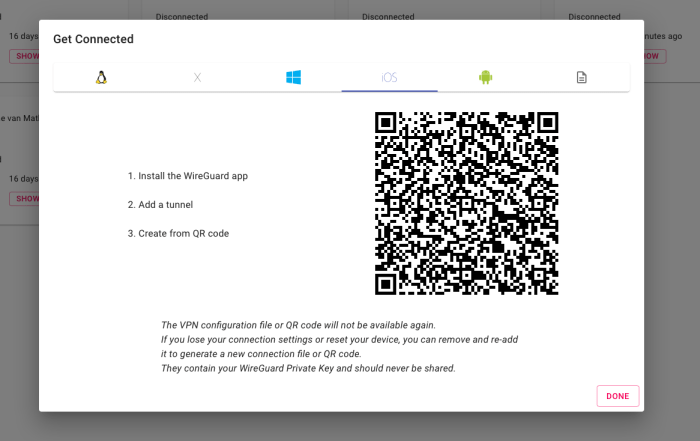
Integrating WireGuard QR codes with other technologies offers a range of possibilities, particularly in network management systems and automation tools. These integrations can streamline network configuration, improve security, and enhance operational efficiency.
Network Management Systems
Integrating WireGuard QR codes with network management systems (NMS) allows for centralized management and control of WireGuard configurations. Network administrators can generate and distribute QR codes for different network segments or user groups, simplifying the process of adding or removing devices to the network.
By scanning the QR code, devices can automatically configure their WireGuard settings, eliminating the need for manual configuration or complex scripts.
Automation Tools
WireGuard QR codes can also be integrated with automation tools to automate network configuration tasks. For instance, an automation tool could generate unique QR codes for each new device added to the network and automatically distribute them to the respective devices.
This approach eliminates human error and ensures consistent and secure configuration across the network.Additionally, QR codes can be used to trigger specific actions or automate workflows. For example, scanning a QR code could initiate a VPN connection, connect to a specific network segment, or execute a predefined set of commands on the device.
This level of automation can significantly enhance operational efficiency and streamline network management processes.
Future Trends and Developments
WireGuard QR codes are rapidly evolving, with emerging trends and developments shaping their future. Innovations in security, usability, and interoperability are driving advancements in this technology.
Enhanced Security
Multi-factor authentication (MFA) integration will enhance the security of WireGuard QR codes by requiring additional verification steps during the scanning process. This will prevent unauthorized access and strengthen the overall security posture.
Improved Usability
Automated configuration and device onboarding will simplify the use of WireGuard QR codes. Users will be able to scan a code and have their devices automatically configured with the necessary settings, eliminating manual setup errors.
Greater Interoperability
Cross-platform compatibility will expand the reach of WireGuard QR codes. They will be compatible with a wider range of devices and operating systems, enabling seamless connectivity across multiple platforms.
Speculation on the Future
WireGuard QR code technology is poised for further advancements. Potential developments include:
- Integration with blockchain for secure key management
- AI-powered optimization for improved performance
- Universal adoption as a standard for secure remote access
As technology continues to evolve, WireGuard QR codes will play an increasingly important role in securing and simplifying remote access.
Case Studies and Real-World Applications
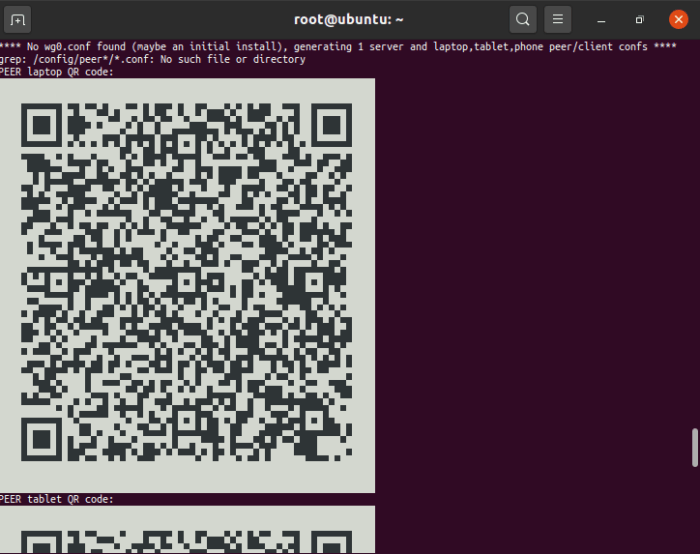
WireGuard QR codes have found practical applications in various scenarios, offering benefits such as simplified configuration, enhanced security, and remote access.
Enterprise Deployment
A large multinational corporation implemented WireGuard QR codes to provide secure and efficient remote access to their employees. By scanning the QR codes, employees could easily configure their devices to connect to the company’s VPN, ensuring secure access to internal resources from anywhere.
Small Business Adoption
A small business with a distributed workforce used WireGuard QR codes to simplify the onboarding process for new employees. By sharing the QR codes, employees could quickly and securely connect to the company’s network, eliminating the need for manual configuration and reducing IT support overhead.
Educational Institutions
A university implemented WireGuard QR codes to provide secure and convenient access to campus resources for students and staff. By scanning the QR codes, users could easily connect to the university’s VPN, allowing them to access online learning materials, research databases, and other restricted resources from off-campus.
Personal Use
Individuals have also adopted WireGuard QR codes for personal use. By sharing QR codes with friends and family, they can easily grant access to their home networks, allowing for secure and convenient file sharing and remote troubleshooting.