ssh.sshslowdns.com – In the realm of virtual private networks (VPNs), WireGuard has emerged as a revolutionary protocol, offering unparalleled speed, security, and versatility. Among its many features, WireGuard’s split tunneling capability on Android devices has opened up a new dimension of VPN usage, allowing users to selectively route specific traffic through the VPN while maintaining local access for other applications.
This comprehensive guide will delve into the world of WireGuard Android split tunneling, exploring its benefits, configuration methods, troubleshooting techniques, and best practices. Whether you’re a seasoned VPN enthusiast or a curious newcomer, this guide will empower you to harness the full potential of WireGuard split tunneling on your Android device.
WireGuard Overview
WireGuard is a state-of-the-art VPN protocol designed to provide secure and efficient connections over the internet. Unlike traditional VPN protocols like OpenVPN and IPSec, WireGuard employs a modern and streamlined approach, offering numerous advantages for users.
Key features and advantages of WireGuard include:
- Simplicity: WireGuard’s codebase is remarkably compact and easy to understand, making it more secure and less prone to vulnerabilities.
- Speed: WireGuard is exceptionally fast, often outperforming other VPN protocols in speed tests.
- Privacy: WireGuard uses advanced encryption algorithms and forward secrecy to ensure the privacy and confidentiality of user data.
History and Development
WireGuard was initially developed by Jason A. Donenfeld in 2016 as a secure and efficient VPN solution for personal use. Since then, it has gained widespread recognition and adoption within the cybersecurity community.
WireGuard’s open-source nature has allowed for extensive community involvement and collaboration, contributing to its continuous improvement and the addition of new features.
Android Split Tunneling
Split tunneling is a feature that allows you to route specific traffic through the VPN tunnel while allowing other traffic to bypass the VPN. This can be useful in situations where you want to protect sensitive traffic, such as banking or financial transactions, while still allowing access to local resources or services that may not be accessible through the VPN.
On Android devices, split tunneling is implemented using the Android VpnService API. This API allows developers to create VPN services that can intercept and route network traffic. To implement split tunneling, a VPN service must create two network interfaces: one for the VPN tunnel and one for the local network.
Use Cases
Split tunneling can be beneficial in a number of situations, including:
- Protecting sensitive traffic while accessing local resources
- Bypassing geo-restrictions on certain websites or services
- Improving performance by routing non-critical traffic directly to the internet
Configuring WireGuard Split Tunneling on Android

Setting up WireGuard with split tunneling on Android is a straightforward process. This guide will provide step-by-step instructions for both QR code and manual configuration methods.
Using a QR Code
Using a QR code is the easiest way to configure WireGuard. Simply scan the QR code provided by your VPN provider using a QR code scanner app.
- Open the QR code scanner app.
- Scan the QR code provided by your VPN provider.
- The WireGuard app will automatically import the configuration.
Manual Configuration
If you don’t have a QR code, you can manually configure WireGuard by entering the following information:
- Endpoint: The IP address or hostname of your VPN server.
- Port: The port number used by the VPN server (typically 51820).
- Private key: The private key generated when you created the WireGuard configuration.
- Allowed IPs: The IP addresses that you want to route through the VPN.
Once you have entered all the required information, tap the “Save” button. WireGuard will start connecting to the VPN server.
Troubleshooting WireGuard Split Tunneling on Android
WireGuard split tunneling on Android is a powerful tool for managing network traffic, but it can sometimes run into issues. Here are some common problems and how to solve them:
If you’re having trouble connecting to the VPN, make sure that:
- Your device is connected to a Wi-Fi or mobile network.
- You have the correct VPN configuration file.
- You have entered the correct VPN credentials.
- The VPN server is online and accessible.
If you’re connected to the VPN but traffic is not being routed through it, make sure that:
- Split tunneling is enabled in the VPN settings.
- The apps you want to route through the VPN are included in the allowed apps list.
- The VPN is not blocking traffic from the apps you want to route through it.
If you’re experiencing other problems with WireGuard split tunneling on Android, try the following:
- Restart the VPN app.
- Restart your device.
- Reinstall the VPN app.
Common Problems and Fixes
| Problem | Fix |
|---|---|
| VPN not connecting | Check internet connection, VPN configuration, credentials, and server status |
| Traffic not routed through VPN | Enable split tunneling, add apps to allowed list, check VPN blocking |
| Other issues | Restart VPN app, restart device, reinstall VPN app |
Security Considerations for WireGuard Split Tunneling
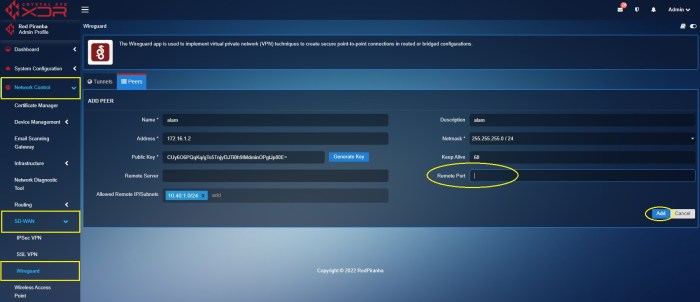
Implementing WireGuard split tunneling introduces certain security considerations that require careful attention to ensure the overall security of your network. Understanding these implications and taking appropriate measures to mitigate potential risks is crucial for maintaining a secure environment.
One of the primary concerns with split tunneling is the potential for data leakage. By allowing specific traffic to bypass the VPN tunnel, you create a potential pathway for sensitive data to be exposed to untrusted networks. To address this, it is essential to carefully define which traffic is allowed to bypass the VPN and implement strict access controls to prevent unauthorized access.
Best Practices for Secure WireGuard Split Tunneling Configurations
- Limit Bypass Traffic: Only allow traffic that is absolutely necessary to bypass the VPN tunnel. This may include specific applications, IP addresses, or domains.
- Implement Access Controls: Configure access controls to restrict which devices and users can access the split tunneling feature. This helps prevent unauthorized access to sensitive data.
- Monitor Network Traffic: Regularly monitor network traffic to identify any suspicious activity or data leakage. This allows you to detect and respond to potential security breaches promptly.
- Use Strong Encryption: Ensure that the WireGuard tunnel is configured with strong encryption algorithms to protect data from eavesdropping and unauthorized access.
- Keep Software Up to Date: Regularly update WireGuard and other security software to patch any vulnerabilities that may be exploited by attackers.
Performance Implications of WireGuard Split Tunneling
WireGuard split tunneling can introduce performance implications compared to a full VPN connection. Let’s analyze the factors that affect performance and provide tips for optimization.
Factors Affecting Performance
The performance of WireGuard split tunneling is influenced by several factors:
-
- -*Device Capabilities The processing power and memory of the device can impact the speed of encryption and decryption processes.
-*Network Conditions
The latency, bandwidth, and stability of the network connections (both the local and VPN connections) can affect performance.
-*Number of Apps Excluded
The more apps excluded from the VPN tunnel, the more packets need to be processed and routed separately, which can add overhead.
Tips for Optimizing Performance
To optimize the performance of WireGuard split tunneling, consider the following tips:
-
- -*Use a powerful device Choose a device with sufficient processing power and memory to handle the encryption and decryption processes efficiently.
-*Ensure good network connectivity
Make sure both the local and VPN connections have stable and fast connections with low latency and high bandwidth.
-*Limit excluded apps
Only exclude apps that genuinely require local network access. Reducing the number of excluded apps minimizes the overhead of separate packet processing and routing.
Compatibility and Support for WireGuard Split Tunneling on Android
WireGuard split tunneling on Android is compatible with devices running Android versions 7.0 (Nougat) and above.
However, support may vary depending on the specific device model and manufacturer. Some older devices may not support WireGuard natively, requiring the use of a third-party app or custom ROM.
Checking Compatibility
To check for WireGuard split tunneling compatibility on a specific Android device:* Check the device’s specifications or documentation for support of WireGuard.
- Install a WireGuard app from the Google Play Store and check if it supports split tunneling.
- Use a custom ROM or kernel that includes WireGuard support.
Alternatives to WireGuard Split Tunneling on Android
WireGuard is a popular VPN solution for Android, but it’s not the only option. Several other VPN providers offer split tunneling on Android, each with its own set of features and advantages.
OpenVPN
OpenVPN is a well-established VPN protocol that has been around for many years. It is known for its security and reliability, and it is supported by a wide range of devices, including Android. OpenVPN offers split tunneling on Android, but it is not as easy to configure as WireGuard.
IPsec
IPsec is another popular VPN protocol that is often used by businesses. It is more complex than OpenVPN, but it offers a higher level of security. IPsec supports split tunneling on Android, but it is not as widely supported as OpenVPN.
Comparison of WireGuard and Other Split Tunneling Solutions
The following table summarizes the key differences between WireGuard and other split tunneling solutions on Android:| Feature | WireGuard | OpenVPN | IPsec ||—|—|—|—|| Ease of configuration | Easy | Moderate | Difficult || Security | High | High | High || Device support | Wide | Wide | Moderate || Speed | Fast | Moderate | Slow |
Advanced Configuration Options for WireGuard Split Tunneling on Android
WireGuard split tunneling on Android offers advanced configuration options that allow users to customize their VPN experience and meet specific networking requirements. These options provide granular control over how traffic is routed through the VPN tunnel, enabling users to optimize security, performance, and compatibility.
Some common advanced configuration options include:
- AllowedIPs: Specifies the IP addresses or subnets that are allowed to be routed through the VPN tunnel. This option can be used to limit the scope of the VPN connection, such as allowing only work-related traffic to be tunneled.
- ExcludedIPs: Specifies the IP addresses or subnets that are excluded from being routed through the VPN tunnel. This option can be used to exclude specific traffic from the VPN connection, such as excluding local network traffic.
- DNS Servers: Specifies the DNS servers that will be used by the VPN connection. This option can be used to override the default DNS servers provided by the VPN provider and improve DNS resolution performance.
- MTU: Specifies the maximum transmission unit (MTU) for the VPN connection. This option can be used to optimize performance for specific network conditions, such as when using a VPN over a low-bandwidth connection.
- Keepalive: Specifies the interval at which the VPN client will send keepalive packets to the VPN server. This option can be used to maintain a persistent VPN connection, even during periods of inactivity.
These advanced configuration options provide users with the flexibility to customize their WireGuard split tunneling experience and achieve specific networking goals. However, it’s important to note that modifying these settings may impact security and performance. It’s recommended to consult with a qualified network administrator or refer to the official WireGuard documentation for guidance on configuring these options.
Best Practices for Using WireGuard Split Tunneling on Android
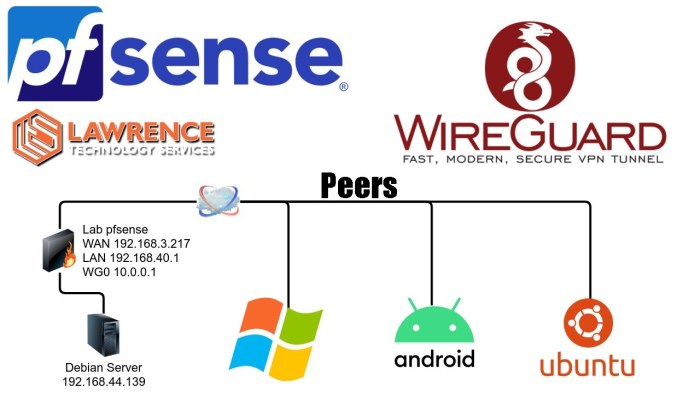
To maximize the benefits of WireGuard split tunneling on Android, follow these best practices:
Use WireGuard split tunneling only when necessary to limit data exposure and potential security risks. For scenarios where all traffic needs to be routed through the VPN, consider using a full VPN solution instead.