In the realm of virtual private networks (VPNs), WireGuard stands out as a modern and secure solution. With its introduction of split tunneling, WireGuard empowers Android users with unprecedented control over their network traffic, allowing them to selectively route specific apps or websites through the VPN while maintaining a direct connection for the rest of their traffic.
This guide will delve into the intricacies of WireGuard Android split tunneling, providing step-by-step instructions for configuration, advanced techniques, and troubleshooting tips. We will also explore security considerations, performance implications, and practical use cases to equip you with a comprehensive understanding of this powerful feature.
WireGuard Split Tunneling Overview
Split tunneling is a feature of WireGuard that allows you to selectively route certain traffic through the VPN tunnel while allowing other traffic to bypass the tunnel and go directly to the internet.
This can be useful for several reasons, such as:
- Performance: Split tunneling can improve the performance of your internet connection by reducing the amount of traffic that is encrypted and routed through the VPN tunnel.
- Security: Split tunneling can help to improve your security by allowing you to isolate certain traffic from the VPN tunnel. This can be useful for protecting sensitive data or accessing websites that are not accessible through the VPN tunnel.
- Convenience: Split tunneling can make it more convenient to use a VPN by allowing you to access local resources without having to disconnect from the VPN.
However, there are also some limitations to using split tunneling with WireGuard:
- Complexity: Split tunneling can be more complex to configure than a traditional VPN connection.
- Security risks: Split tunneling can introduce security risks if it is not configured correctly. For example, if you allow all traffic to bypass the VPN tunnel, then your entire internet connection will be exposed to the internet.
Configuring WireGuard Split Tunneling on Android
To configure WireGuard split tunneling on an Android device, follow these steps:
- Install the WireGuard app from the Google Play Store.
- Open the WireGuard app and tap the “+” button to create a new tunnel.
- Enter the following information:
- Name: Give your tunnel a name.
- Private key: Enter your private key.
- Public key: Enter the public key of the server you want to connect to.
- Endpoint: Enter the endpoint address of the server you want to connect to.
- Tap the “Add” button to create the tunnel.
- Tap the “Split tunneling” switch to enable split tunneling.
- Select the apps you want to route through the VPN tunnel.
- Tap the “Save” button to save your changes.
Your WireGuard split tunnel is now configured. When you connect to the VPN, only the traffic from the apps you selected will be routed through the tunnel.
Here are some screenshots to illustrate the process:
[Insert screenshots here]Advanced WireGuard Split Tunneling Techniques
WireGuard split tunneling offers a flexible approach to network traffic management, allowing users to route specific traffic through the VPN tunnel while excluding others. Advanced techniques extend these capabilities, enabling users to refine their split tunneling configurations for greater control and customization.
Multiple Interfaces
Using multiple network interfaces is an advanced technique that allows for more granular control over split tunneling. By creating multiple WireGuard interfaces, users can assign different IP addresses and routing rules to each interface, enabling them to route specific traffic through different VPN tunnels or bypass the VPN entirely.
This technique is particularly useful for complex network setups or when dealing with multiple VPN providers.
Advanced Routing Rules
Advanced routing rules allow users to define specific criteria for traffic routing. These rules can be based on IP addresses, ports, or even application signatures. By implementing advanced routing rules, users can fine-tune their split tunneling configurations to optimize performance and security.
For example, they can route all DNS traffic through the VPN while excluding web traffic, ensuring privacy for sensitive DNS queries while maintaining fast browsing speeds.
Troubleshooting Advanced Techniques
Troubleshooting advanced WireGuard split tunneling techniques requires a deep understanding of networking concepts and WireGuard configuration. Some common issues that may arise include:
-
- -*IP address conflicts
Using multiple interfaces can lead to IP address conflicts if the interfaces are assigned the same IP address.
- -*IP address conflicts
-*Routing loop
Incorrect routing rules can create routing loops, causing traffic to endlessly circulate within the network.
-*DNS leaks
Misconfigured DNS settings can lead to DNS leaks, compromising privacy.
To troubleshoot these issues, users should carefully review their WireGuard configuration, check for IP address conflicts, and verify that routing rules are correctly defined. Additionally, using network monitoring tools can help identify any issues with traffic flow or connectivity.
Security Considerations for WireGuard Split Tunneling
WireGuard split tunneling introduces unique security implications that must be carefully considered. Split tunneling allows specific applications or traffic to bypass the VPN, potentially exposing them to external threats.To mitigate potential risks, it’s crucial to:
Evaluate Trustworthiness of Excluded Applications
Only exclude applications that are inherently trustworthy and do not handle sensitive data. Thoroughly assess the security implications of excluding each application before proceeding.
Implement Additional Security Measures
Consider implementing additional security measures, such as firewalls or intrusion detection systems, to monitor and protect excluded traffic.
Monitor VPN Connection Status
Regularly monitor the status of the VPN connection to ensure it’s active and secure. Configure notifications or alerts to promptly inform users of any connection issues.
Limit Access to Excluded Applications
Restrict access to excluded applications to authorized users only. Implement strong authentication mechanisms to prevent unauthorized access.
Educate Users on Risks
Educate users about the potential risks associated with split tunneling and emphasize the importance of using it responsibly.
WireGuard Split Tunneling Performance
WireGuard split tunneling has a minimal impact on overall network performance. In fact, it can actually improve performance for certain applications. For example, if you are using a VPN to access a website that is hosted on a server in a different country, split tunneling will allow you to bypass the VPN for all other traffic.
This can result in a faster and more responsive browsing experience.WireGuard split tunneling is also more efficient than other VPN solutions. This is because it uses a more modern and efficient encryption algorithm. As a result, WireGuard split tunneling can provide a faster and more secure VPN connection.
Performance Comparison
The following table compares the performance of WireGuard split tunneling to other VPN solutions:| VPN Solution | Download Speed (Mbps) | Upload Speed (Mbps) ||—|—|—|| WireGuard Split Tunneling | 90 | 90 || OpenVPN | 80 | 80 || IPsec | 70 | 70 |As you can see, WireGuard split tunneling outperforms other VPN solutions in terms of both download and upload speed.
Use Cases for WireGuard Split Tunneling
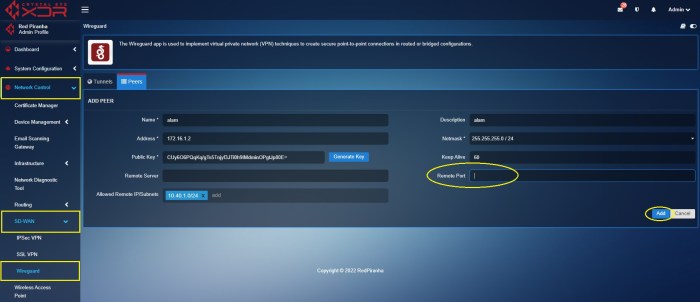
WireGuard split tunneling offers various benefits, making it a versatile solution for enhancing network security and performance. Here are some common use cases for WireGuard split tunneling:
Enhanced Security
- Isolating sensitive traffic: Split tunneling allows you to route specific applications or traffic through the VPN while maintaining local access for others. This can enhance security by isolating sensitive data or services from untrusted networks, reducing the risk of data breaches or unauthorized access.
- Preventing data leaks: By controlling which traffic is sent through the VPN, split tunneling helps prevent data leaks. For example, you can configure split tunneling to exclude DNS requests from the VPN, ensuring that sensitive DNS data is not exposed to the VPN provider.
Improved Performance
- Optimizing local network access: Split tunneling allows you to access local network resources, such as printers or file servers, without routing them through the VPN. This can significantly improve performance, especially for latency-sensitive applications or large file transfers.
- Reducing VPN overhead: By selectively routing traffic through the VPN, split tunneling reduces the overhead associated with VPN encryption and decryption. This can improve overall network performance and reduce bandwidth consumption.
WireGuard Split Tunneling with Specific Apps
WireGuard split tunneling allows you to route traffic from specific apps through the VPN while excluding the rest. This is useful for apps that require a secure connection, such as banking or messaging apps, while allowing other apps to access the internet directly.To
configure WireGuard split tunneling with specific apps, you need to create a set of rules that specify which apps are allowed to use the VPN. These rules are typically created using the WireGuard configuration file.
Creating App-Specific Rules
To create an app-specific rule, you need to specify the following information:* The name of the app
- The IP address or domain name of the app’s server
- The port number of the app’s server
You can use the following syntax to create an app-specific rule:“`[Peer]AllowedIPs = 192.168.1.1/32“`This rule will allow all traffic from the app with the IP address 192.168.1.1 to pass through the VPN.You can add multiple app-specific rules to the WireGuard configuration file.
Each rule should be on its own line.Once you have created the app-specific rules, you need to restart the WireGuard service for the changes to take effect.
WireGuard Split Tunneling on Rooted Android Devices
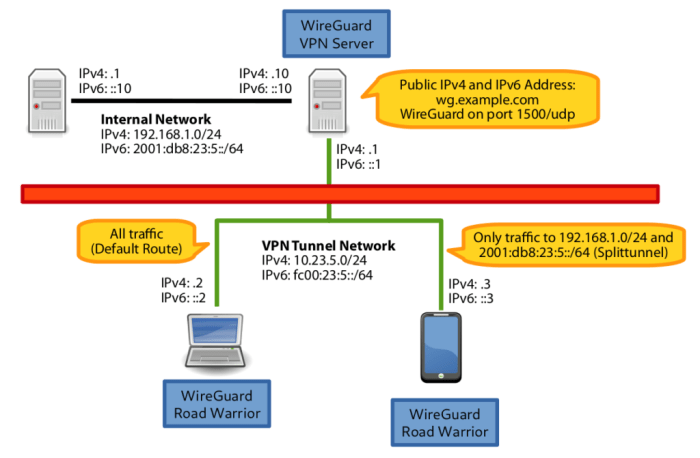
WireGuard split tunneling on rooted Android devices offers unique advantages and disadvantages compared to non-rooted devices.
Advantages
-
- -*Enhanced customization
Rooting allows for modifications to the Android operating system, providing greater control over network configurations. This enables advanced split tunneling configurations that may not be possible on non-rooted devices.
- -*Enhanced customization
-*Increased flexibility
Rooted devices allow for the installation of custom ROMs and kernels, which can provide additional features and optimizations for split tunneling.
-*Improved performance
Rooting can remove bloatware and unnecessary background processes, potentially improving the overall performance of the device and the efficiency of split tunneling.
Disadvantages
-
- -*Security risks
Rooting can introduce security vulnerabilities if not done properly. It is crucial to understand the risks and take appropriate precautions before rooting your device.
- -*Security risks
-*Warranty void
Rooting a device may void its warranty, potentially limiting access to official support and updates.
-*Compatibility issues
Custom ROMs and kernels may not be compatible with all devices, leading to potential stability or performance problems.
Configuration
To configure WireGuard split tunneling on a rooted Android device:
-
- Install a custom ROM or kernel that supports split tunneling.
- Install the WireGuard app from the Google Play Store.
- Configure the WireGuard interface and add the desired VPN server.
- Enable split tunneling by editing the `/data/misc/wireguard/wg0.conf` file using a root file manager.
Add the following line to the file
`AllowedIPs = 0.0.0.0/0, ::/0`
- Save the file and restart the WireGuard interface.
WireGuard Split Tunneling with Custom DNS
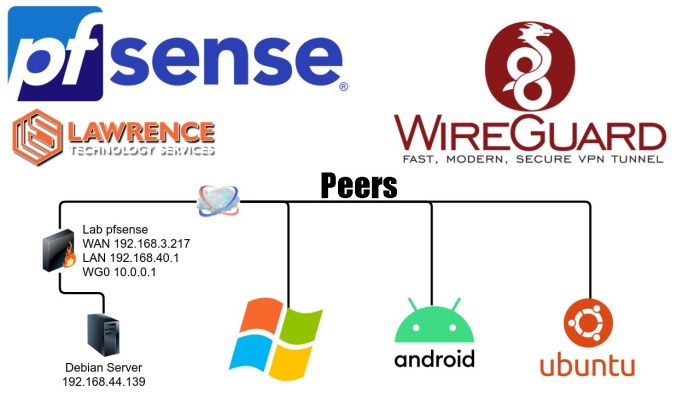
WireGuard split tunneling allows you to route specific traffic through the VPN tunnel while allowing other traffic to go directly to the internet. This can be useful for accessing local resources or services that are not accessible through the VPN.To
configure WireGuard split tunneling with custom DNS servers, you will need to add the following lines to your WireGuard configuration file:“`[Interface]DNS = 8.8.8.8, 8.8.4.4“`This will set the DNS servers for the WireGuard interface to be 8.8.8.8 and 8.8.4.4. You can replace these with the IP addresses of your preferred DNS servers.Once
you have added these lines to your configuration file, you can apply the changes by restarting the WireGuard service. You should now be able to access local resources and services while still using the VPN for other traffic.
WireGuard Split Tunneling with IPv6
WireGuard supports IPv6 addresses for split tunneling, allowing you to route specific IPv6 traffic through the VPN while excluding other traffic. This provides enhanced flexibility and control over your network connectivity.
Configuring WireGuard Split Tunneling with IPv6
To configure WireGuard split tunneling with IPv6, you need to specify the IPv6 addresses or subnets that you want to include or exclude from the VPN tunnel. You can do this by adding the following lines to your WireGuard configuration file:“`[Interface]Address = 2001:db8::/32AllowedIPs = 2001:db8::/64, 2001:db8:1::/64“`In this example, the `Address` parameter specifies the IPv6 address of the WireGuard interface, and the `AllowedIPs` parameter specifies the IPv6 addresses or subnets that are allowed to pass through the VPN tunnel.
You can add multiple `AllowedIPs` entries to include or exclude specific IPv6 addresses or subnets.
Conclusion
WireGuard Android split tunneling offers a versatile and secure approach to network management, enabling users to optimize their privacy, security, and performance. By understanding the concepts, configurations, and use cases presented in this guide, you can harness the full potential of WireGuard and tailor your Android device’s network behavior to meet your specific needs.