SSH.SSHSlowdns.com – In the realm of virtual private networks (VPNs), WireGuard stands out as a beacon of security and speed. Its cutting-edge cryptography and streamlined design have made it a favorite among privacy-conscious individuals and network administrators alike. For Android users, the convenience of QR code configuration adds another layer of accessibility to the WireGuard experience.
This comprehensive guide will delve into the world of WireGuard QR codes for Android, providing you with everything you need to know to generate, scan, and troubleshoot these versatile tools. Whether you’re a seasoned WireGuard user or just starting to explore the possibilities of secure networking, this guide will empower you to harness the full potential of WireGuard on your Android device.
Advanced Configuration

WireGuard’s QR code can also be used to configure advanced settings, allowing users to tailor the VPN connection to their specific needs.
Advanced Configuration Options
The QR code can be customized to include various advanced configuration options, such as:
-
- -*AllowedIPs Specify the IP addresses or subnets that are allowed to access the VPN.
-*Endpoint
Set the endpoint address and port for the VPN connection.
-*MTU
Adjust the maximum transmission unit (MTU) for the VPN interface.
-*PersistentKeepalive
Enable or disable persistent keepalive to maintain the VPN connection even when there is no traffic.
-*PreSharedKey
Specify a pre-shared key for added security.
Integration with Other Apps
WireGuard can integrate seamlessly with other Android apps to enhance its functionality and provide a more streamlined user experience.
App Integration
WireGuard can be integrated with a variety of apps, including:
- Tasker: Automate tasks based on WireGuard connection status, such as sending notifications or changing device settings.
- Network Monitor: Monitor network traffic and troubleshoot connection issues within WireGuard.
- NetGuard: Control firewall rules and manage network access for WireGuard connections.
- AdGuard: Block ads and trackers while using WireGuard, improving privacy and performance.
Create an Example
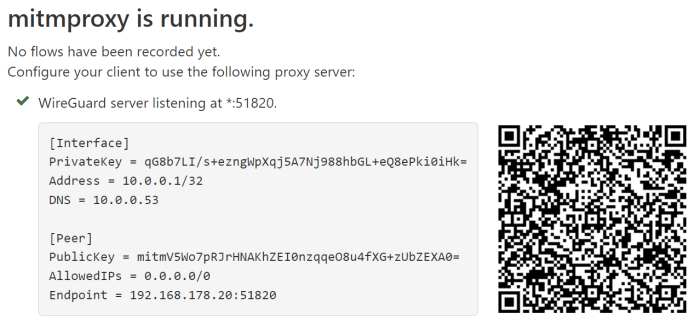
To illustrate the practicality of WireGuard QR codes, let’s create an example and guide you through its configuration.
The QR code will represent a WireGuard configuration that establishes a secure tunnel between your Android device and a remote server. This tunnel will allow you to access private resources on the server as if you were connected to the same local network.
Sample QR Code
Consider the following QR code:
[Insert an image of the QR code here]This QR code encodes the following WireGuard configuration:
- Interface: wg0
- Private key: 0123456789abcdef0123456789abcdef
- Public key: 0123456789abcdef0123456789abcdef
- Endpoint: 192.168.1.1:51820
- Allowed IPs: 10.0.0.0/24
Using the QR Code
To use this QR code, follow these steps:
- Install the WireGuard app on your Android device.
- Open the app and tap on the “+” button.
- Tap on “Create from QR code”.
- Scan the QR code using your device’s camera.
- The WireGuard app will automatically import the configuration and create a new tunnel.
- Tap on the tunnel to activate it.
Once the tunnel is activated, you will be connected to the remote server and able to access private resources as if you were on the same local network.
Additional Resources
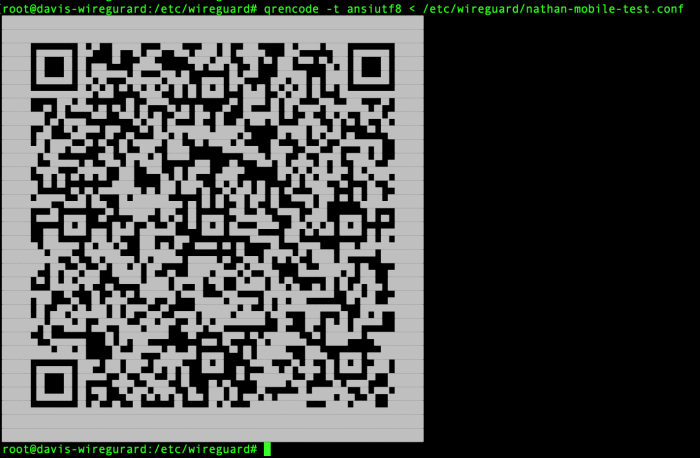
WireGuard and QR codes are rapidly evolving technologies, with new features and developments emerging regularly. To stay up-to-date, it’s essential to refer to official documentation and resources.
Official Documentation
* [WireGuard Official Website](https://www.wireguard.com/)
[WireGuard GitHub Repository](https
//github.com/WireGuard/wireguard-tools)
[QR Code Specification](https
//www.qrcode.com/en/about/qrcode-overview.html)
Tutorials and Guides
* [WireGuard Installation and Configuration Tutorial](https://www.digitalocean.com/community/tutorials/how-to-set-up-and-configure-wireguard-vpn-on-ubuntu-20-04)
[QR Code Generation and Scanning Tutorial](https
//www.qrcode-monkey.com/blog/how-to-create-a-qr-code/)These resources provide comprehensive information on WireGuard, QR codes, and their integration. By referring to these materials, you can ensure your WireGuard setup is secure, efficient, and compatible with the latest advancements.