SSH.SSHSlowdns.com – In the realm of secure and efficient networking, WireGuard stands out as a cutting-edge VPN solution. Its advanced features, including QR code-based client addition, empower network administrators with unparalleled ease and flexibility in managing remote access. This comprehensive guide delves into the intricacies of WireGuard client configuration, QR code generation, and the seamless integration of clients using QR codes.
As we explore the technicalities and practical applications of QR code-based client addition, you’ll gain a profound understanding of this innovative approach. Discover the benefits, security considerations, and troubleshooting techniques associated with this revolutionary method of managing remote access. By the end of this guide, you’ll be equipped with the knowledge and skills to leverage WireGuard’s QR code capabilities effectively, ensuring secure and effortless client onboarding.
WireGuard Client Configuration
Configuring a WireGuard client involves several steps to establish a secure connection to a WireGuard server. This guide provides a comprehensive overview of the process, explaining the key parameters and security considerations.
Private Key Generation
The first step is to generate a private key for the client. This key is used to authenticate the client to the server and encrypt the traffic. To generate a private key, run the following command:
wg genkey | tee privatekey | wg pubkey > publickey
Configuration File Creation
Next, create a configuration file for the client. This file contains the client’s private key, public key, and the server’s public key. The following is an example of a WireGuard configuration file:
[Interface] PrivateKey = /path/to/privatekey Address = 10.0.0.2/24 DNS = 8.8.8.8 [Peer] PublicKey = server_public_key Endpoint = server_endpoint:51820 AllowedIPs = 0.0.0.0/0
Interface Activation
Once the configuration file is created, activate the WireGuard interface by running the following command:
wg-quick up wg0
Security Considerations
When configuring a WireGuard client, it is crucial to prioritize security. Consider the following measures:
- Use strong encryption algorithms (e.g., ChaCha20, AES-256).
- Keep the private key secure and avoid sharing it with others.
- Limit the allowed IPs to only those necessary for the connection.
- Monitor the connection for suspicious activity.
Generating QR Code for Client Configuration
To facilitate the deployment of WireGuard clients, it is highly recommended to generate a QR code for each client’s configuration. This QR code can be easily scanned by mobile devices or other QR code readers, allowing users to quickly and accurately configure their WireGuard clients.
There are several methods for generating a QR code for WireGuard client configuration:
Using Command-Line Tools
For users comfortable with command-line interfaces, the `wg` tool included with WireGuard can be used to generate a QR code. The following command will generate a QR code for the client configuration specified in the `/etc/wireguard/wg0.conf` file:
wg genqr /etc/wireguard/wg0.conf | qrencode
-t ansiutf8 Using Web-Based Tools
There are also several web-based tools that can be used to generate QR codes for WireGuard client configurations. One popular option is the WireGuard QR Code Generator, available at https://www.wireguard.com/qr-code-generator/.
This tool allows users to enter their WireGuard client configuration and generate a QR code that can be downloaded or shared.
Adding a Client Using QR Code
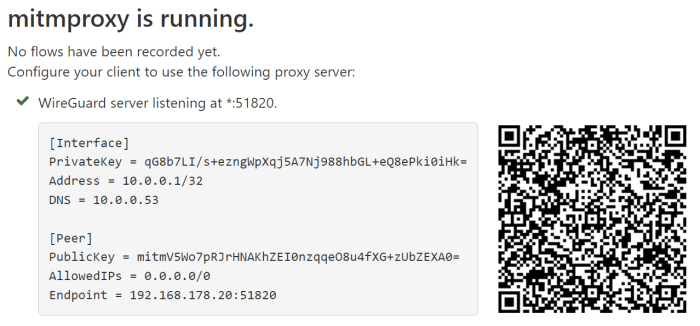
Adding clients to a WireGuard server is a crucial step in setting up a secure and private network. One convenient method for client addition is using QR codes. This section provides a comprehensive guide on how to add a client to a WireGuard server using a QR code.Scanning
the QR code with a compatible QR code reader app imports the client configuration directly into the WireGuard client application. This simplifies the setup process and eliminates the need for manual configuration, reducing the risk of errors.
Benefits of Using QR Codes for Client Addition
Using QR codes for client addition offers several benefits:
- Simplicity and Convenience: QR codes eliminate the need for manual configuration, making the client addition process quick and effortless.
- Reduced Errors: By importing the configuration directly from the QR code, the risk of errors during manual entry is significantly reduced.
- Increased Security: QR codes provide a secure method for sharing configuration information, as the data is encrypted and cannot be easily intercepted or altered.
- Remote Management: QR codes can be easily shared over email or messaging platforms, enabling remote client management and configuration updates.
Security Considerations for Client Addition
Adding clients via QR code offers convenience, but it also introduces potential security risks. Understanding these risks and implementing appropriate mitigation strategies is crucial for maintaining a secure network.
One of the primary risks associated with QR code-based client addition is the potential for unauthorized access to the network. If a QR code falls into the wrong hands, it could be used to add a malicious client to the network, compromising its integrity.
Best Practices for Mitigating Risks
- Limit QR code distribution: Restrict the distribution of QR codes to authorized individuals only. Implement access controls to ensure that only trusted parties have access to QR codes.
- Use strong encryption: Employ robust encryption algorithms to protect the QR code data. This makes it more difficult for unauthorized parties to intercept and decode the code.
- Set expiration dates: Assign expiration dates to QR codes to limit their validity. This prevents the codes from being used indefinitely, reducing the risk of unauthorized access.
- Monitor client activity: Regularly monitor client activity to detect any suspicious or unauthorized behavior. Implement intrusion detection systems to identify and respond to potential threats.
- Enforce least privilege: Assign clients only the minimum necessary permissions. This limits the potential damage that can be caused if a client’s credentials are compromised.
Managing Client Access and Permissions
Establishing clear policies for client access and permissions is essential for maintaining a secure network. These policies should define who can add clients, what permissions are granted to different client types, and how access is revoked when necessary.
- Centralized management: Implement a centralized management system to control client access and permissions. This allows for easy tracking and auditing of client activity.
- Role-based access control: Assign different roles to clients based on their responsibilities. This ensures that clients only have access to the resources and data they need to perform their tasks.
- Regular reviews: Periodically review client access and permissions to ensure they are still appropriate and aligned with business needs.
Troubleshooting QR Code-Based Client Addition
QR code-based client addition is generally straightforward, but certain issues can arise during the process. Understanding these common problems and their troubleshooting procedures can help resolve any difficulties encountered.
Common Issues and Troubleshooting
*
-*QR code not recognized
Ensure that the QR code is properly generated and displayed. Verify that the camera or scanning device used to capture the code is functioning correctly.
-
- -*Client not added successfully
Check if the client’s public key has been added to the server’s configuration. Ensure that the server is running and accessible by the client.
- -*Client not added successfully
-*Error message “Client already exists”
This indicates that a client with the same public key has already been added to the server. Remove the existing client before adding it again using the QR code.
-*Error message “Invalid QR code”
The QR code may be corrupted or generated incorrectly. Try generating a new QR code and scanning it again.
-*Client not able to connect
Check if the client has an active internet connection. Verify that the server’s firewall or other network configurations are not blocking the client’s connection.
-*Error message “Handshake failed”
This could indicate a mismatch between the client and server configurations. Ensure that the pre-shared key and other settings match on both ends.
Advanced Features of QR Code-Based Client Addition
QR code-based client addition offers several advanced features that enhance its usability and flexibility.
One notable feature is the ability to customize QR codes. This allows administrators to add specific details or branding elements to the codes, such as company logos or unique identifiers. Customized QR codes can also be used for marketing purposes, such as directing users to a specific website or social media page.
Managing Multiple Clients
Another advanced feature is the ability to manage multiple clients using QR codes. Administrators can create unique QR codes for each client, allowing for easy and efficient onboarding. This feature is particularly useful in scenarios where multiple clients need to be added to the WireGuard network simultaneously.
Advanced Use Cases
QR code-based client addition opens up possibilities for advanced use cases. For instance, it can be integrated with automated provisioning systems to streamline the onboarding process for new clients. Additionally, QR codes can be embedded within physical devices, such as IoT sensors or access control systems, enabling seamless and secure device provisioning.
Integration with Third-Party Tools
Integrating QR code-based client addition with third-party tools enhances WireGuard’s functionality and expands its usability. Various applications offer compatibility with this feature, enabling seamless integration and automation.
Example Applications
- Network Management Systems: Integrate with network management tools to automate client provisioning and streamline network administration.
- Cloud Providers: Compatible with cloud providers like AWS and Azure, allowing for automated client deployment in cloud environments.
- IT Automation Platforms: Utilize IT automation tools to trigger client addition based on specific events or conditions.
Benefits of Integration
Integration with third-party tools provides numerous benefits:
- Enhanced Automation: Automates the process of adding clients, reducing manual intervention and potential errors.
- Improved Efficiency: Streamlines client provisioning, saving time and resources in large-scale deployments.
- Extended Functionality: Expands WireGuard’s capabilities by leveraging features offered by third-party tools.
Best Practices for QR Code Usage
QR codes offer a convenient way to securely share information, but their effectiveness depends on proper usage. Follow these best practices to ensure optimal scannability, security, and validity:
Creating Effective QR Codes:
- Use high-contrast colors for the QR code and background.
- Maintain a sufficient size for easy scanning (minimum 2cm x 2cm).
- Avoid adding unnecessary elements around the QR code.
- Consider using error correction to enhance scannability.
- Test the QR code before distributing it.
Security Considerations:
- Protect the QR code from unauthorized access.
- Use encryption or hashing to secure sensitive information.
- Avoid using QR codes for critical or confidential data.
- Monitor QR code usage to detect any suspicious activity.
Managing QR Codes:
- Keep track of QR codes created and distributed.
- Update or expire QR codes when necessary.
- Consider using a QR code management system.
- Store QR codes securely in a central location.
Case Studies and Examples
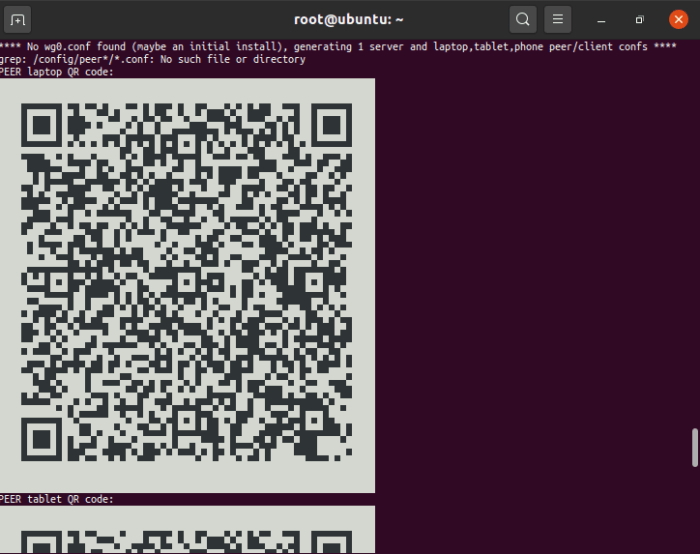
The application of QR code-based client addition has seen widespread adoption in various scenarios, ranging from small-scale personal networks to large-scale enterprise deployments. Here are some notable examples:
In the realm of small-scale personal networks, QR codes have proven to be a convenient and secure method for adding clients to a home Wi-Fi network. By simply scanning a QR code displayed on the router’s interface, users can effortlessly connect their devices without having to manually enter complex passwords or network settings.
Enterprise Deployments
In enterprise environments, QR code-based client addition has gained traction as a time-saving and error-reducing measure. System administrators can generate QR codes for pre-configured client profiles, allowing users to quickly and easily add devices to the network without the need for manual configuration or technical assistance.
For instance, a large multinational corporation deployed QR code-based client addition to streamline the onboarding process for new employees. By providing QR codes on company-issued laptops, IT staff could swiftly add devices to the corporate network, ensuring seamless connectivity and access to essential resources.
Challenges and Successes
While QR code-based client addition offers numerous advantages, it is not without its challenges. One common hurdle is ensuring the secure distribution of QR codes to authorized users. To mitigate this risk, organizations often employ secure distribution channels, such as password-protected portals or dedicated mobile applications.
Despite these challenges, QR code-based client addition has achieved significant success in various sectors. In the healthcare industry, QR codes have been used to simplify the onboarding of medical devices, enabling quick and error-free integration into hospital networks.
In the education sector, QR codes have facilitated the distribution of Wi-Fi credentials to students, allowing them to connect to campus networks without the need for manual password entry.
Future Developments and Trends
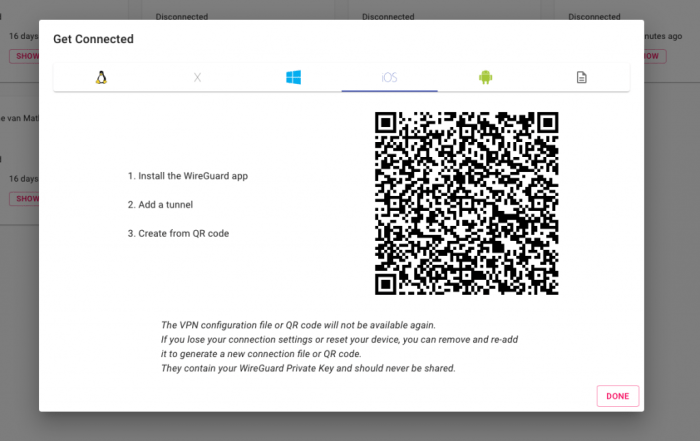
The future of QR code-based client addition is bright, with emerging trends and advancements promising to enhance the technology’s efficiency, security, and accessibility.
One notable trend is the integration of AI and machine learning algorithms to automate the process of client addition. This can streamline the onboarding process, reduce human error, and improve the overall efficiency of network management.
Improved Security Measures
Advancements in encryption and authentication protocols are also expected to strengthen the security of QR code-based client addition. By leveraging these technologies, network administrators can ensure that only authorized devices are granted access to the network, minimizing the risk of unauthorized access and data breaches.
Cross-Platform Compatibility
Another area of innovation is the development of cross-platform QR code readers. This will enable users to add clients using QR codes regardless of their device or operating system, enhancing the accessibility and convenience of the technology.
Integration with Cloud-Based Management Systems
The integration of QR code-based client addition with cloud-based network management systems is another promising trend. This integration will allow network administrators to manage clients remotely, track their status, and make configuration changes as needed, simplifying network management and enhancing operational efficiency.