In the realm of virtual private networks (VPNs), WireGuard and Clash have emerged as formidable tools for enhancing online privacy and security. WireGuard, a cutting-edge VPN protocol, offers unparalleled speed and reliability, while Clash serves as a versatile VPN management application that seamlessly integrates with WireGuard.
This comprehensive guide will delve into the intricacies of configuring WireGuard and importing it into Clash, providing step-by-step instructions, troubleshooting tips, and advanced optimization techniques. Whether you’re a seasoned VPN user or a newcomer seeking to enhance your online protection, this guide will equip you with the knowledge and skills to establish a secure and high-performing VPN connection.
WireGuard and Clash Overview
WireGuard is a modern, open-source VPN protocol designed for speed, security, and ease of use. It establishes secure tunnels between devices, allowing users to access remote networks and bypass internet restrictions.Clash, on the other hand, is a proxy and VPN management tool that allows users to configure and manage multiple VPN connections simultaneously.
It provides a user-friendly interface, making it easier to set up and control VPN configurations.
Configuration Considerations
Configuring WireGuard requires obtaining and setting several essential parameters to establish a secure and functional connection.
These parameters include:
Peer Configuration
- Public Key: The public key of the remote peer you wish to connect to.
- Allowed IPs: The IP addresses or subnets that are permitted to communicate through the WireGuard tunnel.
- Endpoint: The IP address and port of the remote peer’s WireGuard interface.
Interface Configuration
- Private Key: The private key generated for your local WireGuard interface.
- Listen Port: The port on which your WireGuard interface will listen for incoming connections.
- MTU: The Maximum Transmission Unit (MTU) value for the WireGuard interface, which determines the maximum packet size that can be transmitted.
Obtaining Credentials and Settings
The necessary credentials and settings for WireGuard configuration can be obtained from the following sources:
- Peer Public Key: Provided by the remote peer or found in their WireGuard configuration file.
- Private Key: Generated locally using the “wg genkey” command.
- Allowed IPs: Specified by the administrator or network configuration.
- Endpoint: Provided by the remote peer or found in their WireGuard configuration file.
- Listen Port: Chosen by the administrator, typically in the range of 1024-65535.
- MTU: Typically set to 1420 or 1500 bytes, depending on the network environment.
Step-by-Step Configuration Guide
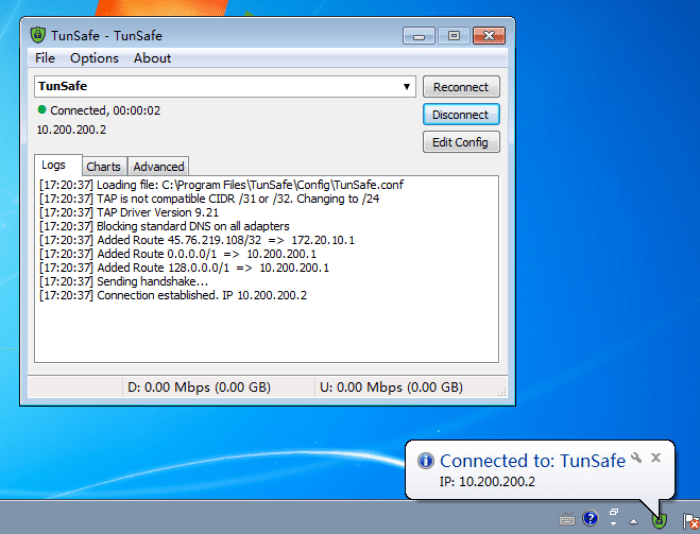
Configuring WireGuard on your device is a straightforward process that involves several key steps. Follow these instructions carefully to establish a secure and reliable WireGuard connection.
The steps Artikeld below provide a general overview of the configuration process. Specific details may vary depending on your operating system and the WireGuard client you choose.
Generate a Private Key
-
- Open a terminal window or command prompt.
- Run the following command to generate a new private key:
wg genkey | tee privatekey
- This command will generate a private key and save it to a file named “privatekey”.
Create a Configuration File
-
- Create a new text file and name it “wg0.conf”(or any other name you prefer).
- Open the configuration file in a text editor.
- Add the following content to the file, replacing the values with your own information:
[Interface] PrivateKey = Address = 10.0.0.1/24 ListenPort
= 51820
Importing Configuration to Clash
To import the WireGuard configuration into Clash, follow these steps:
Method 1: Manual Import
- Open the Clash configuration file (usually named “config.yaml”) in a text editor.
- Locate the “proxies” section and add a new entry for WireGuard.
- Copy and paste the WireGuard configuration from the exported file into the new entry.
- Save and close the Clash configuration file.
Method 2: Import Wizard
- Open the Clash application.
- Click on the “Profiles” tab.
- Click on the “Import” button.
- Select the exported WireGuard configuration file.
- Click on the “Import” button.
Once you have imported the WireGuard configuration into Clash, you can start using the WireGuard connection by selecting it from the Clash profile list.
Troubleshooting Common Issues
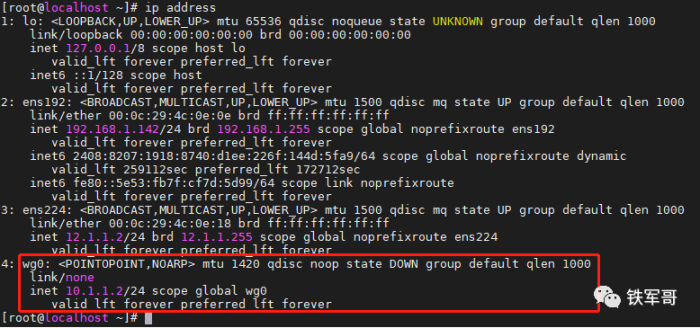
When configuring WireGuard and Clash, it’s possible to encounter errors. Here are some common issues and their solutions:
Failed to Establish VPN Connection
- Ensure that your WireGuard configuration is correct and matches the settings on your VPN server.
- Check if your firewall or antivirus software is blocking the WireGuard connection.
- Verify that your network connection is stable and not experiencing any interruptions.
DNS Resolution Issues
- Configure custom DNS servers in your WireGuard and Clash settings if the default DNS servers are causing issues.
- Ensure that your DNS servers are accessible and not blocked by any network restrictions.
- Try using different DNS servers, such as Google DNS (8.8.8.8 and 8.8.4.4) or Cloudflare DNS (1.1.1.1 and 1.0.0.1).
Unable to Import Configuration to Clash
- Check if the Clash configuration file is in the correct JSON format.
- Ensure that the WireGuard configuration file is valid and contains all necessary information.
- Try restarting the Clash service after importing the configuration file.
Advanced Configuration Options
Beyond the basic setup, WireGuard and Clash offer advanced configuration options to tailor your VPN and proxy experience. These options allow you to fine-tune settings for specific scenarios, such as optimizing performance, enhancing security, or enabling advanced routing capabilities.
Customizing WireGuard Settings
WireGuard’s configuration file (wg0.conf) provides various options for customization. For example, you can adjust the MTU (Maximum Transmission Unit) to optimize performance for specific network conditions. You can also configure DNS settings, specify custom routes, and enable additional security features like key rotation and ephemeral ports.
Fine-tuning Clash Settings
Clash’s configuration file (clash.yaml) also offers extensive customization options. You can modify proxy settings, specify custom rules for specific domains or IP addresses, and configure advanced routing features. Additionally, you can integrate Clash with other services, such as Surge or V2Ray, to create a hybrid VPN and proxy setup.
Advanced Routing Capabilities
WireGuard and Clash support advanced routing capabilities, allowing you to control how your traffic is routed. You can configure static routes to force specific traffic through the VPN tunnel or set up dynamic routing protocols to automatically determine the best path for your data.
This level of control provides flexibility and customization for complex network environments.
Performance Optimization
WireGuard offers excellent performance by design, but you can further optimize it to enhance latency and throughput. Let’s explore some tips to maximize the efficiency of your WireGuard connection.
One crucial factor affecting performance is the choice of server location. Opting for a server close to your physical location reduces latency, as data has less distance to travel. Additionally, consider the server’s load; a heavily congested server may impact your connection speed.
Fine-tuning MTU
Adjusting the Maximum Transmission Unit (MTU) can optimize performance. A higher MTU allows for larger packets, reducing overhead and improving throughput. Experiment with different MTU values, starting from the default, and monitor the impact on your connection.
Optimizing DNS
Configure custom DNS servers within WireGuard to enhance DNS resolution speed. Select reliable and fast DNS providers, such as Cloudflare (1.1.1.1) or Google DNS (8.8.8.8). This optimization can significantly improve website loading times and overall internet responsiveness.
Security Considerations
WireGuard and Clash offer robust security features, but it’s crucial to understand their implications and implement best practices to ensure a secure VPN connection.
Securing WireGuard
*
-*Use strong encryption algorithms
WireGuard supports modern encryption algorithms like ChaCha20, Curve25519, and BLAKE2s, providing strong protection against eavesdropping.
-
- -*Generate unique keys Regularly generate new public and private keys for WireGuard to prevent potential compromise.
-*Enable IP address masking
Prevent your real IP address from being exposed by enabling IP address masking in the WireGuard configuration.
-*Restrict port access
Limit access to the WireGuard port (typically 51820) by using a firewall to prevent unauthorized connections.
Securing Clash
*
-*Choose a secure protocol
Clash supports multiple protocols, including WireGuard, IKEv2, and Shadowsocks. Choose a protocol that aligns with your security requirements and threat model.
-
- -*Use strong encryption Ensure that the selected protocol uses strong encryption algorithms, such as AES-256-GCM or ChaCha20-Poly1305.
-*Enable obfscation
Obfuscation helps disguise VPN traffic, making it less likely to be detected or blocked by firewalls or network monitoring tools.
-*Use DNS over TLS (DoT)
Enable DoT to encrypt DNS queries and prevent DNS leaks that could compromise your privacy.
Compatibility and Device Support
WireGuard and Clash are widely supported on various devices and operating systems, including:
- Desktops: Windows, macOS, Linux
- Mobile devices: Android, iOS
- Routers: OpenWrt, pfSense, DD-WRT
- NAS devices: Synology, QNAP
- Virtualization platforms: Docker, Kubernetes
In general, WireGuard is supported on most modern devices with a Linux kernel version 4.12 or later. Clash, on the other hand, is a user-space application that runs on any platform with Python 3.7 or later installed.
Limitations and Compatibility Issues
While WireGuard and Clash are widely compatible, there are some limitations and compatibility issues to be aware of:
- WireGuard on iOS: WireGuard support on iOS is still in beta and may have some limitations.
- Clash on Windows: Clash requires Python 3.7 or later to run on Windows, which may not be available on all Windows versions.
- Kernel support: WireGuard requires kernel support to function properly, and older devices may not have the necessary kernel version.
Resources and Further Reading
For additional information and support, refer to the following resources:
Documentation:
Tutorials:
Community Forums:
We encourage you to explore these resources for further understanding and troubleshooting.
Closure
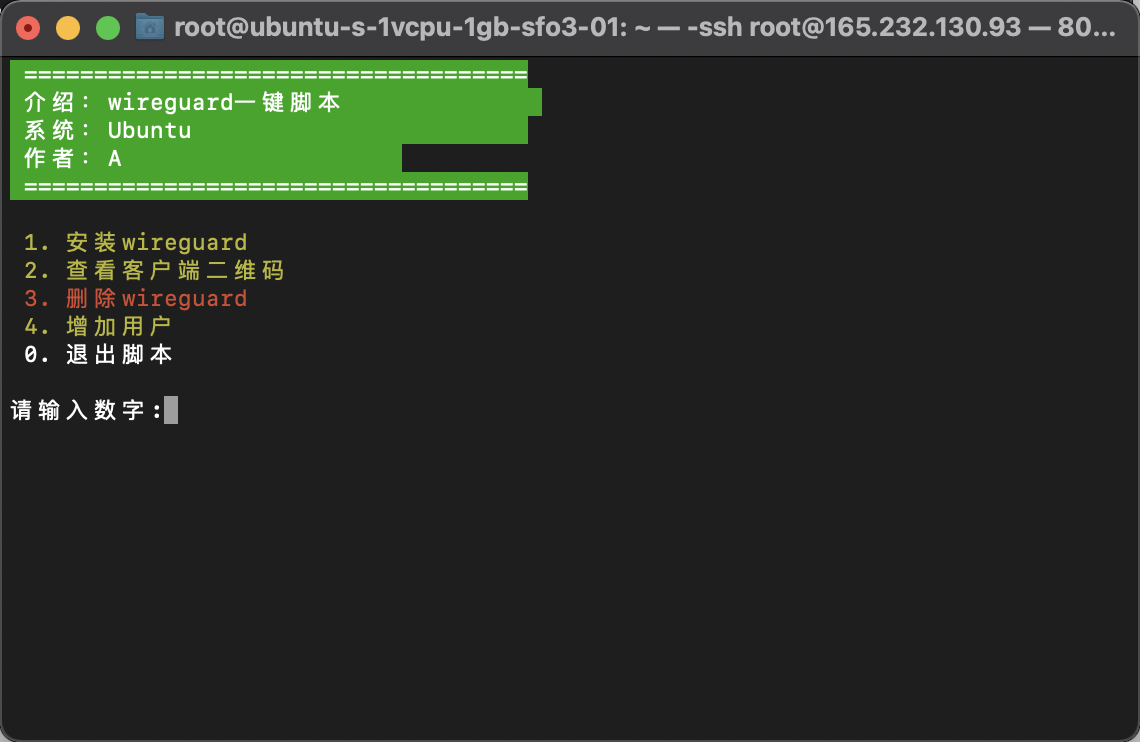
Mastering the configuration of WireGuard and Clash empowers you to harness the full potential of these powerful VPN tools. By implementing the techniques Artikeld in this guide, you can establish a secure and reliable VPN connection, optimize its performance, and enjoy the benefits of enhanced online privacy and security.