In the realm of remote connectivity, the Secure Shell (SSH) protocol reigns supreme, enabling secure and efficient access to distant systems. However, one common challenge that can arise is the rejection of X11 forwarding requests by the remote SSH server, hindering the display of graphical applications on the local machine.
This guide delves into the intricacies of X11 forwarding, exploring the causes behind SSH server rejections and providing comprehensive solutions to overcome this obstacle. We will delve into server configuration, client settings, alternative solutions, and security considerations, empowering you with the knowledge and tools to troubleshoot and resolve this issue effectively.
Understanding SSH and X11 Forwarding
Secure Shell (SSH) is a cryptographic network protocol that enables secure data communication, remote command execution, and other secure network services between two networked computers. SSH provides a secure channel over an insecure network, such as the internet, by encrypting all transmitted data.
X11 forwarding is a feature of SSH that allows users to access the graphical user interface (GUI) of a remote computer from their local computer. When X11 forwarding is enabled, SSH creates a secure tunnel between the two computers, allowing the user to run graphical applications on the remote computer and display them on their local computer.
SSH Functionality
- Provides a secure encrypted channel for data transmission.
- Enables remote command execution, allowing users to control a remote computer from their local computer.
- Supports file transfer using the Secure File Transfer Protocol (SFTP).
- Offers authentication mechanisms such as passwords, public-key cryptography, and two-factor authentication.
X11 Forwarding Functionality
- Allows users to run graphical applications on a remote computer and display them on their local computer.
- Creates a secure tunnel between the two computers, ensuring the privacy and integrity of graphical data.
- Provides a seamless experience, allowing users to interact with graphical applications on the remote computer as if they were running locally.
Causes of SSH Server Rejecting X11 Forwarding
When an SSH server rejects X11 forwarding requests, it can be due to various reasons. These include:
Misconfigurations
- Incorrect SSH configuration: The SSH server’s configuration file (/etc/ssh/sshd_config) may not have the X11Forwarding option set to “yes.”
- Firewall blocking: The firewall on the server may be blocking the X11 traffic on port 6000.
Security Settings
- X11 forwarding disabled by policy: Some organizations may have policies that disable X11 forwarding for security reasons.
- X11Forwarding option set to “no”: The SSH server administrator may have explicitly disabled X11 forwarding by setting the X11Forwarding option to “no” in the SSH configuration file.
Troubleshooting the SSH Server Configuration
To enable X11 forwarding on the SSH server, you need to modify the server’s configuration file, usually located at /etc/ssh/sshd_config.
Once you have located the configuration file, open it with a text editor and look for the following settings:
X11Forwarding
The X11Forwarding setting controls whether X11 forwarding is allowed. By default, it is set to “no”. To enable X11 forwarding, change this setting to “yes”.
X11DisplayOffset
The X11DisplayOffset setting specifies the offset to use for the DISPLAY environment variable on the client side. This setting is important if you are running multiple X servers on the client side. The default value is 10.
Verifying X11 Server and Client Settings
Ensuring proper configurations for both the X11 server and client is crucial for successful X11 forwarding over SSH. In this section, we will delve into the significance of these settings and provide guidance on how to check and configure them on both sides.
X11 Server Settings
On the server side, the X11 server must be enabled and configured to accept connections from the client. Common steps include verifying that the X11 server is running and listening on the appropriate port, and checking that the SSH server is configured to allow X11 forwarding.
X11 Client Settings
On the client side, the X11 client must be properly configured to connect to the remote X11 server. This involves ensuring that the X11 client is installed and functional, and that the DISPLAY environment variable is set correctly to point to the remote X11 server.
Alternative Solutions to X11 Forwarding
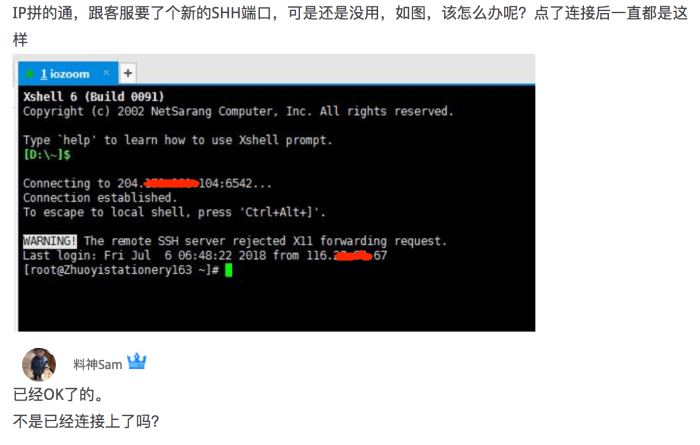
When X11 forwarding is not an option, several alternative methods can be used to access graphical applications on remote SSH servers. These alternatives offer different advantages and drawbacks, depending on the specific requirements and environment.
Virtual Network Computing (VNC)
VNC is a platform-independent remote desktop protocol that allows users to control a graphical desktop environment running on a remote server. VNC clients are available for various operating systems, including Windows, macOS, and Linux. VNC connections are typically established over TCP port 5900.
- Advantages of VNC include its cross-platform compatibility, ability to handle complex graphical applications, and support for multiple simultaneous connections.
- Drawbacks of VNC include its potential for security vulnerabilities, bandwidth requirements, and latency issues over high-latency networks.
Remote Desktop Protocol (RDP)
RDP is a proprietary protocol developed by Microsoft that allows users to access graphical desktop environments running on Windows servers. RDP clients are built into Windows operating systems and are also available for other platforms, such as macOS and Linux.
RDP connections are typically established over TCP port 3389.
- Advantages of RDP include its seamless integration with Windows systems, high performance, and support for multiple monitors.
- Drawbacks of RDP include its lack of cross-platform compatibility and potential security vulnerabilities.
Web-Based Remote Desktop Solutions
Web-based remote desktop solutions allow users to access graphical desktop environments running on remote servers through a web browser. These solutions typically use HTML5 and JavaScript technologies to provide a remote desktop experience within a browser window.
- Advantages of web-based remote desktop solutions include their cross-platform compatibility, ease of use, and ability to access remote desktops from any device with a web browser.
- Drawbacks of web-based remote desktop solutions include their potential for security vulnerabilities, bandwidth requirements, and latency issues.
Security Considerations for X11 Forwarding
X11 forwarding allows users to remotely access and interact with graphical applications running on a different machine. While convenient, it introduces potential security risks that must be carefully considered and mitigated.
When X11 forwarding is enabled, the remote X server accepts connections from the client’s X client, allowing the user to control the graphical interface of the remote application. However, this also means that the remote X server is exposed to the client’s network, potentially allowing unauthorized access to the remote system.
Secure Usage Guidelines
To ensure secure X11 forwarding, it is crucial to follow these guidelines:
- Use SSH with X11 forwarding only over secure connections: Establish SSH connections over encrypted protocols such as SSHv2 with strong encryption algorithms (e.g., AES-256-CBC) and key exchange mechanisms (e.g., Diffie-Hellman). Avoid using SSHv1, as it is insecure.
- Enable X11 forwarding only when necessary: Only enable X11 forwarding when you explicitly need to access graphical applications remotely. Disable it when not in use to reduce the exposure window.
- Restrict access to the X11 server: Configure the X11 server to only accept connections from trusted hosts or networks. Use access control lists (ACLs) or firewall rules to limit access to authorized users and systems.
- Use X11 forwarding with caution on public networks: Avoid using X11 forwarding over public networks (e.g., Wi-Fi hotspots) where the connection may be intercepted by malicious actors.
- Monitor and audit X11 forwarding activity: Regularly review X11 forwarding logs and monitor network traffic to detect any suspicious activity or unauthorized access attempts.
Creating a Knowledge Base Article
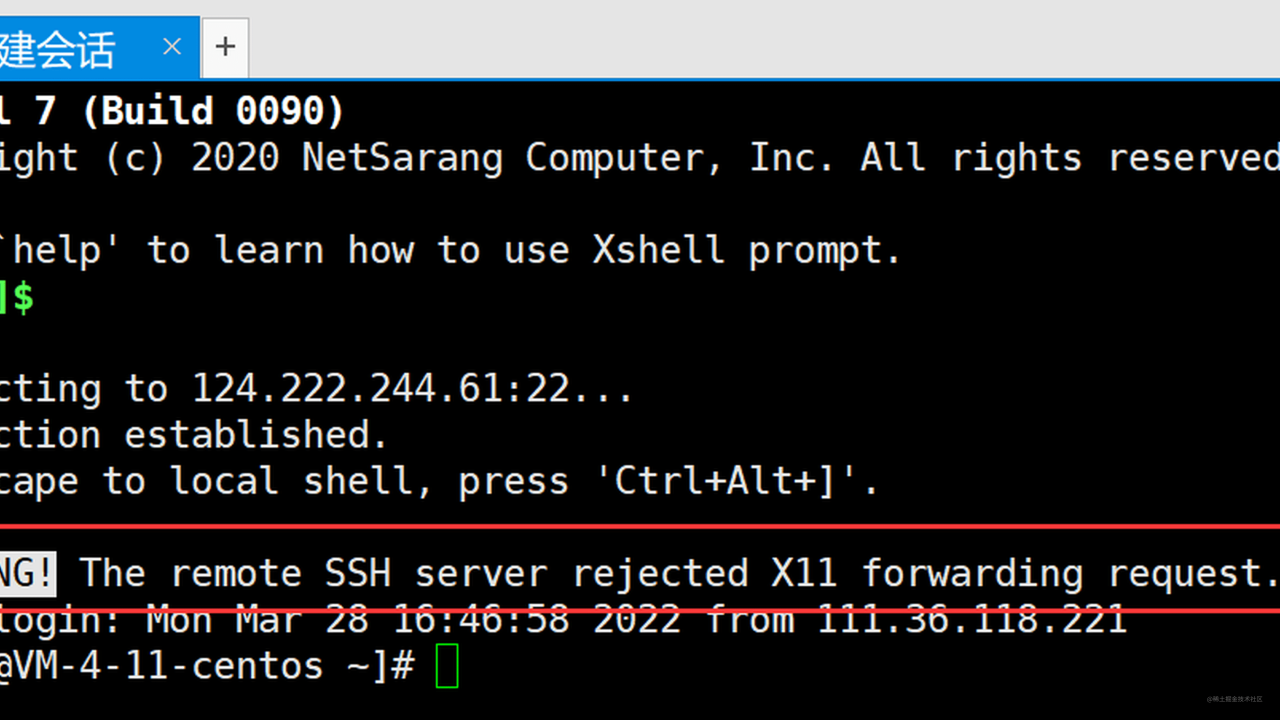
A knowledge base article should be well-structured and easy to understand. It should include clear steps and examples, and it should be troubleshooting steps.
Organizing the Information
Start by organizing the information into a logical structure. This could include sections on the following topics:
- Introduction
- Causes of the problem
- Troubleshooting steps
- Alternative solutions
- Security considerations
Writing the Article
Once you have organized the information, you can start writing the article. Use clear and concise language, and be sure to include specific examples and troubleshooting steps.Here are some tips for writing a knowledge base article:
- Use headings and subheadings to structure the article.
- Use bullet points and lists to make the article easy to read.
- Include screenshots and other visuals to help illustrate the steps.
- Test the steps in the article to make sure they work.
By following these tips, you can create a knowledge base article that is helpful and easy to use.
Creating a How-To Guide
To effectively address the issue of SSH server rejecting X11 forwarding requests, it is essential to create a comprehensive how-to guide. This guide should provide clear and detailed instructions, accompanied by visual aids, to assist users in resolving this problem.
Step-by-Step Instructions
- Verify SSH Server Configuration: Ensure that X11 forwarding is enabled in the SSH server configuration file (usually /etc/ssh/sshd_config). Check for the “X11Forwarding yes” setting.
- Confirm X11 Server and Client Settings: Verify that the X11 server is running on the remote machine and that the X11 client is installed and configured correctly on the local machine.
- Check Firewall Rules: Ensure that the firewall on both the remote and local machines allows traffic on port 6000, which is used for X11 forwarding.
- Restart SSH Server: After making any changes to the SSH server configuration, restart the SSH server to apply the new settings.
- Test X11 Forwarding: Attempt to establish an SSH connection with X11 forwarding enabled using the “-X” flag. If successful, X11 applications should be able to run on the local machine.
Designing a Table
To present the causes, solutions, and recommendations for X11 server rejection of X11 Forwarding requests in an organized and concise manner, we can create a table using HTML table tags.
The table will have the following columns:
- Cause
- Solution
- Recommendation
The table will include the following rows:
| Disabled X11 Forwarding on the server | Enable X11 Forwarding on the server | Check the server configuration and ensure that X11 Forwarding is enabled. |
| Incorrect X11 Display settings on the client | Configure the correct X11 Display settings on the client | Use the `-display` option to specify the correct X11 display on the client. |
| Firewall blocking X11 Forwarding | Allow X11 Forwarding through the firewall | Configure the firewall to allow X11 Forwarding traffic. |
| Outdated X11 software | Update the X11 software on both the server and client | Check for updates to the X11 software and install them if available. |
| Security restrictions on the server | Configure security settings on the server to allow X11 Forwarding | Review the security settings on the server and make any necessary adjustments to allow X11 Forwarding. |
Formatting with HTML Blockquotes
HTML blockquotes provide a convenient way to highlight important information or add additional notes to your content. They can help draw attention to specific passages and make your text more visually appealing.
To create a blockquote, simply use the <blockquote> and </blockquote> tags. You can then place any text you want to highlight within the blockquote.
Example
Here’s an example of how you can use blockquotes to highlight important information:
“The most important thing is to enjoy your life—to be happy—it’s all that matters.”
As you can see, the blockquote helps to draw attention to the Dalai Lama’s quote and makes it stand out from the rest of the text.
Final Thoughts
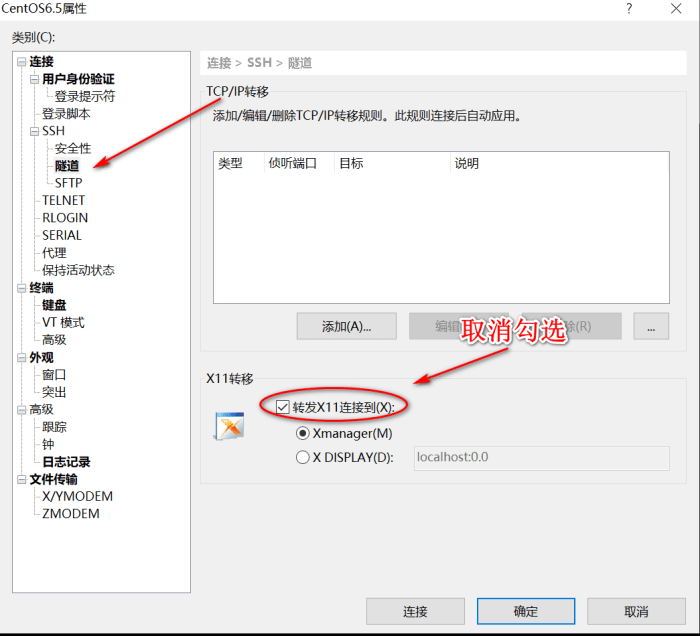
Mastering the intricacies of X11 forwarding with SSH is crucial for seamless remote access to graphical applications. By understanding the underlying causes of server rejections and implementing the troubleshooting techniques Artikeld in this guide, you can effectively resolve this issue and unlock the full potential of remote connectivity.