In the realm of mobile computing, Termux SSH emerges as a powerful tool, unlocking a world of possibilities for Android users. This comprehensive guide will delve into the depths of Termux SSH, empowering you to establish secure connections to remote servers, execute commands, and harness its advanced features.
Termux, an Android terminal emulator, seamlessly integrates with SSH (Secure Shell), a protocol designed for secure remote login and command execution. Together, they form a formidable duo, granting you unparalleled access to manage and interact with distant systems from the convenience of your mobile device.
Introduction to Termux SSH
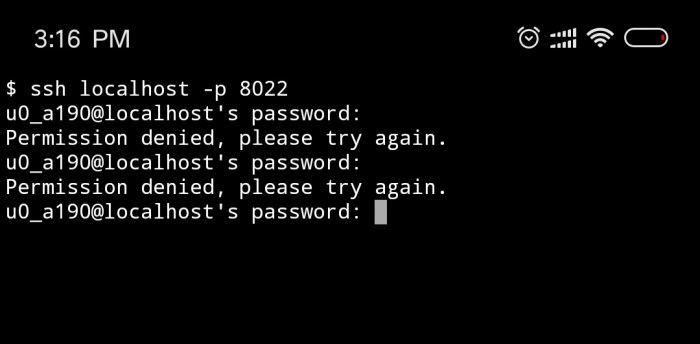
Termux is an Android terminal emulator that provides a comprehensive Linux environment on mobile devices. It empowers users with a powerful command-line interface, allowing them to execute various Linux commands and install packages from the extensive Termux package repository.
SSH (Secure Shell) is a network protocol that enables secure remote access to another computer. Within Termux, SSH functionality is seamlessly integrated, enabling users to establish encrypted connections to remote servers, execute commands, transfer files, and manage systems from the convenience of their Android devices.
Installation and Setup
Installing Termux and SSH on your Android device is a straightforward process. Here’s a step-by-step guide to get you started:
Installing Termux
- Open the Google Play Store on your device.
- Search for “Termux” and tap on the official app.
- Tap on “Install” and wait for the installation to complete.
Installing the SSH Package
- Launch the Termux app.
- Type the following command and press Enter:
pkg install openssh
- Wait for the installation to complete.
Generating SSH Keys
To establish a secure SSH connection, you’ll need to generate a pair of SSH keys, a public key and a private key.
Here’s how:
- Type the following command and press Enter:
ssh-keygen
- Press Enter to accept the default file location for the keys.
- Enter a strong passphrase and press Enter.
- Confirm the passphrase by entering it again.
Your SSH keys will be generated and stored in the ~/.ssh
directory.
Connecting to Remote Servers
Establishing secure SSH connections to remote servers using Termux is straightforward. It allows you to manage and interact with distant systems from your Android device.
Connection Options
Termux supports multiple connection options, each with its advantages:
- Hostname or IP Address: Connect directly to a server using its hostname (e.g., “server.example.com”) or IP address (e.g., “192.168.1.100”).
- Port Number: Specify the SSH port to connect to, typically port 22, using the “-p” option (e.g., “ssh
-p 22 [email protected]”). - SSH Config File: Create an SSH config file to store connection details, allowing for easy access and management of multiple servers.
Authentication Methods
Termux supports various authentication methods:
- Password Authentication: Enter your username and password when prompted by the server.
- Key-Based Authentication: Use SSH keys to establish secure, passwordless connections.
- Agent Forwarding: Forward your SSH agent from your local machine to Termux, allowing you to use the same SSH keys without manually entering them.
Execution
Executing commands on remote servers via SSH from Termux is straightforward. SSH provides a secure channel for command execution, allowing you to interact with remote systems as if you were physically present.
To execute commands, use the following syntax:
- ssh <username>@<remote_server_ip> <command>
For example, to execute the ‘ls’ command on a remote server with IP address 192.168.1.10, use the following command:
- ssh [email protected] ls
Common SSH Commands
SSH offers a range of commands for file transfer, system management, and troubleshooting. Some common commands include:
- File transfer: scp, sftp
- System management: ps, top, df, du
- Troubleshooting: ping, traceroute, netstat
For example, to transfer a file named ‘file.txt’ from the local system to the remote server, use the following command:
- scp file.txt [email protected]:/remote/path
Port Forwarding
Port forwarding is a technique in SSH that allows you to create a secure tunnel between your local machine and a remote server, enabling you to access services on the remote server as if they were running locally.
This is particularly useful when you need to access a service on a remote server that is not accessible from your local network or when you want to enhance the security of your connection by encrypting all traffic.
Setting Up Port Forwarding in Termux
To set up port forwarding in Termux, use the following command:
ssh -L local_port:local_host:remote_port username@remote_host
local_port: The port on your local machine that you want to forward.local_host: The IP address or hostname of your local machine.remote_port: The port on the remote server that you want to access.username: Your username on the remote server.remote_host: The IP address or hostname of the remote server.
For example, to forward port 8080 on your local machine to port 22 on the remote server, you would use the following command:
ssh -L 8080:localhost:22 username@remote_host
Security Considerations
Using SSH with Termux involves security considerations to ensure the integrity and confidentiality of your data. This includes managing passwords securely, utilizing key authentication, and regularly assessing vulnerabilities.
Password Management
Password management is crucial for SSH security. Avoid using weak or easily guessable passwords. Instead, opt for strong, complex passwords or passphrases. Consider using a password manager to securely store and manage your passwords.
Key Authentication
Key authentication is a more secure alternative to password authentication. It involves using a public-private key pair to establish a secure connection. The private key is kept secret on your device, while the public key is shared with the remote server.
This eliminates the risk of password theft or interception.
Vulnerability Assessment
Regularly assess your Termux installation for vulnerabilities. Update Termux and its components promptly to patch any known security flaws. Additionally, use tools like OpenSSH’s ‘ssh
V’ command to check for the latest version and security features.
Troubleshooting
SSH connections and executions may encounter issues. Identifying and resolving these problems is crucial for seamless remote access.
Troubleshooting involves understanding common problems, their causes, and potential solutions. Here are some frequent issues and their remedies:
Connection Problems
- Unable to connect to the server: Verify the server’s IP address, port number, and ensure it is accessible from the network.
- Permission denied: Check the user credentials, ensure they have sufficient privileges, and the SSH service is running on the server.
- Network issues: Check the network connectivity between the client and server, including firewalls and routers.
Execution Problems
- Command not found: Ensure the command is available on the remote server and in the user’s path.
- Permission denied: Check file permissions on the server and ensure the user has the necessary permissions to execute the command.
- Insufficient memory: Monitor the server’s resource usage and allocate more memory if needed.
Advanced Features
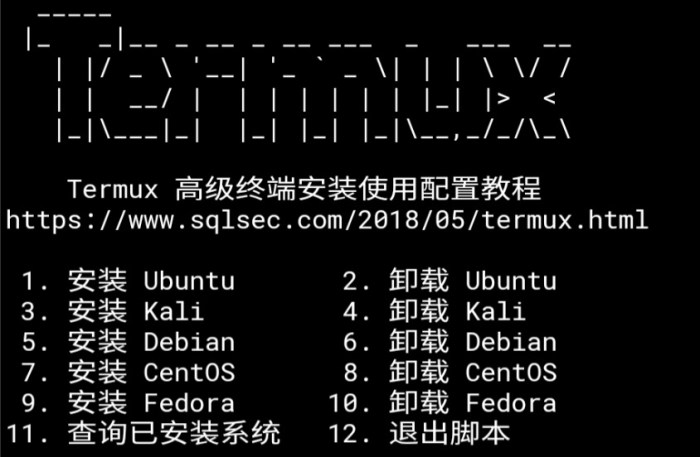
Termux SSH offers advanced capabilities beyond basic remote access. Explore multi-factor authentication, session multiplexing, and scripting to enhance your SSH experience.
These features provide increased security, efficiency, and flexibility for advanced users.
Multi-Factor Authentication
Multi-factor authentication adds an extra layer of security by requiring multiple forms of verification when logging in. This protects against unauthorized access, even if your password is compromised.
- Benefits: Enhanced security, reduced risk of unauthorized access.
- Implementation: Configure SSH to use a two-factor authentication method, such as Google Authenticator or YubiKey.
Session Multiplexing
Session multiplexing allows you to run multiple SSH sessions within a single connection. This simplifies management and improves efficiency.
- Benefits: Convenient access to multiple remote servers, reduced network overhead.
- Implementation: Use the “-mux” option in your SSH command or configure SSH to automatically enable multiplexing.
Scripting
Scripting with Termux SSH enables automation of repetitive tasks and customization of your SSH environment.
- Benefits: Increased efficiency, reduced manual effort, enhanced flexibility.
- Implementation: Create scripts using your preferred scripting language and execute them within SSH.
Integration with Other Tools
Termux SSH can seamlessly integrate with various Android apps and tools, enhancing its functionality and providing a more versatile user experience.
One notable integration is with the JuiceSSH app. JuiceSSH is a feature-rich SSH client that allows users to manage multiple SSH sessions, create custom profiles, and access remote servers securely. By integrating Termux SSH with JuiceSSH, users can leverage the command-line capabilities of Termux within the intuitive interface of JuiceSSH, enabling efficient task management and remote access.
Use Cases and Workflow Improvements
The integration of Termux SSH with other tools opens up numerous possibilities for workflow improvements and enhanced productivity.
- Automated Tasks: Termux SSH can be integrated with task automation apps like Tasker or Automate to automate repetitive tasks. For instance, you could create a task that automatically connects to a remote server via SSH at a specific time or when a particular event occurs.
- File Transfer: By integrating Termux SSH with file manager apps like Total Commander or Solid Explorer, users can effortlessly transfer files between their Android device and remote servers. This integration streamlines the process of managing and accessing files on remote systems.
- Custom Script Execution: Termux SSH can be integrated with script execution tools like Script Manager or Termux:API to execute custom scripts on remote servers. This allows users to automate complex tasks, perform system administration, or run custom applications remotely.
Best Practices and Recommendations
To optimize the use of Termux SSH, consider the following best practices and recommendations:
For enhanced productivity, utilize keyboard shortcuts and aliases to streamline common tasks. Additionally, employ the ‘tmux’ package for efficient session management and multitasking.
Security Enhancements
- Configure strong SSH keys for authentication, ensuring the protection of your connections.
- Enable two-factor authentication (2FA) for an additional layer of security.
- Regularly update the Termux SSH package to address any potential vulnerabilities.
Optimizing Performance
- Utilize compression algorithms (e.g., zlib, lz4) to minimize data transfer overhead.
- Configure the ‘TCPKeepAlive’ option to maintain persistent connections, improving responsiveness.
- Consider using a fast and reliable VPN service to enhance connection speed and stability.
Effective Troubleshooting
- Familiarize yourself with common SSH error messages and their corresponding solutions.
- Enable verbose logging to capture detailed information about connection issues.
- Utilize tools like ‘ss’ and ‘netstat’ to diagnose network-related problems.
Closure
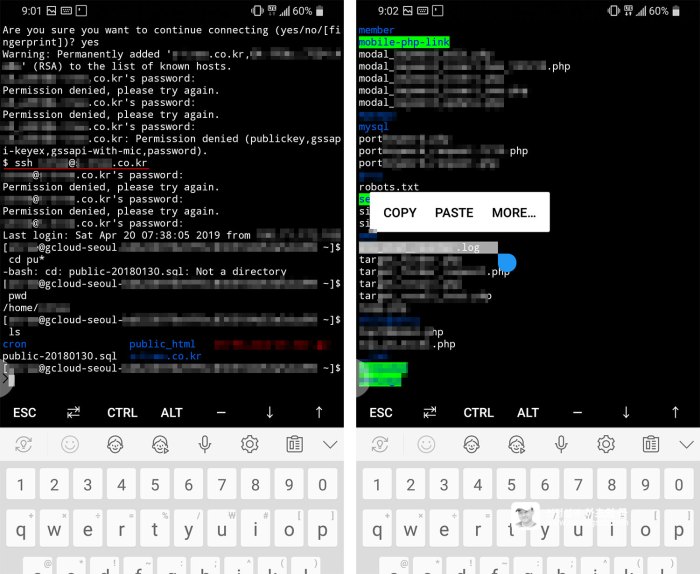
With Termux SSH, the boundaries between local and remote computing blur. You can now effortlessly manage remote servers, transfer files, troubleshoot systems, and execute commands with the same ease as if you were physically present. Embrace the power of Termux SSH and unlock a world of possibilities for remote access, security, and productivity.