ssh.sshslowdns.com – In the realm of remote access and secure communication, SSH (Secure Shell) stands tall as an indispensable tool. With its robust encryption algorithms and versatile functionality, SSH empowers users to securely connect to and manage remote servers, facilitating seamless data transfer, application management, and system administration tasks.
This comprehensive guide will delve into the intricacies of SSH Remote Server management, providing a step-by-step roadmap for harnessing its capabilities. From establishing secure connections to troubleshooting common issues, we will explore the various aspects of SSH, empowering you to navigate the complexities of remote server administration with confidence.
SSH Basics
SSH (Secure Shell) is a network protocol that allows secure remote login and command execution over an unsecured network. It provides a secure channel for data transfer between two computers, ensuring the confidentiality and integrity of the transmitted information.
To connect to a remote server using SSH Remote Server, follow these steps:
Connecting to a Remote Server
-
- Open a terminal window or command prompt.
- Type the following command, replacing username with your username and server_address with the IP address or hostname of the remote server:
ssh username@server_address
- When prompted, enter the password for the remote user account.
- You will now be connected to the remote server.
SSH Security
SSH provides several security advantages, including:
- Encryption of data transmissions, protecting against eavesdropping and data theft.
- Authentication mechanisms like passwords and SSH keys, preventing unauthorized access.
- Ability to restrict access to specific users or groups, enhancing security.
Setting Up SSH Keys
SSH keys offer enhanced security by replacing passwords with a pair of cryptographic keys, a public key, and a private key. The public key is shared with the remote server, while the private key remains on the client machine. When connecting, the client sends its public key to the server, which verifies it against the stored public key.
If they match, the connection is established. This eliminates the risk of password theft or brute force attacks.
Hardening SSH Configurations
To further strengthen SSH security, consider the following hardening measures:
- Disable root login: Restrict direct login as the root user to prevent unauthorized access to critical system files and commands.
- Use strong passwords: Enforce the use of complex passwords with a combination of uppercase, lowercase, numbers, and symbols.
- Limit login attempts: Configure SSH to limit the number of failed login attempts to prevent brute force attacks.
- Enable two-factor authentication: Implement additional security by requiring a second form of authentication, such as a one-time password or a hardware token.
SSH Tunneling
SSH tunneling is a technique that allows you to create a secure, encrypted connection between two remote hosts over an unsecured network. It involves using the SSH protocol to establish a secure channel, through which you can redirect data traffic from one host to another.
SSH tunneling is particularly useful for securely accessing remote services or resources that are not directly accessible over the public network. It can also be used to bypass firewalls or other network restrictions that may prevent direct connections.
Setting Up SSH Tunnels
Setting up an SSH tunnel involves creating a secure SSH Remote Server connection between two hosts and configuring the tunnel settings. The following steps Artikel the general process:
- Establish an SSH connection to the remote host using the ssh command.
- Specify the port forwarding options using the
- L or
- R flags. The
- L flag specifies local port forwarding, where a port on the local host is forwarded to a port on the remote host. The
- R flag specifies remote port forwarding, where a port on the remote host is forwarded to a port on the local host.
- Start the SSH tunnel by executing the ssh command with the appropriate options.
Benefits and Use Cases of SSH Tunneling
SSH tunneling offers several benefits and use cases, including:
- Secure data transfer: SSH tunneling encrypts all data transferred between the two hosts, ensuring that it remains confidential and protected from eavesdropping.
- Remote access to services: SSH tunneling allows you to securely access remote services or resources that may not be directly accessible over the public network.
- Bypassing firewalls and network restrictions: SSH tunneling can be used to bypass firewalls or other network restrictions that may prevent direct connections.
SSH File Transfer
SSH offers a secure and efficient method for transferring files between local and remote servers. It utilizes the Secure Copy Protocol (SCP) or SFTP (SSH File Transfer Protocol) to encrypt data during transfer, preventing unauthorized access.
Using SCP for File Transfer
SCP provides a command-line interface for secure file transfers. To use SCP, open a terminal window and enter the following command:
scp [options] source_file destination
For example, to copy a file named myfile.txt from your local machine to a remote server with IP address 192.168.1.100 , you would use the following command:
scp myfile.txt [email protected]:/remote/path
Using SFTP for File Transfer
SFTP is an interactive protocol that provides a graphical user interface (GUI) for secure file transfers. To use SFTP, you can utilize dedicated SFTP clients or use the built-in SFTP functionality in SSH clients.
To initiate an SFTP session, open a terminal window and enter the following command:
sftp username@hostname
Once connected, you can navigate the remote file system, transfer files, and perform other file management tasks.
Advantages of SSH File Transfers over FTP
- Encryption: SSH Remote Server encrypts data during transfer, ensuring confidentiality and preventing eavesdropping.
- Authentication: SSH uses strong authentication mechanisms, such as passwords or public-key cryptography, to verify the identity of users.
- Data Integrity: SSH includes checksums to ensure that files are transferred accurately and without corruption.
- Secure Shell Tunneling: SSH can establish secure tunnels to forward file transfer requests through untrusted networks.
SSH Port Forwarding
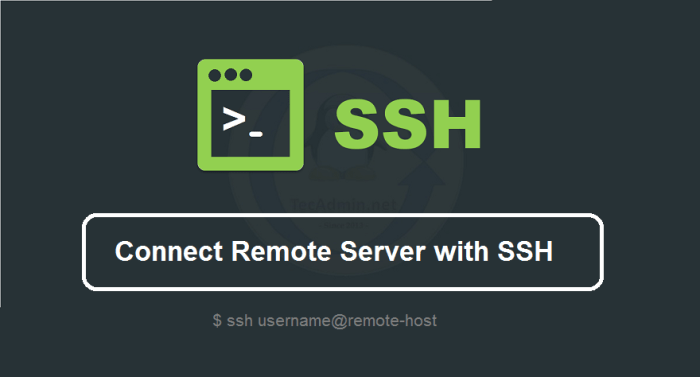
SSH port forwarding allows you to create a secure tunnel through an SSH connection, enabling you to access services running on remote servers as if they were running locally. This technique is particularly useful when accessing services that are only available on specific ports or when you need to bypass firewalls or network restrictions.
To set up SSH port forwarding, you can use the -L option followed by the local port, remote host, and remote port. For instance, to forward port 8080 on your local machine to port 80 on a remote server with IP address 192.168.1.100, you would use the following command:
ssh
-L 8080
192.168.1.100:80 [email protected]
Once the port forwarding is established, you can access the remote service by connecting to the local port on your machine. In this example, you would access the remote web server by visiting http://localhost:8080 in your browser.
SSH port forwarding offers several benefits, including:
- Secure access to remote services
- Bypassing firewalls and network restrictions
- Testing and debugging remote services
- Accessing services that are only available on specific ports
SSH Multiple Connections
Managing multiple SSH connections simultaneously is essential for efficient remote administration and collaboration. SSH provides several methods for multiplexing connections, enabling users to navigate between sessions effortlessly.
Session Multiplexing Tools
Tools like tmux and screen offer advanced features for multiplexing SSH sessions within a single terminal window. These tools create virtual terminals, allowing users to split the screen into multiple panes, each running an independent SSH session.
- tmux: A powerful tool for managing multiple terminal sessions and windows. It allows users to create, detach, and reattach sessions, and organize them into groups and layouts.
- screen: A long-standing tool for multiplexing terminal sessions. It provides basic session management features, including the ability to split the screen, switch between sessions, and detach and reattach sessions.
SSH Config File
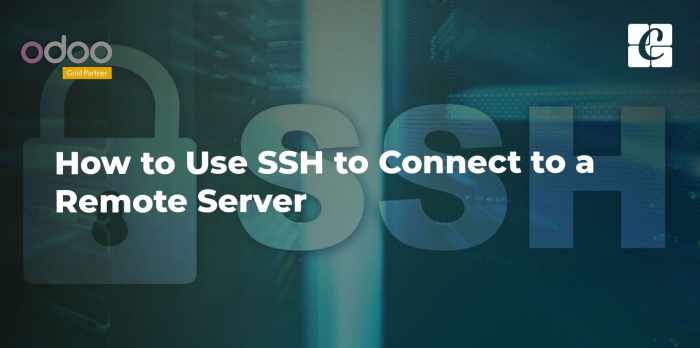
The SSH config file is a powerful tool that allows you to customize your SSH experience. It can be used to set default options for SSH connections, such as the port, username, and authentication method. It can also be used to create aliases for frequently used SSH commands.The
SSH config file is typically located at ~/.ssh/config on Unix-like systems and %USERPROFILE%\.ssh\config on Windows systems. It is a text file that can be edited with any text editor.The syntax of the SSH config file is simple.
Each line in the file consists of a followed by a value. The following is a list of the most common s:* Host: This is used to specify the hostname or IP address of the remote server.
Port
This is used to specify the port number to connect to on the remote server.
User
This is used to specify the username to use when connecting to the remote server.
IdentityFile
This is used to specify the path to the private key file to use for authentication.
ProxyCommand
This is used to specify a command to use for proxying SSH connections.In addition to these s, there are a number of other s that can be used to customize the SSH config file. For more information, please refer to the SSH man page.Here
are some tips for customizing the SSH config file:* Use the Host to create aliases for frequently used SSH commands. For example, the following line would create an alias called “work” that would connect to the remote server “example.com”
on port 2222 using the username “user”:“`Host workHostName example.comPort 2222User user“`
- Use the IdentityFile to specify the path to the private key file to use for authentication. This can be useful if you have multiple private key files and you want to use a different one for each SSH connection.
- Use the ProxyCommand to specify a command to use for proxying SSH connections. This can be useful if you need to connect to a remote server through a proxy server.
The SSH config file is a powerful tool that can be used to customize your SSH experience. By following these tips, you can create a config file that meets your specific needs.
SSH Client and Server Options
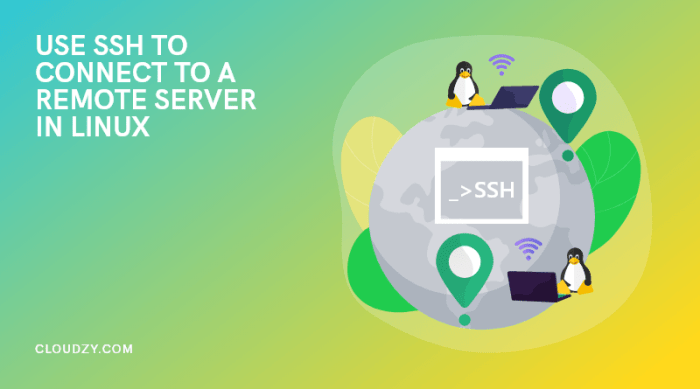
SSH provides numerous options for both clients and servers, allowing for customization and optimization of SSH connections. These options influence various aspects of SSH behavior, including performance, security, and functionality.
Client Options
- -p: Specifies the port number for the SSH connection. The default port is 22, but it can be changed for security reasons.
- -i: Specifies the path to a private key file. This option allows for key-based authentication, which is more secure than password-based authentication.
- -v: Enables verbose mode, providing detailed information about the SSH connection process.
- -C: Enables compression, which can improve performance over slow network connections.
- -o: Sets various SSH configuration options. For example, -o ServerAliveInterval=300 sets the interval for sending keepalive messages to the server.
Server Options
- -p: Specifies the port number for the SSH server to listen on.
- -h: Specifies the host interface for the SSH server to bind to.
- -D: Enables dynamic port forwarding, allowing the server to act as a SOCKS proxy.
- -s: Specifies the command to execute on the server after a successful connection. This option is useful for remote administration.
- -f: Runs the SSH server in the background, allowing the user to continue using the terminal.
SSH Troubleshooting
SSH troubleshooting involves identifying and resolving connectivity issues and errors encountered while using SSH. Common errors include:
- Permission denied (publickey,gssapi-keyex,gssapi-with-mic)
- Host key verification failed
- Could not resolve hostname
- Connection timed out
Troubleshooting steps include:
- Verifying SSH service is running on the server
- Checking firewall settings
- Confirming correct SSH port
- Ensuring proper SSH key configuration
Advanced Troubleshooting
For complex issues, advanced techniques like:
- Packet sniffing
- Debugging SSH connections
- Using SSH tunneling to bypass firewalls
SSH Best Practices
SSH is a powerful tool, but it can also be a security risk if not used properly. Follow these best practices to use SSH securely and efficiently:
- Use strong passwords or SSH keys.
- Disable password authentication and use SSH keys instead.
- Keep your SSH software up to date.
- Use SSH with a VPN or other security measures.
- Monitor your SSH logs for suspicious activity.
Common Pitfalls to Avoid
Avoid these common pitfalls when using SSH:
- Using weak passwords or SSH keys.
- Enabling password authentication.
- Not keeping your SSH software up to date.
- Using SSH without a VPN or other security measures.
- Not monitoring your SSH logs for suspicious activity.
Tips for Maintaining SSH Security
Here are some tips for maintaining SSH security:
- Use a strong password or SSH key.
- Disable password authentication and use SSH keys instead.
- Keep your SSH software up to date.
- Use SSH with a VPN or other security measures.
- Monitor your SSH logs for suspicious activity.
Recommendations for Regular Maintenance and Updates for SSH Systems
To keep your SSH systems secure, perform regular maintenance and updates: