In the realm of network security, WireGuard emerges as a game-changer, offering a secure, high-performance VPN solution. When paired with OPNsense, an open-source firewall and routing platform, WireGuard’s capabilities are further enhanced, providing a robust and user-friendly VPN experience. One of the most convenient features of WireGuard on OPNsense is the ability to generate QR codes for easy client configuration.
QR codes simplify the setup process for WireGuard clients, allowing users to connect to the VPN with just a quick scan. This not only saves time but also reduces the risk of errors during manual configuration. In this guide, we will explore the advantages of using WireGuard over OpenVPN, provide a step-by-step guide to configuring WireGuard on OPNsense, and demonstrate how to generate QR codes for seamless client configuration.
OpenVPN vs WireGuard
In the world of virtual private networks (VPNs), two protocols reign supreme: OpenVPN and WireGuard. Both offer secure and reliable connections, but they differ in their approach and performance.
WireGuard is a newer protocol that was designed to be more efficient and easier to use than OpenVPN. It uses a simpler encryption algorithm and a more streamlined codebase, which results in faster speeds and lower CPU usage.
Advantages of WireGuard
- Faster speeds: WireGuard can achieve significantly higher speeds than OpenVPN, especially on low-powered devices.
- Lower CPU usage: WireGuard’s efficient codebase requires less processing power, which can extend battery life on laptops and other mobile devices.
- Easier to configure: WireGuard’s configuration is much simpler than OpenVPN’s, making it easier to set up and manage.
Disadvantages of WireGuard
- Less mature: WireGuard is a newer protocol and has not been as widely tested as OpenVPN.
- Fewer features: WireGuard lacks some of the advanced features of OpenVPN, such as support for multiple VPN gateways and dynamic DNS.
Conclusion
Ultimately, the choice between OpenVPN and WireGuard depends on your specific needs and preferences. If you prioritize speed and efficiency, WireGuard is the better choice. However, if you need a more mature protocol with a wider range of features, OpenVPN is still a solid option.
Configuring WireGuard on OPNsense
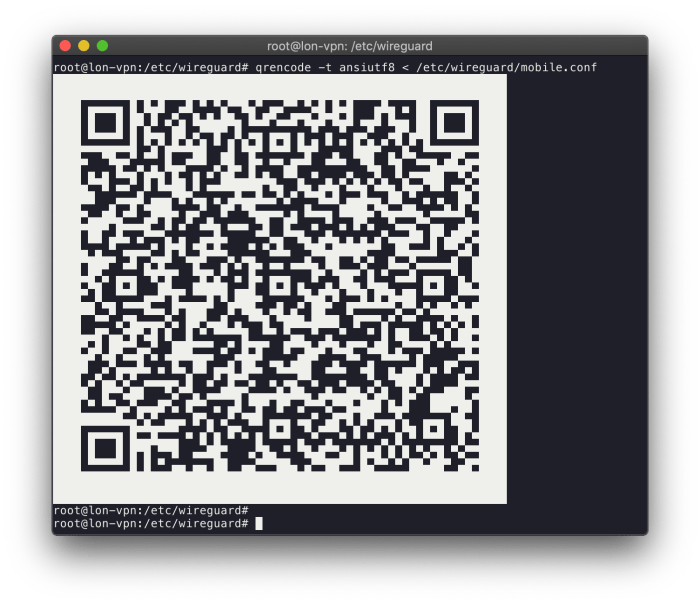
To configure WireGuard on an OPNsense firewall, follow these steps:
Step 1: Install the WireGuard Package
Go to System > Firmware > Packages, search for wireguard-tools, and click Install.
Step 2: Create a WireGuard Interface
Go to Interfaces > Assignments, click the + button, and select WireGuard.
Step 3: Configure the WireGuard Interface
Enter a name for the interface, such as “wg0”.
Select the physical interface to which the WireGuard traffic will be routed.
Set the MTU to 1420.
Click Save.
Step 4: Generate Private and Public Keys
Go to Interfaces > WireGuard > wg0, click the “Keys” tab, and click “Generate”.
Copy the “Private key” and “Public key” to a safe location.
Step 5: Configure the WireGuard Peer
Go to Interfaces > WireGuard > wg0, click the “Peers” tab, and click the + button.
Enter a name for the peer, such as “peer1”.
Enter the peer’s public key.
Set the allowed IP addresses for the peer.
Click Save.
Step 6: Enable WireGuard
Go to Interfaces > WireGuard > wg0, click the “Status” tab, and click “Enable”.
Generating WireGuard QR Codes
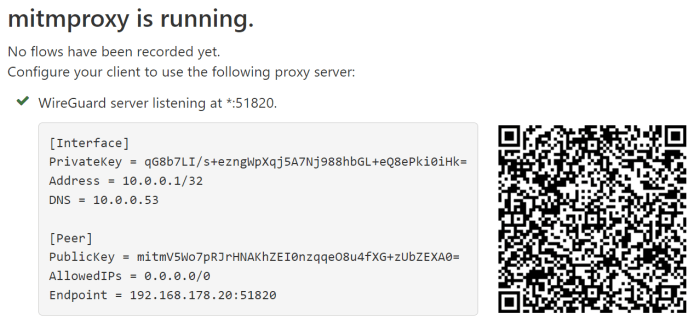
WireGuard QR codes simplify client configuration by allowing users to scan a code and automatically import all the necessary settings. This eliminates manual entry errors and streamlines the setup process.
To generate a WireGuard QR code, follow these steps:
Creating a QR Code
- Log in to your OPNsense web interface and navigate to System > WireGuard.
- Select the interface you want to generate a QR code for.
- Click the “Generate QR Code” button.
- A QR code will be displayed. You can save the QR code as an image file or print it for later use.
Troubleshooting WireGuard on OPNsense
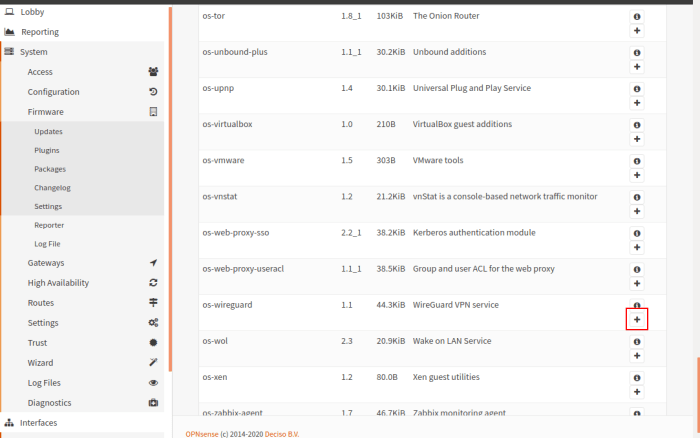
Troubleshooting WireGuard connections on OPNsense can involve various steps. Here are some common issues and their potential solutions:
Connection Issues
- Check Interface and Firewall Rules: Ensure the WireGuard interface is enabled and has appropriate firewall rules allowing traffic.
- Verify IP Addresses: Confirm that the IP addresses assigned to the WireGuard peers are correct and non-overlapping.
- Disable IPv6: In some cases, IPv6 can interfere with WireGuard connections. Try disabling IPv6 on the WireGuard interface.
Routing Problems
- Check Default Gateway: Verify that the default gateway on the WireGuard interface is set correctly.
- Add Static Routes: If specific subnets are not reachable through WireGuard, add static routes to direct traffic accordingly.
Key Management Issues
- Check Private Key: Ensure that the private key used for the WireGuard peer is valid and matches the public key on the remote end.
- Regenerate Keys: If the private key is lost or compromised, regenerate a new key pair and update the configurations accordingly.
Miscellaneous Issues
- Check MTU Settings: Adjust the MTU (Maximum Transmission Unit) on the WireGuard interface if encountering fragmentation issues.
- Disable NAT: If using NAT (Network Address Translation) on the OPNsense firewall, ensure that it is not interfering with WireGuard connections.
Performance Optimization
WireGuard’s exceptional performance stems from its streamlined design and efficient cryptographic algorithms. However, optimizing its performance on OPNsense can further enhance its capabilities.Adjusting the MTU (Maximum Transmission Unit) setting can improve network throughput. By increasing the MTU, larger packets can be transmitted, reducing fragmentation and improving efficiency.Additionally,
enabling hardware acceleration, such as AES-NI (Advanced Encryption StandardNew Instructions), can significantly boost encryption and decryption speeds. This feature offloads cryptographic operations from the CPU to dedicated hardware, resulting in faster and more efficient performance.
MTU Optimization
To optimize MTU, it is recommended to first determine the optimal value for your network. This can be achieved by running ping tests with varying packet sizes and observing the results. Once the optimal MTU is determined, it should be configured in the WireGuard interface settings on OPNsense.
Hardware Acceleration
To enable hardware acceleration, ensure that your hardware supports AES-NI and that the AES-NI kernel module is loaded. This can be verified by running the following command:“`lsmod | grep aesni_intel“`If the module is not loaded, it can be manually loaded using the following command:“`modprobe aesni_intel“`Once the module is loaded, hardware acceleration can be enabled in the WireGuard interface settings on OPNsense.
Advanced Configuration
OPNsense offers advanced WireGuard configuration options to cater to complex network setups and enhance security.
Explore the possibilities of using multiple interfaces, establishing mesh networks, and implementing customized firewall rules to tailor WireGuard to your specific requirements.
Multiple Interfaces
WireGuard in OPNsense supports multiple interfaces, allowing you to connect to different networks simultaneously. This flexibility enables you to create separate tunnels for specific purposes, such as accessing remote resources or establishing secure connections between multiple sites.
Mesh Networks
Configure WireGuard to create a mesh network, where devices can communicate directly with each other without relying on a central server. This decentralized approach provides increased resilience and scalability, making it ideal for large-scale or geographically dispersed networks.
Firewall Rules
Enhance the security of your WireGuard setup by implementing firewall rules. Restrict access to specific IP addresses or ports, allowing only authorized traffic to pass through the tunnel. This granular control ensures that only essential connections are established, minimizing the risk of unauthorized access or malicious attacks.
Client Configuration
Configuring WireGuard clients is a crucial step to establish secure connections to the OPNsense server. This section provides detailed instructions on how to set up WireGuard clients on various operating systems, including Windows, macOS, Linux, and mobile devices.
Before configuring the client, ensure you have generated a QR code for the WireGuard configuration on the OPNsense server. The QR code contains all the necessary information to establish a connection.
Windows
To configure WireGuard on Windows, follow these steps:
- Download the WireGuard client for Windows from the official website.
- Install the client and launch the WireGuard application.
- Click on the “Add Tunnel” button.
- Scan the QR code you generated on the OPNsense server using the QR code scanner in the WireGuard application.
- The configuration details will be automatically populated. Review the settings and make any necessary changes.
- Click on the “Save” button to activate the WireGuard connection.
Security Considerations
When using WireGuard on OPNsense, it’s essential to prioritize security best practices to ensure the integrity and privacy of your network. This involves implementing robust encryption algorithms, managing keys securely, and hardening your firewall.
Strong encryption algorithms like ChaCha20-Poly1305 and Curve25519 are recommended for both data and handshake encryption. These algorithms provide a high level of security and are widely recognized as industry standards.
Key Management
Key management is crucial in WireGuard. The private key should be kept secret and never shared. It’s recommended to generate a strong, unique private key using a secure password manager or a tool like “wg genkey.” The public key can be shared with authorized peers for establishing secure connections.
Firewall Hardening
Firewall hardening involves configuring your firewall to restrict unauthorized access to your network. It’s essential to only allow necessary traffic through the firewall and block all other incoming and outgoing connections. Additionally, it’s recommended to enable intrusion detection and prevention systems to monitor network traffic for suspicious activity.
Case Studies
WireGuard has gained significant traction in the networking community due to its simplicity, performance, and security features. Several organizations and individuals have successfully deployed WireGuard on OPNsense to enhance their network connectivity and security.
Here are a few notable case studies that showcase the versatility and effectiveness of WireGuard on OPNsense:
Remote Access for a Small Business
A small business with a distributed workforce needed a secure and reliable way for employees to access company resources remotely. They deployed WireGuard on their OPNsense firewall and configured it with a site-to-site VPN tunnel to their office network. This allowed employees to securely connect to the office network from anywhere with an internet connection, enabling them to access essential files, applications, and services.
Future Developments
The future of WireGuard support in OPNsense holds many exciting possibilities. The development team is actively working on several enhancements and new features to further improve the user experience and functionality of WireGuard in OPNsense.
One of the key areas of focus is improving the user interface and configuration options for WireGuard. The goal is to make it easier for users to set up and manage WireGuard connections, even for those who are new to the technology.
Advanced Features
In addition to user interface improvements, the development team is also working on adding more advanced features to WireGuard support in OPNsense. These features will give users more control over their WireGuard connections and allow them to customize them to meet their specific needs.
- Support for multiple WireGuard interfaces
- Ability to configure WireGuard settings on a per-interface basis
- Support for WireGuard mesh networking
Security Enhancements
Security is always a top priority for the OPNsense development team. As such, they are continuously working on improving the security of WireGuard support in OPNsense.
- Implementation of the latest WireGuard security protocols
- Regular security audits and penetration testing
- Integration with OPNsense’s firewall and other security features
Performance Optimizations
The development team is also working on optimizing the performance of WireGuard support in OPNsense. This includes improving the speed and reliability of WireGuard connections, as well as reducing the resource usage of WireGuard on OPNsense devices.
- Implementation of new WireGuard performance optimizations
- Tuning of OPNsense settings to improve WireGuard performance
- Integration with hardware acceleration features
Community Involvement
The OPNsense development team is committed to involving the community in the development of WireGuard support in OPNsense. They regularly solicit feedback from the community and incorporate it into their development plans.