In the realm of secure and private networking, WireGuard emerges as a cutting-edge VPN solution, redefining the way we establish encrypted connections. Its lightweight design, blazing-fast speeds, and user-friendly interface have propelled it to the forefront of VPN technologies. Embark on this comprehensive journey as we delve into the intricacies of installing and configuring WireGuard on Ubuntu 22.04, empowering you with the knowledge to safeguard your online presence and unlock a world of secure communication possibilities.
WireGuard’s seamless integration with Ubuntu 22.04 promises an effortless installation process, ensuring a secure and private internet experience. Whether you seek to establish remote access to your home network, secure your public Wi-Fi connections, or create a virtual private network (VPN) for your organization, WireGuard stands ready to fulfill your networking needs.
Introduction
WireGuard is a contemporary VPN (Virtual Private Network) protocol renowned for its state-of-the-art cryptography and sleek design. Unlike its predecessors, WireGuard boasts a simplified codebase that enhances its security and maintainability. This modern VPN protocol is gaining traction among network enthusiasts due to its exceptional performance, surpassing its competitors in terms of speed and efficiency.
Moreover, WireGuard is an open-source project, ensuring transparency and fostering community contributions.
Installing WireGuard on Ubuntu 22.04 offers a plethora of advantages. It enables secure remote access to private networks, ensuring data privacy and protection. With WireGuard, users can establish encrypted tunnels between devices, allowing them to securely communicate over public networks.
Additionally, WireGuard’s lightweight nature minimizes resource consumption, making it suitable even for resource-constrained devices. Its user-friendly interface further simplifies the configuration and management of VPN connections.
Installing WireGuard on Ubuntu 22.04
Installing WireGuard on Ubuntu 22.04 is a straightforward process that can be accomplished through the command line. To initiate the installation, update the system’s package list using the following command:
sudo apt update
Next, install the WireGuard package using the command:
sudo apt install wireguard
Once the installation is complete, generate a new private key and public key pair using the command:
wg genkey | tee privatekey | wg pubkey > publickey
The generated private key should be kept confidential, while the public key can be shared with peers to establish secure connections.
Prerequisites
Before installing WireGuard on Ubuntu 22.04, ensure that your system meets the following requirements:
A 64-bit x86 or ARM64 processor.
A kernel version of 5.6 or later. To check your kernel version, run the following command in a terminal window:
uname -r
At least 512MB of RAM.
At least 1GB of storage space.
An internet connection.
Once you have verified that your system meets these requirements, you can proceed with the installation process.
To install the necessary dependencies, run the following commands in a terminal window:
sudo apt updatesudo apt install build-essential dkms linux-headers-$(uname
-r)
Installation Methods
Installing WireGuard on Ubuntu 22.04 can be achieved through various methods, each catering to specific preferences and requirements. In this section, we will explore two prominent methods: utilizing the command line and employing a graphical user interface (GUI).
Command Line Installation
The command line method offers a straightforward approach to installing WireGuard on Ubuntu 22. 04. This method involves executing a series of commands in the terminal, providing a high level of control over the installation process. Here’s a step-by-step guide:
-
- Update the System: Begin by ensuring your system is up to date with the latest packages and security patches. Run the following command:
sudo apt update && sudo apt upgrade -y
-
- Install Necessary Dependencies: Next, install the essential dependencies required for WireGuard to function properly. Execute the following command:
sudo apt install build-essential iptables qrencode -y
-
- Download WireGuard Source Code: Obtain the latest stable version of the WireGuard source code from the official GitHub repository.Run the following command:
wget https://git.zx2c4.com/wireguard-go/snapshot/wireguard-go-latest.tar.gz
-
- Extract the Source Code: Unpack the downloaded source code archive using the following command:
tar -xzvf wireguard-go-latest.tar.gz
-
- Navigate to the Source Directory: Change the current working directory to the extracted source directory:
cd wireguard-go
-
- Compile and Install WireGuard: Initiate the compilation and installation process by running the following command:
make install
-
- Load the WireGuard Kernel Module: Enable the WireGuard kernel module to establish secure connections.Run the following command:
sudo modprobe wireguard
- Configure WireGuard: Create the necessary configuration files and settings for WireGuard. Refer to the official documentation for detailed instructions on configuring WireGuard according to your specific requirements.
Configuration

To configure WireGuard on Ubuntu 22.04, you’ll need to create a WireGuard interface, generate keys, and set up peers.
First, create a WireGuard interface by running the following command:
sudo wg-quick up wg0
This will create a new WireGuard interface named wg0 . You can verify that the interface was created by running the following command:
sudo ip addr show wg0
The output should show the IP address and MAC address of the WireGuard interface.
Next, you need to generate a private key and a public key for the WireGuard interface. You can do this by running the following command:
sudo wg genkey | tee privatekey | wg pubkey | tee publickey
This will generate a private key named privatekey and a public key named publickey .
Finally, you need to set up peers for the WireGuard interface. To do this, you’ll need to create a configuration file for the WireGuard interface. The configuration file should contain the following information:
- [Interface]
- Address = 10.0.0.1/24
- PrivateKey = /path/to/privatekey
- [Peer]
- PublicKey = /path/to/publickey
- AllowedIPs = 10.0.0.2/32
You can then save the configuration file to /etc/wireguard/wg0.conf .
To activate the WireGuard interface, you can run the following command:
sudo wg-quick up wg0
You can then verify that the WireGuard interface is active by running the following command:
sudo wg show wg0
The output should show the status of the WireGuard interface.
Troubleshooting
The installation and configuration of WireGuard may occasionally encounter certain issues. This section highlights some common problems along with their potential solutions and workarounds.
Installation Issues
During the installation process, you may encounter the following issues:
- Package Dependency Errors: If you encounter errors related to missing dependencies, ensure that you have installed all the necessary packages as mentioned in the prerequisites section. Additionally, make sure that your system is up to date by running the command
sudo apt update. - Kernel Module Compilation Errors: If you encounter errors during the compilation of the WireGuard kernel module, it is likely due to a missing kernel header file. To resolve this, install the appropriate kernel headers for your system using the command
sudo apt install linux-headers-$(uname.
-r)
Configuration Issues
After successfully installing WireGuard, you may encounter the following configuration issues:
- Interface Not Activated: If your WireGuard interface is not activated, you may need to manually activate it using the command
sudo wg-quick up wg0, wherewg0is the name of your WireGuard interface. - Firewall Blocking: Ensure that your firewall is not blocking WireGuard traffic. You can check this by running the command
sudo ufw statusand verifying that the WireGuard ports (UDP 51820 by default) are allowed. - Incorrect Configuration: Double-check your WireGuard configuration files to ensure that they are properly configured. Common errors include incorrect IP addresses, port numbers, or public keys.
Connectivity Issues
If you are experiencing connectivity issues with WireGuard, consider the following:
- Check Your Connection: Verify that your internet connection is working properly. You can do this by running a simple ping test to a known IP address, such as
8.8.8.8. - Verify Public Keys: Ensure that the public keys used in your WireGuard configuration are correct and match those on the remote peer.
- Test Different Ports: If you are unable to connect using the default UDP port (51820), try using a different port. Some networks may block certain ports, so testing different options can help determine if this is the cause of the issue.
Advanced Topics
WireGuard offers advanced features that enable fine-grained control over network traffic and enhance security. These include routing, firewall rules, and traffic shaping.
Routing
Routing allows you to control how traffic is directed through your network. With WireGuard, you can configure static routes, which specify the path that traffic should take to reach a particular destination. This is useful for optimizing network performance and ensuring that traffic is routed through the most appropriate interface.For
example, if you have two internet connections, you can configure WireGuard to route traffic to specific websites or services through one connection while routing other traffic through the other connection. This can help improve performance and reliability by balancing the load between the two connections.
Firewall Rules
Firewall rules allow you to control which traffic is allowed to pass through your WireGuard interface. You can create rules that block or allow traffic based on various criteria, such as source and destination IP addresses, port numbers, and protocols.Firewall
rules can be used to protect your network from unauthorized access and to prevent certain types of traffic from passing through your WireGuard interface. For example, you could create a rule that blocks all incoming traffic except for traffic from a specific IP address or a specific port.
Traffic Shaping
Traffic shaping allows you to control the rate at which traffic is transmitted over your WireGuard interface. This can be useful for prioritizing certain types of traffic or for limiting the bandwidth that is available for specific applications.Traffic shaping can be used to improve network performance and to ensure that critical applications have the bandwidth they need.
For example, you could create a rule that gives priority to VoIP traffic over other types of traffic.
Performance Optimization
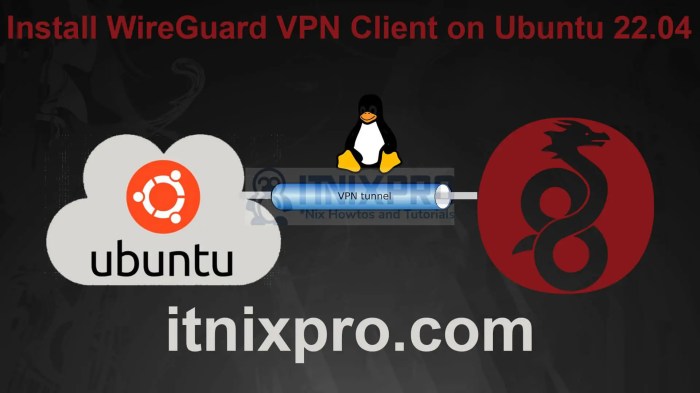
Unlock the full potential of WireGuard on Ubuntu 22.04 by implementing performance-enhancing strategies. Discover techniques to maximize speed, minimize latency, and enhance overall network efficiency.
Tuning Kernel Parameters
Fine-tune kernel parameters to optimize WireGuard’s performance. Consider adjusting the following settings:
- net.core.default_qdisc: Configure the default queuing discipline for network interfaces. Set it to “fq_codel” for improved latency and fairness.
- net.ipv4.tcp_congestion_control: Optimize TCP congestion control. Options include “cubic,” “bbr,” and “veno,” depending on your specific network conditions.
- net.ipv4.tcp_window_scaling: Enable TCP window scaling to enhance throughput. Set it to “1” to allow larger TCP receive windows.
Utilizing WireGuard Settings
Configure WireGuard settings to optimize performance:
- MTU (Maximum Transmission Unit): Adjust the MTU value to match your network’s MTU. A larger MTU can improve throughput, but it must be compatible with your network infrastructure.
- Cipher and Key Exchange Algorithm: Select efficient algorithms for encryption and key exchange. Consider using “chacha20poly1305” for cipher and “curve25519” for key exchange.
- Forwarding: Enable IP forwarding to allow traffic to be routed through the WireGuard interface. Set “net.ipv4.ip_forward” to “1” for IPv4 and “net.ipv6.conf.all.forwarding” to “1” for IPv6.
Monitoring and Tuning
Regularly monitor and tune WireGuard’s performance to ensure optimal operation:
- Monitor Network Traffic: Use tools like “iftop” or “vnstat” to monitor network traffic and identify potential bottlenecks.
- Analyze WireGuard Logs: Enable verbose logging for WireGuard to capture detailed information about its operation. Analyze the logs to identify potential issues.
- Adjust Settings Dynamically: Continuously monitor and adjust WireGuard settings based on changing network conditions. Use tools like “wg-quick” or “wg-settings” to modify settings dynamically.
Security Considerations
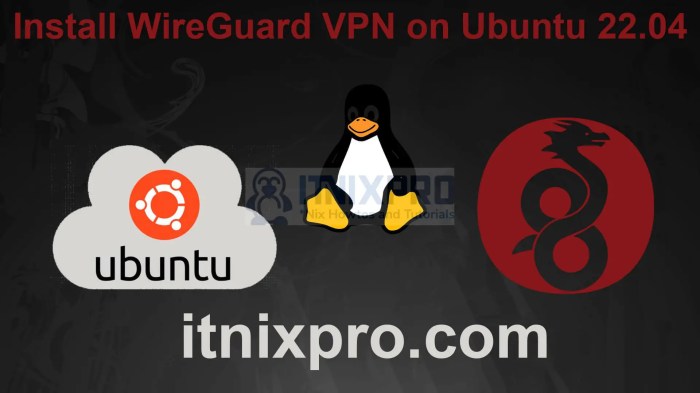
While WireGuard is renowned for its robust security, certain factors can introduce vulnerabilities and risks that require careful attention and mitigation strategies.
Below are some key security considerations and recommendations to ensure a secure WireGuard installation:
Strong Cryptography
WireGuard utilizes state-of-the-art cryptographic algorithms and protocols, including ChaCha20, Poly1305, Curve25519, and BLAKE2s. However, it’s crucial to select strong ciphers and key exchange mechanisms during configuration to maintain a high level of security.
Key Management
The security of WireGuard heavily relies on the proper management of cryptographic keys. Private keys should be generated securely and stored in a safe location. Additionally, it’s recommended to regularly rotate keys to minimize the impact of potential key compromises.
Network Configuration
Proper network configuration is vital for securing WireGuard. This includes setting up appropriate firewall rules, enabling IPsec or OpenVPN as a backup VPN solution, and implementing strong authentication mechanisms to prevent unauthorized access.
Vulnerability Monitoring
Staying updated with the latest security patches and fixes is crucial for mitigating vulnerabilities. Regularly monitoring WireGuard installations for potential vulnerabilities and promptly applying security updates can help prevent exploitation attempts.
Audit and Penetration Testing
Conducting regular security audits and penetration tests can help identify potential vulnerabilities and weaknesses in WireGuard installations. This proactive approach allows for timely remediation and enhancement of security measures.
Educate Users
Educating users about VPN security best practices is essential. This includes raising awareness about phishing attempts, social engineering attacks, and the importance of using strong passwords and practicing good cyber hygiene.
Use Cases and Applications
WireGuard offers a versatile range of use cases and applications in Ubuntu 22.04, extending its reach beyond basic VPN usage. Its lightweight nature and enhanced security features make it an ideal choice for various scenarios, from remote access to secure communication.
With WireGuard, users can establish secure connections to their home or office networks while on the go, ensuring privacy and data protection. It is particularly useful for individuals who frequently work remotely or travel, allowing them to access their local resources and applications securely.
Remote Access
WireGuard excels in providing secure remote access solutions. It enables users to connect to their private networks from anywhere with an internet connection, allowing them to access files, applications, and services as if they were physically present on the local network.
This feature is particularly valuable for remote workers, distributed teams, and individuals who need to access their home networks while away.
Site-to-Site VPNs
WireGuard’s capabilities extend to establishing secure site-to-site VPNs, connecting multiple locations or offices over a private network. This allows businesses to securely share resources, collaborate on projects, and communicate internally without compromising data security. The lightweight nature of WireGuard makes it an efficient choice for creating high-performance site-to-site VPNs, even over long distances.
Secure Communication
WireGuard’s strong encryption and advanced security features make it an excellent choice for secure communication. It can be used to create secure tunnels for transmitting sensitive data, protecting communications from eavesdropping and unauthorized access. This makes WireGuard suitable for applications such as secure messaging, file transfers, and remote desktop access.
Conclusion
WireGuard is a state-of-the-art VPN solution that offers an impressive blend of security, speed, and ease of use. Its modern design principles and emphasis on simplicity make it a compelling choice for securing network connections in various scenarios. Whether you’re a network administrator seeking a reliable and efficient VPN solution or an individual looking to enhance your online privacy and security, WireGuard is worth exploring.
To delve deeper into the realm of WireGuard, I encourage you to experiment with its capabilities and explore its potential applications. Engage in online forums, delve into technical documentation, and connect with fellow users to expand your knowledge and understanding of this remarkable VPN solution.
Outcome Summary
As you embark on your WireGuard adventure, remember that knowledge is the key to unlocking its full potential. Experiment with different configurations, explore advanced topics, and embrace the flexibility that WireGuard offers. Dive into the vast array of use cases and applications, discovering how WireGuard can revolutionize your networking experience.
Secure your digital footprint, protect your privacy, and enjoy the boundless possibilities that await you with WireGuard.