In the realm of secure networking, Docker WireGuard GUI emerges as a game-changer, offering an intuitive and comprehensive interface for managing WireGuard connections. This powerful tool seamlessly integrates with Docker, empowering users to establish secure and private networks with unprecedented ease and flexibility.
With its user-friendly GUI, Docker WireGuard GUI simplifies the complexities of WireGuard, making it accessible to users of all skill levels. By leveraging the power of Docker, it enables rapid deployment and management of multiple WireGuard instances, providing a robust and scalable solution for secure networking.
Docker WireGuard GUI Introduction
The Docker WireGuard GUI is a graphical user interface that allows you to easily manage WireGuard connections within a Docker environment. WireGuard is a modern VPN protocol that provides secure and efficient encrypted connections. Docker is a platform for developing, shipping, and running applications in containers.
By combining WireGuard with Docker, you can create and manage VPN connections for your containerized applications quickly and securely.Using a graphical user interface for managing WireGuard connections offers several advantages. First, it simplifies the process of creating and configuring WireGuard connections.
Second, it provides a visual representation of your connections, making it easier to understand and troubleshoot any issues. Third, it allows you to manage multiple connections simultaneously, making it easier to manage complex VPN deployments.
Benefits of Using Docker WireGuard GUI
* Easy to use: The Docker WireGuard GUI provides a user-friendly interface that makes it easy to create and manage WireGuard connections.
Secure
The Docker WireGuard GUI uses the WireGuard protocol, which is a secure and efficient VPN protocol.
Efficient
The Docker WireGuard GUI is designed to be efficient and lightweight, so it won’t slow down your system.
Cross-platform
The Docker WireGuard GUI is available for Windows, macOS, and Linux.
Installation and Configuration
Installing and configuring the Docker WireGuard GUI is a straightforward process. Begin by pulling the Docker image from the official repository:“`docker pull linuxserver/wireguard“`Once the image is downloaded, create a new container using the following command:“`docker create \
-name wireguard \
-v /path/to/config
/config \
-p 51820
51820/udp \
e PUID=1000 \
e PGID=1000 \
linuxserver/wireguard“`Replace `/path/to/config` with the absolute path to your WireGuard configuration directory. You can also adjust the `PUID` and `PGID` environment variables to match the user and group IDs of the user running the container.To start the container, run:“`docker start wireguard“`Once the container is running, you can access the GUI by visiting `http://localhost:51820` in your browser.
Creating and Managing WireGuard Connections
The Docker WireGuard GUI simplifies the process of creating, managing, and configuring WireGuard connections. This section provides a comprehensive guide to these operations, empowering you to establish and maintain secure and efficient connections.
Creating New WireGuard Connections
To create a new WireGuard connection using the GUI, follow these steps:
- Click the “Create” button in the GUI’s toolbar.
- In the “Name” field, enter a descriptive name for the connection.
- Choose the desired “Interface” from the dropdown menu.
- Select the “Private Key” option and generate a new private key or import an existing one.
- Configure the “Peer” settings, including the peer’s public key, IP address, and endpoint.
- Click the “Save” button to create the connection.
Customizing Connection Settings
Once a connection is created, you can customize its settings by clicking the “Edit” button. The available options include:
-
-*Name
Change the name of the connection.
-*Interface
Select a different network interface for the connection.
-*Private Key
Generate a new private key or import an existing one.
-*Peer
Modify the peer’s public key, IP address, and endpoint.
-*DNS
Configure custom DNS servers for the connection.
-*Firewall
Enable or disable the firewall for the connection.
-*MTU
Adjust the Maximum Transmission Unit (MTU) size.
Managing Existing Connections
The Docker WireGuard GUI provides convenient options for managing existing connections:
-
-*Editing
Click the “Edit” button to modify the settings of a connection.
-*Deleting
Select the connection and click the “Delete” button to remove it.
-*Cloning
Create a duplicate of an existing connection by clicking the “Clone” button.
Monitoring and Troubleshooting
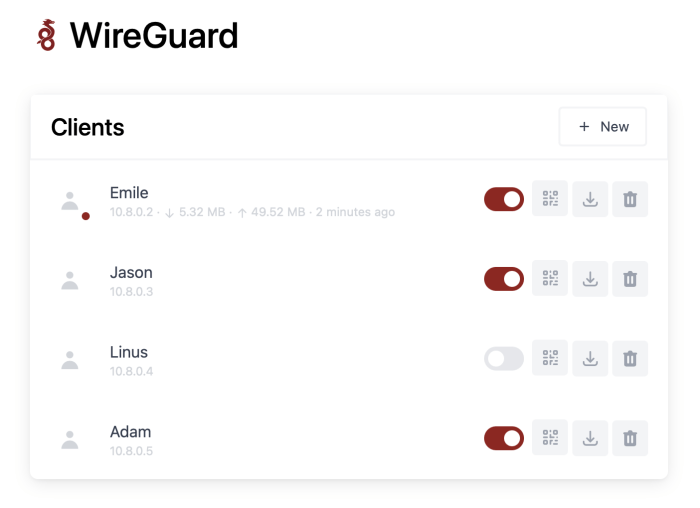
The Docker WireGuard GUI provides comprehensive monitoring features to help you maintain a secure and reliable network.
Real-Time Traffic Statistics
Monitor the real-time traffic flow of your WireGuard connections, including bandwidth usage, packet counts, and latency. This information helps you identify potential bottlenecks and optimize your network performance.
Connection Logs
Access detailed connection logs to troubleshoot issues and monitor the health of your WireGuard connections. The logs provide information about connection attempts, successes, and failures, helping you diagnose problems and take corrective actions.
Troubleshooting Common Issues
- Connectivity Problems: Check if the WireGuard interface is active and if the firewall rules allow traffic on the WireGuard port. Verify that the peers have the correct IP addresses and public keys.
- Performance Issues: Optimize the MTU (Maximum Transmission Unit) setting for your network to improve throughput. Consider using a different WireGuard port to avoid conflicts with other applications.
- Security Concerns: Regularly update the WireGuard software to patch any security vulnerabilities. Ensure that the peers have strong passwords and that the private keys are securely stored.
Advanced Features
The Docker WireGuard GUI offers advanced features that enhance its functionality and customization capabilities. These features empower users with greater control over their WireGuard instances and network configurations.
Creating and Managing Multiple WireGuard Instances
The GUI allows users to create and manage multiple WireGuard instances simultaneously. Each instance operates independently, enabling users to establish separate secure tunnels for different networks or purposes. This feature is particularly useful for organizations that require multiple VPN connections for various departments or projects.
Configuring Advanced Routing and Firewall Rules
The GUI provides advanced routing and firewall configuration options. Users can define custom routing tables to control the flow of traffic through the WireGuard tunnel. Additionally, they can configure firewall rules to restrict access to specific ports or IP addresses, enhancing the security and privacy of the network.
Using the GUI as a WireGuard Client
The Docker WireGuard GUI can also function as a WireGuard client. This enables users to connect to existing WireGuard servers using the GUI interface. This feature simplifies the process of connecting to remote networks and provides a centralized management console for multiple WireGuard connections.
Integrations
The Docker WireGuard GUI seamlessly integrates with popular Docker platforms, making it accessible to a wide range of users. It offers support for various operating systems, ensuring compatibility with diverse computing environments. Additionally, the GUI’s compatibility with third-party tools and services empowers users to enhance its functionality and cater to specific requirements.
Integration with Docker Platforms
The Docker WireGuard GUI seamlessly integrates with Docker Desktop, Docker Swarm, and Kubernetes, enabling users to effortlessly manage WireGuard connections within their Docker environments. This integration streamlines the process of creating, managing, and monitoring WireGuard connections, enhancing the overall user experience.
Support for Operating Systems
The Docker WireGuard GUI supports a wide range of operating systems, including Windows, macOS, and Linux. This cross-platform compatibility allows users to deploy the GUI on their preferred operating system, ensuring accessibility and flexibility in various computing environments.
Compatibility with Third-Party Tools and Services
The Docker WireGuard GUI is compatible with a range of third-party tools and services, expanding its functionality and enabling users to tailor it to their specific needs. This compatibility empowers users to integrate the GUI with their existing workflows and tools, maximizing efficiency and customization.
Security Considerations
Using the Docker WireGuard GUI introduces security considerations that require attention to ensure the confidentiality, integrity, and availability of your network connections.
To secure WireGuard connections, it’s crucial to implement robust encryption, authentication, and access control measures. Additionally, adopting best practices for mitigating potential security risks is essential.
Encryption
- WireGuard utilizes strong encryption algorithms, such as ChaCha20 and Curve25519, to protect data in transit.
- Ensure that encryption keys are securely generated and managed, and avoid using weak or predictable keys.
Authentication
- WireGuard supports multiple authentication methods, including preshared keys and certificates.
- Choose a strong authentication mechanism and ensure that credentials are securely stored and managed.
Access Control
- Implement access control mechanisms to restrict unauthorized access to WireGuard connections.
- Configure firewall rules and use IP address whitelisting to limit access to only authorized devices.
Best Practices
- Keep the Docker WireGuard GUI and WireGuard software up to date with the latest security patches.
- Monitor WireGuard connections for suspicious activity and investigate any anomalies promptly.
- Educate users on best practices for secure WireGuard usage, such as avoiding connecting to untrusted networks or sharing sensitive information.
Performance Optimization
The performance of WireGuard connections can be influenced by various factors, including network latency, bandwidth, and hardware capabilities. Optimizing the performance of the Docker WireGuard GUI involves addressing these factors and implementing techniques to improve network throughput and reduce latency.
Factors Affecting Performance
Network Latency
High latency can significantly impact WireGuard performance, resulting in slow connection speeds and increased packet loss.
Bandwidth Limitations
Limited bandwidth can restrict the maximum throughput of WireGuard connections, affecting data transfer rates.
Hardware Capabilities
The performance of WireGuard can be affected by the capabilities of the underlying hardware, including the CPU and network adapter.
Optimization Techniques
Reduce Network Latency
Employ techniques such as optimizing routing and minimizing hops between endpoints to reduce network latency.
Increase Bandwidth
Upgrade to a higher bandwidth internet connection to increase the maximum throughput of WireGuard connections.
Optimize Hardware
Ensure that the hardware used for running WireGuard has sufficient CPU and network capabilities to handle the expected traffic load.
Strategies for Improving Network Throughput
Enable MTU Optimization
Adjust the Maximum Transmission Unit (MTU) to optimize network performance by reducing packet fragmentation.
Use High-Performance Networking
Utilize high-performance networking features such as SR-IOV and DPDK to improve data transfer rates.
Optimize Firewall Rules
Configure firewall rules to allow WireGuard traffic without unnecessary restrictions or delays.
Strategies for Reducing Latency
Use Fast DNS Servers
Employ fast and reliable DNS servers to minimize DNS lookup times, which can contribute to latency.
Optimize Routing
Implement routing optimizations to reduce the number of hops and minimize latency between endpoints.
Use WireGuard Quick Mode
Enable WireGuard’s Quick Mode to reduce latency and improve performance for short-lived connections.
Use Cases
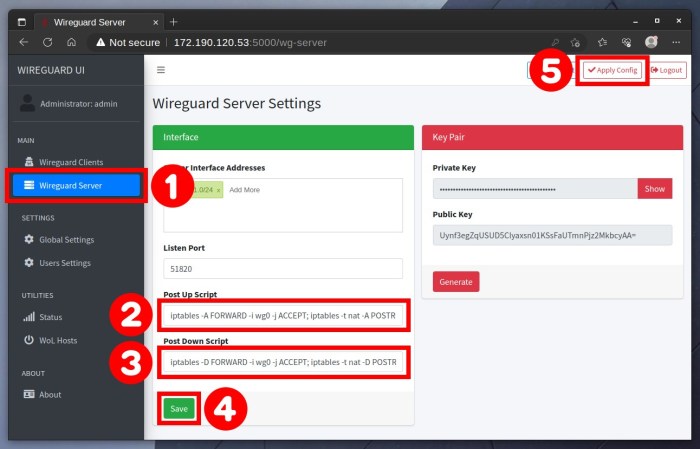
Docker WireGuard GUI empowers users with a user-friendly interface to manage WireGuard connections, enabling diverse applications in real-world scenarios.
Its versatility extends to remote access, secure networking, building VPN solutions, and managing multiple WireGuard instances, offering a comprehensive solution for various use cases.
Remote Access and Secure Networking
The Docker WireGuard GUI simplifies remote access to private networks and resources, ensuring secure connections from anywhere. Its user-friendly interface streamlines the process of creating and managing WireGuard tunnels, enabling secure remote work and access to sensitive data.
Community and Support
The Docker WireGuard GUI benefits from a vibrant and supportive community. This community provides valuable resources, including forums, documentation, and support channels, to assist users in their WireGuard deployments.
Participating in the community offers numerous advantages. Users can connect with other WireGuard enthusiasts, share knowledge, and contribute to the project’s development. By collaborating with the community, users can stay informed about the latest updates, troubleshoot issues, and access a wealth of expertise.
Forums and Documentation
- Docker WireGuard GUI Forum: The official forum for the project, where users can engage in discussions, ask questions, and seek support from the community.
- Documentation: Extensive documentation is available on the project’s website, providing comprehensive guidance on installation, configuration, and usage.
Support Channels
- GitHub Issues: Users can report bugs, request features, and contribute to the project’s development by creating issues on the project’s GitHub repository.
- Discord Server: The project maintains an active Discord server where users can connect with the community in real-time, ask questions, and receive assistance.
Contributing to the Community
Contributions to the community are highly valued. By sharing knowledge, reporting bugs, and suggesting improvements, users can help enhance the project and benefit the entire WireGuard ecosystem.
Closing Summary

In conclusion, Docker WireGuard GUI is an indispensable tool for anyone seeking to enhance their network security and privacy. Its intuitive interface, seamless Docker integration, and advanced features make it the ideal choice for creating and managing secure WireGuard connections.
Whether you’re a seasoned network administrator or a novice user, Docker WireGuard GUI empowers you to harness the full potential of WireGuard, ensuring the security and privacy of your network.
