SSH.SSHSlowdns.com – In the realm of networking, WireGuard has emerged as a formidable force, renowned for its unparalleled speed, security, and ease of use. However, sharing WireGuard configurations can be a cumbersome task, especially when dealing with complex configurations. Enter QR codes, the ingenious solution that simplifies the process, allowing you to share your WireGuard configurations with a simple scan.
This comprehensive guide will delve into the intricacies of converting WireGuard configurations to QR codes, empowering you with the knowledge and techniques to streamline your network configuration and management.
WireGuard Configuration Basics
WireGuard is a modern and secure VPN protocol designed to provide high performance, ease of use, and robust encryption. It utilizes state-of-the-art cryptography and simplifies the configuration process, making it an ideal choice for various use cases.WireGuard’s configuration file consists of several sections, each serving a specific purpose.
The main sections include:
- [Interface]: Specifies the network interface to use for WireGuard.
- [Peer]: Contains settings for connecting to other WireGuard peers.
- [ListenPort]: Defines the port number on which WireGuard listens for incoming connections.
- [PrivateKey]: Stores the private key used for authentication and encryption.
- [AllowedIPs]: Specifies the IP addresses or subnets that are allowed to connect to the WireGuard interface.
Converting WireGuard Config to QR Code
Converting WireGuard configuration to a QR code is useful for easily sharing and deploying WireGuard configurations without the need to manually enter complex configuration parameters. This method is particularly beneficial when setting up WireGuard on multiple devices or sharing configurations with others.There
are several different methods for converting WireGuard configuration to a QR code, including:
Using an Online QR Code Generator
* Visit an online QR code generator website, such as QR Code Generator or The QR Code Generator.
- Select the “Text” option and paste your WireGuard configuration into the input field.
- Click the “Generate” button to create the QR code.
Using a Command-Line Tool
* Install a command-line QR code generator, such as qrencode or zbarimg.Open a terminal window and navigate to the directory containing your WireGuard configuration file.
Run the following command to generate the QR code
“`qrencode-o wireguard.png <path/to/wireguard.conf>“`
Using a Python Script
* Install the Python qrcode module. – Create a Python script with the following code:
“`python import qrcode
# Load the WireGuard configuration with open(“wireguard.conf”, “r”) as f: config = f.read()
# Create a QR code object qr = qrcode.QRCode()
# Add the WireGuard configuration to the QR code qr.add_data(config)
# Generate the QR code image qr.make_image().save(“wireguard.png”) “`
Using QR Code Readers
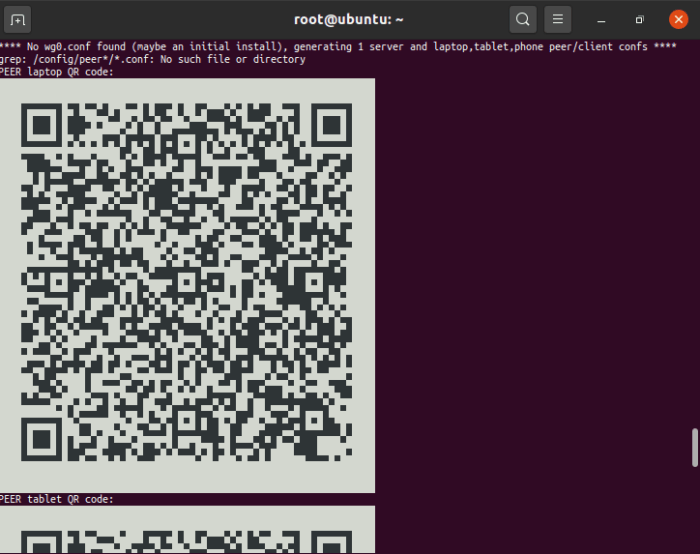
QR code readers are essential tools for quickly and easily scanning and decoding WireGuard QR codes. They are available as standalone apps or integrated into various operating systems and browsers.
Types of QR Code Readers
There are numerous types of QR code readers available, each with its own features and capabilities. Some popular options include:
– -*Standalone Apps: These apps are dedicated to scanning QR codes and typically offer advanced features such as batch scanning, image processing, and data export. – -*Browser Extensions: QR code readers can be added as extensions to web browsers, allowing users to scan codes directly from websites or online documents.
– -*Operating System Integration: Some operating systems, such as iOS and Android, have built-in QR code readers that can be accessed through the camera app or notification center.
Tips for Effective Use
To effectively use QR code readers, consider the following tips:
– -*Ensure Compatibility: Check that the QR code reader is compatible with the type of QR code you are scanning (e.g., WireGuard). – -*Use Proper Lighting: Good lighting conditions are crucial for accurate scanning.
– -*Steady Hand: Hold the device steady to avoid blurry or distorted images. – -*Focus on the Code: Center the QR code within the scanning frame. – -*Consider Background: Avoid scanning QR codes with complex or cluttered backgrounds.
Security Considerations
Sharing WireGuard configurations via QR codes introduces potential security risks. The QR code contains sensitive information that could be intercepted or accessed by unauthorized individuals, compromising the security of your network.
To mitigate these risks, it is crucial to implement appropriate security measures:
Protecting WireGuard Configurations
- Use Strong Passwords: Create robust passwords for your WireGuard configuration, avoiding common or easily guessable phrases.
- Limit Configuration Sharing: Share your WireGuard configuration only with trusted individuals or devices that require access to your network.
- Consider Using a VPN: Use a VPN to encrypt your internet traffic, adding an extra layer of security when sharing WireGuard configurations over public Wi-Fi networks.
Securely Using QR Codes
- Scan QR Codes Safely: Use a reputable QR code scanner app that prioritizes security and privacy.
- Verify QR Code Authenticity: Before scanning a QR code, check its source and ensure it is legitimate.
- Avoid Sharing QR Codes Publicly: Do not share QR codes containing WireGuard configurations on public platforms or social media, as they can be easily intercepted.
Troubleshooting QR Code Conversion
Identifying and resolving errors during QR code conversion is crucial for successful implementation. Common issues include:
Invalid QR Code
- Ensure the QR code is generated using a valid WireGuard configuration.
- Verify that the configuration syntax is correct and contains all necessary parameters.
QR Code Not Scannable
- Check if the QR code is clear and properly printed.
- Adjust the lighting or distance to optimize readability.
- Use a different QR code reader application if necessary.
Connection Issues
- Verify that the device scanning the QR code has a stable internet connection.
- Check if the WireGuard server is accessible and configured correctly.
- Ensure that the firewall or other security settings are not blocking the connection.
Troubleshooting Effectively
- Start by reviewing the QR code and WireGuard configuration for any obvious errors.
- Use a QR code validation tool to check the validity of the QR code.
- If the issue persists, try generating a new QR code using a different generator.
- Contact the provider or technical support for further assistance if needed.
Automation and Scripting
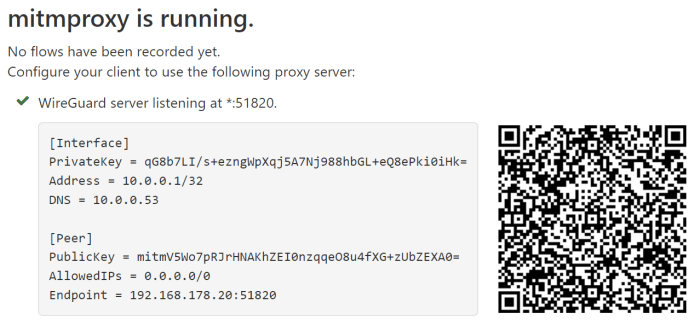
Automating the conversion of WireGuard configurations to QR codes can significantly streamline the process, especially for large-scale deployments or regular conversions. Automation tools and scripts can handle the conversion tasks efficiently, reducing manual effort and potential errors.
Benefits of Automation
- Reduced manual labor and time savings
- Elimination of human error
- Increased efficiency and productivity
- Consistency in QR code generation
Limitations of Automation
While automation offers numerous benefits, it also has some limitations:
- Requires technical expertise to develop and maintain scripts
- May not be suitable for small-scale or occasional conversions
- Potential for bugs or errors in the automation process
Scripts and Tools
Several open-source scripts and tools are available for automating WireGuard configuration to QR code conversion. Here are a few examples:
- Python script: wireguard-config-to-qr-code
- Bash script: wireguard-qr-code-generator
- Online tool: qr.marinus.ai/wireguard
Mobile Applications
Mobile applications provide a convenient and portable solution for converting WireGuard configurations to QR codes. These apps typically offer user-friendly interfaces, allowing even novice users to quickly generate QR codes.
Features and Capabilities
Popular mobile applications for QR code conversion offer a range of features and capabilities, including:
-
- -*Automatic Configuration Import Apps can import WireGuard configuration files directly from a device’s storage or via cloud services.
-*QR Code Generation
Apps generate QR codes that encode the WireGuard configuration data, making it easy to share and scan.
-*Scan and Connect
Apps can scan QR codes and automatically connect to the specified WireGuard server.
-*Additional Features
Some apps offer additional features such as connection management, QR code sharing, and support for multiple profiles.
Choosing the Right App
When choosing a mobile application for QR code conversion, consider the following factors:
-
- -*Compatibility Ensure the app is compatible with your device’s operating system (iOS or Android).
-*Features
Select an app that offers the features you need, such as automatic configuration import, QR code scanning, and connection management.
-*User Interface
Choose an app with a user-friendly interface that makes it easy to generate and scan QR codes.
-*Security
Opt for an app from a reputable developer with a strong track record of security.
Advanced Techniques
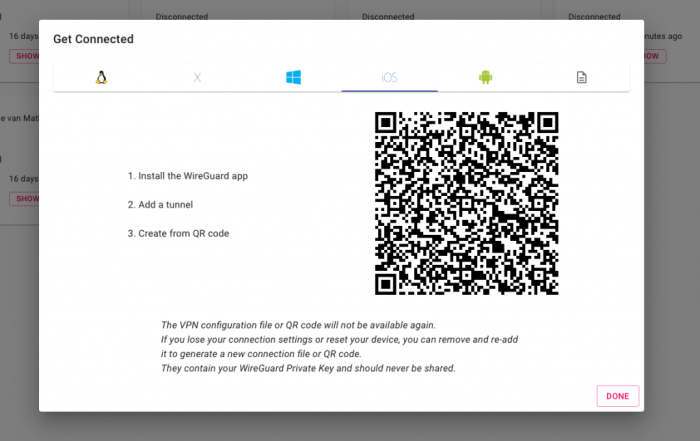
To enhance the functionality and security of WireGuard QR codes, you can explore advanced techniques. These techniques provide greater customization and optimization options for sharing WireGuard configurations.
QR Code Formats
Various QR code formats exist, each with its advantages. The most common format is the standard QR code, but other options include Micro QR, MaxiCode, and Aztec Code. These formats vary in their capacity, error correction levels, and shape.
Error Correction Levels
Error correction levels determine how well a QR code can withstand damage or distortion. Higher error correction levels allow for more data to be recovered even if the code is partially damaged. However, this comes at the cost of reducing the amount of data that can be stored in the QR code.
Encryption and Compression
Encryption can be applied to QR codes to protect the sensitive data they contain. This is particularly useful when sharing WireGuard configurations over public channels. Additionally, compression techniques can be used to reduce the size of the QR code, making it easier to scan and share.
Integration with Other Tools
QR code conversion can be seamlessly integrated with other tools and services to enhance its functionality and automate various tasks.Integrating QR code conversion with network management systems allows for automated provisioning and configuration management. By embedding the WireGuard configuration in a QR code, network administrators can quickly provision new devices and ensure consistent configuration across multiple devices.Furthermore,
QR code conversion can be integrated with automation tools like Ansible or Puppet to automate the deployment and management of WireGuard configurations. This integration streamlines the process of deploying and updating WireGuard configurations across multiple servers or devices, saving time and reducing errors.
Future Trends and Developments
QR code technology is constantly evolving, with new advancements and applications emerging all the time. In the future, we can expect to see even more innovative uses for QR codes, including in the realm of network configuration and management.
One area where QR codes are likely to have a significant impact is in the automation of network configuration. By using QR codes to store network settings, administrators can quickly and easily configure new devices without the need for manual input.
This can save time and reduce the risk of errors.
WireGuard and QR Codes
In the future, we can also expect to see QR code conversion become even more seamless and integrated with WireGuard. This could include the development of new tools and applications that make it easier to convert WireGuard configurations to QR codes and vice versa.
Additionally, we may see the emergence of new QR code formats that are specifically designed for WireGuard configurations. These formats could provide additional features and functionality, such as the ability to store multiple configurations or to encrypt the data.