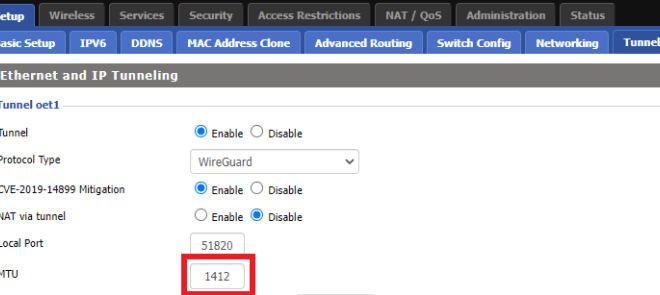WireGuard, a modern and secure VPN protocol, offers enhanced performance and flexibility. One crucial aspect of optimizing WireGuard’s performance is understanding and managing the Maximum Transmission Unit (MTU). In this comprehensive guide, we will explore the significance of MTU in WireGuard, provide step-by-step instructions for changing it, and delve into advanced configuration options.
MTU plays a vital role in network communication, defining the maximum size of data packets that can be transmitted over a network interface. Choosing the optimal MTU is essential to ensure efficient data transfer and minimize performance bottlenecks. In this guide, we will provide guidelines for determining the best MTU for different network scenarios, troubleshooting common MTU-related issues, and exploring the impact of MTU on security and network compatibility.
WireGuard MTU Settings
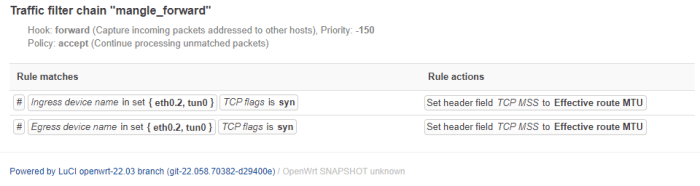
The Maximum Transmission Unit (MTU) is a crucial setting in WireGuard, as it determines the maximum size of data packets that can be transmitted over the VPN tunnel. Understanding the implications of MTU and configuring it appropriately is essential for optimizing WireGuard performance and ensuring a seamless user experience.
Default MTU Value
By default, WireGuard sets the MTU to 1420 bytes. This value is commonly used for Ethernet networks, which have a maximum frame size of 1500 bytes. However, the MTU value can be adjusted to optimize performance based on the specific network configuration.
Changing MTU in WireGuard
Adjusting the Maximum Transmission Unit (MTU) in WireGuard can optimize network performance and resolve issues related to packet fragmentation and data transfer efficiency. MTU defines the maximum size of data packets that can be transmitted over a network interface.
Changing the MTU involves modifying the configuration files of WireGuard on both the client and server. It’s essential to ensure that the MTU values are consistent across all connected devices to avoid packet fragmentation and potential performance degradation.
Steps to Change MTU in WireGuard
- Identify the current MTU: Run the command “ip link show” to determine the MTU of the network interface used by WireGuard. Look for the “mtu” value associated with the interface.
- Edit WireGuard configuration files: Locate the WireGuard configuration files on the client and server. Typically, these files are named “wg0.conf” and are located in “/etc/wireguard” or “/etc/wireguard/wg0.conf”.
- Modify MTU setting: In both the client and server configuration files, add or modify the “mtu” setting. For example, to set the MTU to 1420 bytes, add the following line:
“`mtu = 1420“`
Potential Benefits and Drawbacks of Changing MTU
Benefits:
- Reduced packet fragmentation: A larger MTU allows for larger packets to be transmitted, reducing the number of fragmented packets and improving network efficiency.
- Improved throughput: By reducing fragmentation, a larger MTU can potentially increase the overall throughput of the network.
Drawbacks:
- Compatibility issues: Devices with different MTU settings may not be able to communicate effectively, leading to packet loss and connectivity problems.
- Increased latency: While a larger MTU can reduce fragmentation, it can also increase the latency of individual packets, especially over long distances.
Optimal MTU for WireGuard
The optimal MTU for WireGuard depends on various factors, including the network path, the underlying network infrastructure, and the specific use case. Generally, a higher MTU allows for larger packets to be transmitted, reducing the number of packets required for a given amount of data.
However, excessively large MTUs can lead to fragmentation and packet loss, especially on networks with high latency or packet loss.
Determining the Best MTU for Different Network Scenarios
To determine the best MTU for a specific network scenario, it is recommended to perform MTU discovery. This involves sending packets with increasing MTU sizes until a point is reached where fragmentation occurs. The optimal MTU is typically the largest MTU that does not result in fragmentation.There
are several methods for performing MTU discovery, including:
- Using the `ping` command with the `-M` option to set the MTU size.
- Using the `traceroute` command with the `-d` option to display the MTU size for each hop along the path.
- Using a dedicated MTU discovery tool, such as `mtu-discover` or `pathmtu`.
Once the optimal MTU has been determined, it can be set in the WireGuard configuration file using the `MTU` parameter. It is important to note that the MTU setting should be consistent across all peers in the WireGuard tunnel to ensure optimal performance.
Impact of MTU on Performance
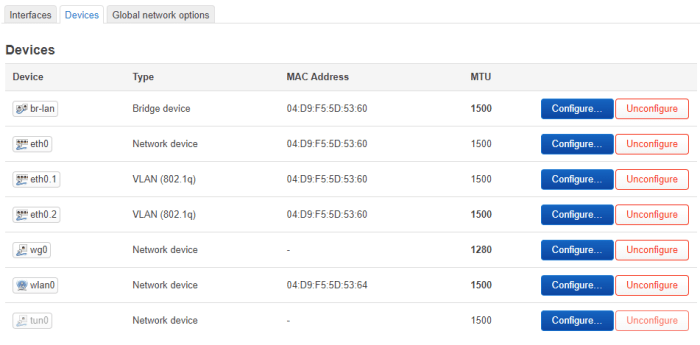
Adjusting the MTU in WireGuard can have a significant impact on its performance. A properly configured MTU can optimize throughput and minimize latency, while an incorrect setting can lead to performance degradation.
Increasing the MTU allows for larger packets to be transmitted, which can reduce the number of packets required to transfer the same amount of data. This can lead to increased throughput, especially for applications that send large files or streams of data.
Latency Reduction
A larger MTU can also reduce latency by reducing the number of round-trip times (RTTs) required to transmit data. This is because each packet carries more data, reducing the overhead associated with sending multiple smaller packets.
Troubleshooting MTU Issues
Encountering MTU-related problems with WireGuard can be frustrating. However, understanding the potential issues and following effective troubleshooting steps can help resolve these challenges swiftly.
Identifying Common MTU-Related Issues
- Packet Fragmentation: When packets are larger than the MTU, they are fragmented into smaller packets. This can cause performance degradation and packet loss.
- Excessive Overhead: Large MTUs can lead to excessive overhead, reducing the effective bandwidth available for data transfer.
- Inconsistent MTU Settings: Mismatched MTU settings between peers can result in packet drops and connectivity issues.
Troubleshooting Steps
- Determine the Optimal MTU: Use the path MTU discovery mechanism (PMTUD) to automatically determine the optimal MTU. Alternatively, manually adjust the MTU by sending ping packets with increasing sizes until fragmentation occurs.
- Check MTU Settings: Verify that the MTU settings are consistent on both WireGuard peers. Ensure that the MTU value is the same or slightly smaller than the physical interface MTU.
- Disable Fragmentation: If possible, disable packet fragmentation on the network interfaces involved. This can prevent fragmented packets from causing performance issues.
- Increase Buffer Size: Consider increasing the buffer size on the WireGuard interfaces to accommodate larger packets and reduce the risk of packet drops.
- Check for Firewall Rules: Ensure that firewall rules are not blocking or fragmenting WireGuard packets. Adjust the firewall rules to allow WireGuard traffic and prevent packet fragmentation.
MTU and Network Compatibility
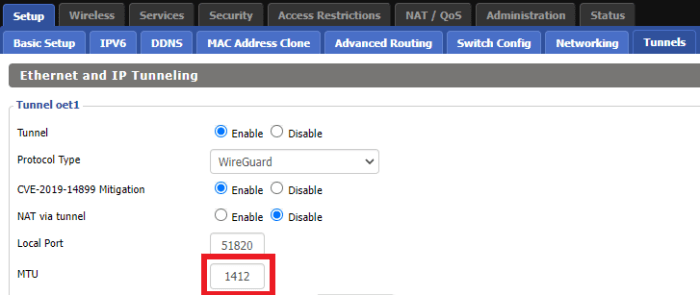
MTU compatibility between WireGuard peers is crucial for seamless network communication. Mismatched MTU settings can result in fragmented packets, leading to performance degradation and potential connection failures.
Importance of MTU Compatibility
Matching MTU settings ensures that packets are not fragmented when transmitted between WireGuard peers. Fragmentation occurs when a packet exceeds the MTU of the network interface it traverses. Fragmented packets can introduce delays and reduce network efficiency.
Consequences of Mismatched MTU Settings
Mismatched MTU settings can have severe consequences:
-
-*Packet Loss
Fragmented packets can be dropped by routers or network devices that do not support fragmentation.
-*Performance Degradation
Fragmentation introduces additional overhead and delays, resulting in slower network speeds.
-*Connection Failures
Severe MTU mismatches can prevent packets from reaching their destination, leading to connection failures.
Advanced MTU Configuration
WireGuard offers advanced MTU configuration options to fine-tune performance and address specific network requirements.
Advanced MTU Options
Advanced MTU options include:
Fragmentation
WireGuard supports fragmentation, allowing packets larger than the MTU to be split into smaller fragments for transmission. This can improve performance on networks with strict MTU limitations, but it may introduce additional overhead.
MTU Negotiation
WireGuard can negotiate the MTU with the remote peer during connection establishment. This allows the peers to automatically determine the optimal MTU for the connection.
Custom MTU Settings
Users can manually set custom MTU values for specific interfaces or connections. This provides flexibility to optimize MTU for different network environments.
MTU and Virtual Private Networks (VPNs)
MTU plays a crucial role in Virtual Private Networks (VPNs) that utilize WireGuard. VPNs establish secure tunnels between remote devices and a private network, allowing users to access resources securely over public networks. In VPN environments, the MTU setting determines the maximum size of data packets that can be transmitted over the VPN tunnel.
Considerations for Setting MTU in VPN Environments
When setting the MTU for a VPN using WireGuard, several factors need to be considered:
- Network Infrastructure: The MTU should be set according to the capabilities of the underlying network infrastructure, including routers, switches, and firewalls. A higher MTU can improve performance but may cause packet fragmentation if the network infrastructure cannot handle larger packets.
- Endpoint Devices: The MTU should also consider the capabilities of the endpoint devices connected to the VPN. Different devices may have different MTU settings, and it is important to ensure that the MTU is set to a value that is compatible with all devices.
- Encryption Overhead: WireGuard adds encryption overhead to the data packets, which can slightly reduce the effective MTU. It is recommended to set the MTU slightly lower than the maximum allowed by the network infrastructure to account for this overhead.
- Performance and Stability: The optimal MTU for a VPN environment should balance performance and stability. A higher MTU can improve performance by reducing packet fragmentation, but it can also increase the risk of packet loss and network instability if the MTU is set too high.
MTU and Network Security
Adjusting the MTU in WireGuard can have implications for network security. Understanding these implications is crucial for maintaining a secure network configuration.
By increasing the MTU, you effectively increase the maximum packet size that can be transmitted over the WireGuard tunnel. While this can improve performance, it also potentially increases the risk of fragmentation. Packet fragmentation occurs when a packet exceeds the MTU of an intermediate network device, causing it to be broken into smaller fragments.
This process can introduce security vulnerabilities, as fragmented packets are more susceptible to eavesdropping and tampering.
MTU and Fragmentation Attacks
Fragmentation attacks exploit the increased vulnerability of fragmented packets. Attackers can deliberately create fragmented packets to bypass security measures or inject malicious code into the network. By leveraging the increased MTU, attackers may be able to craft larger fragments that are more likely to evade detection and fragmentation-based security mechanisms.
Recommended MTU Settings for Security
To mitigate these security risks, it is generally recommended to use the default MTU setting of 1420 bytes for WireGuard. This value provides a balance between performance and security, minimizing the risk of fragmentation and its associated vulnerabilities. However, in specific scenarios where larger packet sizes are required for optimal performance, a higher MTU can be considered, but only after carefully evaluating the potential security implications and implementing appropriate mitigation measures.
Best Practices for MTU Management
Managing MTU settings in WireGuard effectively requires regular monitoring and adjustment to ensure optimal performance and minimize network issues.
Regularly check the MTU settings of your WireGuard interface to ensure they are aligned with the underlying network infrastructure. If the MTU is set too high, it can lead to packet fragmentation and performance degradation. Conversely, if the MTU is set too low, it can result in inefficient network utilization and increased latency.
Monitoring MTU Settings
- Use tools like “ping” or “traceroute” to check for packet fragmentation. If you observe excessive fragmentation, it may indicate an MTU issue.
- Monitor network performance metrics such as latency, throughput, and packet loss to identify potential MTU-related problems.
- Keep track of network changes, such as new hardware or software updates, that may affect the optimal MTU setting.
Adjusting MTU Settings
- Start with a conservative MTU value, such as 1400 or 1420, and gradually increase it until you find the optimal setting for your network.
- Use the “ping
-M do” command to test different MTU values and observe the resulting packet fragmentation and latency. - Consult with your network administrator or ISP to determine the recommended MTU setting for your specific network infrastructure.
Last Recap
By understanding and managing MTU effectively, you can optimize the performance of your WireGuard VPN and enjoy a secure and seamless networking experience. This guide has provided a comprehensive overview of MTU in WireGuard, empowering you to make informed decisions and troubleshoot any related issues.
Remember to regularly monitor and adjust your MTU settings to ensure optimal performance and security.