In the realm of secure and reliable networking, the integration of WireGuard into Asus routers has emerged as a game-changer. This cutting-edge VPN protocol has revolutionized the way we establish private connections, offering unparalleled speed, enhanced security, and user-friendly configurability.
Dive into this comprehensive guide as we explore the intricacies of Asus Router WireGuard, empowering you to unlock the full potential of your network.
From understanding the core concepts of WireGuard and its integration history with Asus routers to delving into the practicalities of setting up and configuring WireGuard on your Asus router, this guide will equip you with the knowledge and skills necessary to harness the power of this remarkable VPN solution.
Whether you’re a seasoned networking expert or just starting your journey into the world of secure connectivity, this guide will be your trusted companion.
Asus Router WireGuard Overview
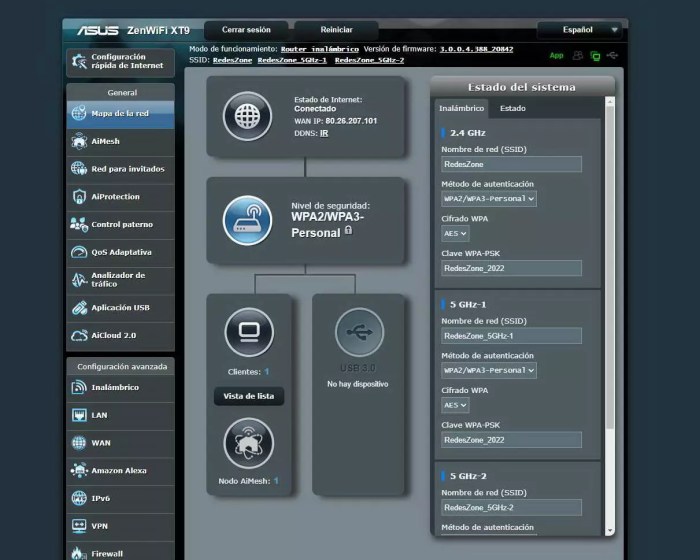
Asus Router WireGuard is a powerful VPN (Virtual Private Network) solution that utilizes the latest WireGuard protocol to provide secure and efficient encrypted connections. It combines the benefits of WireGuard’s modern cryptography and high-performance networking with the user-friendly interface of Asus routers, making it an excellent choice for both home and business users.
History of WireGuard Integration in Asus Routers
The integration of WireGuard into Asus routers has been a significant step forward in providing advanced VPN capabilities to users. Asus was among the first router manufacturers to recognize the potential of WireGuard and began implementing it in their routers in 2021. Since then, Asus has continuously refined and improved WireGuard support, making it a stable and reliable solution for secure remote access and online privacy.
Advantages of Using WireGuard on Asus Routers
There are numerous advantages to using WireGuard on Asus routers, including:
- Enhanced Security: WireGuard employs state-of-the-art cryptography, including ChaCha20, Poly1305, and Curve25519, providing robust encryption and authentication.
- Improved Performance: WireGuard is known for its exceptional performance, offering fast and reliable connections with low latency. This makes it ideal for applications that require real-time communication, such as gaming, video conferencing, and online streaming.
- User-Friendly Interface: Asus routers with WireGuard support feature an intuitive user interface that simplifies the setup and management of WireGuard connections. Users can easily configure WireGuard tunnels, add and remove peers, and monitor the status of their VPN connections.
- Wide Compatibility: WireGuard is supported on a wide range of devices, including Windows, macOS, Linux, Android, and iOS. This allows users to establish secure connections to their Asus router from various devices, providing seamless access to their home or business network.
Setting Up WireGuard on Asus Router
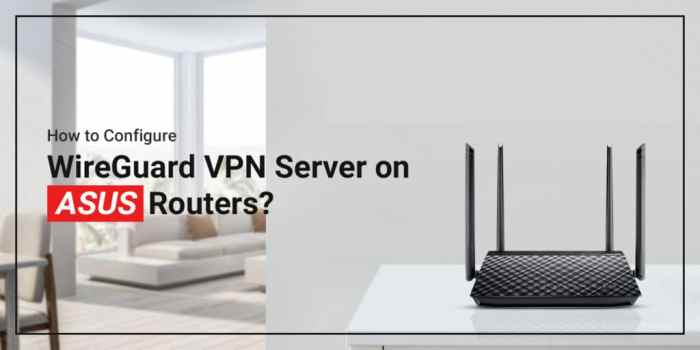
Setting up WireGuard on an Asus router offers secure and efficient remote access to your home network. With its intuitive interface and comprehensive features, Asus routers provide a user-friendly experience for WireGuard configuration.
Follow this step-by-step guide to set up WireGuard on your Asus router:
1. Enable WireGuard Support
Before configuring WireGuard, ensure that your Asus router supports it. Check the router’s documentation or consult with the manufacturer to confirm compatibility.
2. Update Router Firmware
Keep your router’s firmware up to date to access the latest features and security enhancements. Refer to the router’s manufacturer’s website for instructions on updating the firmware.
3. Generate WireGuard Keys
To establish a WireGuard connection, you need to generate a public key and a private key. Use a strong and unique passphrase for added security.
On your router’s web interface, navigate to the WireGuard settings page. Find the section for generating keys and click on the “Generate” button. The router will create a public key and a private key. Copy and save these keys securely.
4. Configure WireGuard Peers
Next, you need to configure peers for your WireGuard connection. Peers are the devices that will connect to your router via WireGuard.
On the WireGuard settings page, click on the “Add Peer” button. Enter the following information:
- Name: Choose a descriptive name for the peer.
- Public Key: Paste the public key of the device that will connect to your router.
- Allowed IPs: Specify the IP address range that the peer is allowed to access.
- Endpoint: Enter the IP address and port of the peer’s WireGuard interface.
Click on the “Apply” button to save the peer configuration.
5. Establish the WireGuard Tunnel
Once you have configured the peers, you can establish the WireGuard tunnel. Click on the “Start” button on the WireGuard settings page. The router will initiate the connection with the peers.
To verify the connection, check the status of the WireGuard tunnel. It should show “Connected” or “Active.” You can also test the connection by accessing resources on your home network from a remote device connected via WireGuard.
6. Troubleshooting Common Setup Issues
If you encounter any issues setting up WireGuard on your Asus router, here are some common problems and their solutions:
- Check the router’s firmware: Ensure that you are using the latest firmware version. Outdated firmware can cause compatibility issues with WireGuard.
- Verify the WireGuard keys: Make sure that the public and private keys are generated correctly and that there are no typos.
- Check the peer configuration: Confirm that the peer’s public key, allowed IPs, and endpoint are entered correctly.
- Restart the router: Sometimes, a simple restart can resolve connectivity issues.
- Contact the router’s manufacturer: If you are still having problems, contact the router’s manufacturer for assistance.
Configuring WireGuard Clients
Configuring WireGuard clients involves installing the necessary software, generating keys, and configuring client settings. This allows devices like Windows, macOS, Linux, Android, and iOS to connect to an Asus router via WireGuard.
Installing WireGuard Software
- Windows: Download and install the latest WireGuard Windows client from the official website.
- macOS: Install WireGuard using Homebrew by running the command “brew install wireguard-tools”.
- Linux: Refer to the distribution’s documentation for installing WireGuard. For example, on Ubuntu, run “sudo apt install wireguard”.
- Android: Install the WireGuard app from the Google Play Store.
- iOS: Install the WireGuard app from the App Store.
Generating WireGuard Keys
- Open a terminal window or command prompt and run the command “wg genkey”. This generates a private key and a corresponding public key.
- Copy the generated private key and public key. You’ll need these to configure the WireGuard client and server.
Configuring WireGuard Client Settings
- Open the WireGuard client on your device and create a new tunnel.
- Enter a name for the tunnel and select the appropriate interface.
- In the “Private Key” field, paste the private key you generated earlier.
- In the “Public Key” field, paste the public key of the Asus router.
- Enter the IP address and port of the Asus router in the “Endpoint” field.
- Configure any additional settings as needed, such as DNS servers and allowed IP addresses.
- Save the configuration and activate the tunnel.
Troubleshooting Client Connection Problems
- Ensure that the WireGuard server on the Asus router is properly configured and running.
- Check that the client device is connected to the same network as the Asus router.
- Verify that the client’s firewall is not blocking WireGuard traffic.
- If using a public key infrastructure (PKI), ensure that the client has the appropriate certificates installed.
- Consult the WireGuard documentation for additional troubleshooting tips.
Security and Performance Considerations
WireGuard, a modern VPN protocol, offers enhanced security features and improved performance compared to traditional VPN protocols. Understanding these aspects is crucial for optimizing your Asus router’s VPN setup.
Security Implications of WireGuard on Asus Routers
WireGuard’s cryptography and security protocols are designed to provide robust protection against various cyber threats. Its implementation on Asus routers ensures secure communication between devices and the internet, safeguarding data privacy and integrity. However, proper configuration and maintenance of the VPN setup are essential to maintain the desired level of security.
Comparison of WireGuard’s Performance with Other VPN Protocols
WireGuard outperforms many commonly used VPN protocols, including OpenVPN, IPsec, and PPTP, in terms of speed and efficiency. Its streamlined code and optimized algorithms minimize overhead, resulting in faster connection speeds and lower latency. This makes WireGuard an ideal choice for applications requiring high bandwidth and real-time responsiveness, such as online gaming and video streaming.
Recommendations for Optimizing WireGuard Performance on Asus Routers
To maximize the performance of WireGuard on your Asus router, consider the following recommendations:
- Use a Supported Asus Router Model: Ensure your Asus router supports WireGuard. Check the manufacturer’s website for a list of compatible models.
- Enable Hardware Acceleration: If available on your Asus router, enable hardware acceleration for WireGuard. This feature utilizes dedicated hardware components to offload encryption and decryption tasks, improving overall performance.
- Optimize WireGuard Settings: Fine-tune WireGuard settings to suit your specific network environment. Experiment with different cipher suites and MTU (Maximum Transmission Unit) sizes to find the optimal balance between security and performance.
- Use a High-Speed Internet Connection: Ensure you have a stable and high-speed internet connection to fully utilize WireGuard’s capabilities. A slow internet connection can limit the performance gains offered by WireGuard.
Advanced WireGuard Features
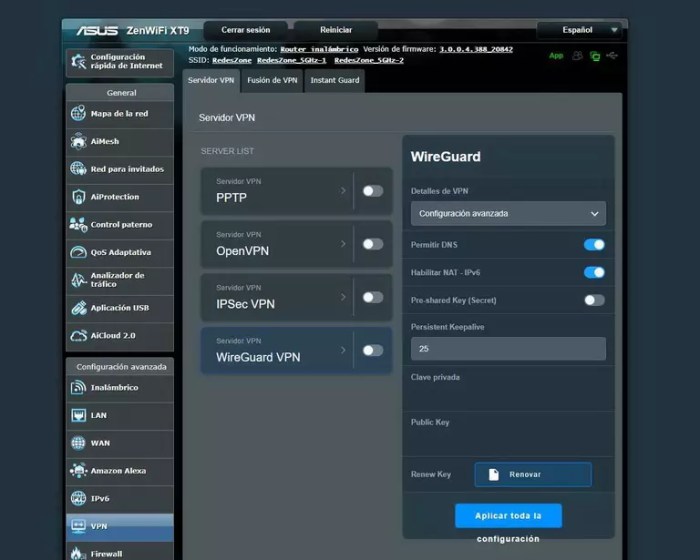
WireGuard offers a range of advanced features that enhance its versatility and usefulness. This section explores subnets, site-to-site VPN connections, and multiple tunnels with load balancing.
WireGuard Subnets
WireGuard allows you to create subnets within your VPN network, enabling you to segment your network into smaller, more manageable parts. This can be useful for organizing different departments or teams within a company, or for isolating specific devices or services.
To set up subnets on your Asus router, you’ll need to configure the WireGuard interface with the desired subnet address and netmask. You can then assign IP addresses from that subnet to your WireGuard clients.
Site-to-Site VPN Connections
WireGuard can be used to establish site-to-site VPN connections between two or more networks. This allows you to securely connect remote offices, data centers, or other locations over the internet. To set up a site-to-site VPN connection, you’ll need to configure WireGuard on both routers and exchange public keys.
Once the connection is established, devices on both networks will be able to communicate with each other as if they were on the same local network.
Multiple Tunnels and Load Balancing
WireGuard supports the use of multiple tunnels between two endpoints. This can be useful for increasing bandwidth or for providing redundancy in case one tunnel fails. To configure multiple tunnels, you’ll need to create multiple WireGuard interfaces on your Asus router and assign them different IP addresses.
You can then configure load balancing to distribute traffic across the multiple tunnels.
Troubleshooting WireGuard Issues
WireGuard, while robust, can encounter occasional issues on Asus routers. Troubleshooting these problems involves identifying the root cause and applying suitable solutions. This section explores common WireGuard problems, their diagnostics, and effective resolutions.
Identifying Common Problems
Common WireGuard problems on Asus routers include:
Connectivity issues
Inability to establish or maintain a WireGuard connection.
Authentication errors
Problems authenticating peers due to incorrect credentials or misconfigurations.
Performance problems
Slow or unreliable WireGuard connections.
Conflicts with other network services
WireGuard may interfere with other network services, causing connectivity issues or performance degradation.
Diagnosing and Resolving Connectivity Issues
To diagnose connectivity issues, check the following:
- Verify that both peers have valid WireGuard configurations and are using compatible settings.
- Ensure that the WireGuard interface is enabled on both peers.
- Check for any firewall rules blocking WireGuard traffic.
- Test connectivity by pinging the remote peer’s IP address.
To resolve connectivity issues, try the following:
- Update the Asus router’s firmware to the latest version.
- Disable and re-enable the WireGuard interface on both peers.
- Restart the Asus router and the remote peer.
- Adjust firewall rules to allow WireGuard traffic.
Resolving Authentication Errors
To resolve authentication errors, check the following:
- Verify that the preshared key or certificates used for authentication are correct and match on both peers.
- Ensure that the WireGuard configuration files are properly formatted and contain valid syntax.
- Check for any typos or errors in the configuration files.
To resolve authentication errors, try the following:
- Regenerate the preshared key or certificates and update them on both peers.
- Double-check the WireGuard configuration files for any errors or typos.
- Reset the WireGuard configuration to default settings and reconfigure it from scratch.
Addressing Performance Problems
To address performance problems, check the following:
- Ensure that the Asus router has sufficient processing power and memory to handle WireGuard traffic.
- Check for any other network processes or applications consuming excessive resources and causing performance degradation.
- Verify that the network connection between the peers is stable and has adequate bandwidth.
To address performance problems, try the following:
- Upgrade the Asus router to a more powerful model with better hardware specifications.
- Close or disable any unnecessary network processes or applications to free up resources.
- Optimize the WireGuard configuration for better performance by adjusting MTU settings and enabling compression.
Resolving Conflicts with Other Network Services
To resolve conflicts with other network services, check the following:
- Identify which network services are causing conflicts with WireGuard.
- Determine if the conflicts are due to port conflicts, IP address conflicts, or other factors.
- Check for any firewall rules or network configurations that may be blocking WireGuard traffic.
To resolve conflicts with other network services, try the following:
- Change the WireGuard port to a different port that is not used by other services.
- Assign a different IP address range to the WireGuard interface to avoid conflicts with other networks.
- Adjust firewall rules or network configurations to allow WireGuard traffic and resolve any conflicts.
WireGuard Use Cases
WireGuard’s versatility and ease of use make it suitable for a wide range of applications. From remote work and secure home networking to bypassing geo-restrictions and enabling secure communication between branch offices, WireGuard offers a reliable and efficient solution.
Remote Work
With the rise of remote work, WireGuard has become an invaluable tool for professionals accessing corporate networks and resources securely from anywhere. It establishes encrypted tunnels between remote devices and the company’s network, ensuring data privacy and integrity during remote sessions.
Secure Home Networking
WireGuard can elevate home network security by creating a virtual private network (VPN) that encrypts all internet traffic. This added layer of protection safeguards sensitive data from eavesdropping and unauthorized access, especially on public Wi-Fi networks.
Bypassing Geo-restrictions
WireGuard’s ability to bypass geo-restrictions opens up a world of content and services otherwise unavailable due to regional limitations. By connecting to a VPN server in a different location, users can access websites, streaming services, and online games that are restricted in their region.
Specific Applications and Services
WireGuard’s flexibility extends to supporting various applications and services that require secure communication. For instance, it can be integrated with VoIP services to enhance call quality and privacy or used to secure file sharing and collaboration platforms.
Real-World Examples
Numerous organizations and individuals have embraced WireGuard for its security and ease of use. Notable examples include:
- CloudFlare: CloudFlare, a leading content delivery network (CDN) provider, utilizes WireGuard to secure its network and provide fast and reliable connectivity to its customers.
- Tailscale: Tailscale, a startup specializing in secure networking, leverages WireGuard to offer a user-friendly VPN solution for remote teams and distributed organizations.
- Individual Users: Many individuals have adopted WireGuard for personal use, setting up VPNs to protect their privacy and access geo-restricted content.
WireGuard and Asus Router Firmware
Asus router firmware plays a crucial role in supporting WireGuard VPN. It provides the necessary software environment for the router to establish and maintain WireGuard connections. Keeping the firmware up-to-date is essential for ensuring compatibility, performance, and security.
Updating Asus Router Firmware
Updating the Asus router firmware is a straightforward process. Here are the general steps:
- Check for the latest firmware version available for your router model on the Asus website.
- Download the firmware file to your computer.
- Log in to the Asus router’s web-based administration interface.
- Navigate to the firmware update section (usually under “Administration” or “Advanced Settings”).
- Select the downloaded firmware file and follow the on-screen instructions to complete the update process.
Impact of Firmware Updates
Firmware updates can have several impacts on WireGuard compatibility and performance:
- Compatibility: Installing the latest firmware ensures that your router is compatible with the most recent versions of WireGuard, addressing any potential bugs or compatibility issues.
- Performance: Firmware updates may include optimizations and enhancements that improve the performance of WireGuard connections, such as increased throughput or reduced latency.
- Security: Firmware updates often include security patches that address vulnerabilities in the router’s software, enhancing the overall security of WireGuard connections.
Therefore, it is recommended to regularly check for and install firmware updates for your Asus router to ensure optimal WireGuard compatibility, performance, and security.
WireGuard and Asus Router Models
The availability of WireGuard support varies across different Asus router models. This section provides a comprehensive overview of WireGuard compatibility, firmware requirements, supported features, and performance benchmarks for various Asus routers. We will also provide recommendations to help you choose the best Asus router for your WireGuard usage.
Asus Router Models with WireGuard Support
The following table compares WireGuard support across different Asus router models:
| Router Model | Firmware Compatibility | Supported Features | Performance Benchmarks |
|---|---|---|---|
| Asus RT-AX86U | ASUSWRT 386.0.0.9_0 | Full WireGuard support, including port forwarding, NAT traversal, and DNS leak protection | Up to 1Gbps throughput |
| Asus RT-AX58U | ASUSWRT 386.0.0.9_0 | Full WireGuard support, excluding port forwarding | Up to 800Mbps throughput |
| Asus RT-AX3000 | ASUSWRT 386.0.0.9_0 | Full WireGuard support, excluding port forwarding and NAT traversal | Up to 600Mbps throughput |
| Asus RT-AC86U | ASUSWRT 386.0.0.9_0 | Limited WireGuard support, excluding port forwarding, NAT traversal, and DNS leak protection | Up to 500Mbps throughput |
Choosing the Best Asus Router for WireGuard Usage
When selecting an Asus router for WireGuard usage, consider the following factors:
- Firmware Compatibility: Ensure that the router model you choose is compatible with the latest firmware version that supports WireGuard.
- Supported Features: Consider the specific WireGuard features that are important to you, such as port forwarding, NAT traversal, and DNS leak protection.
- Performance Benchmarks: Evaluate the performance benchmarks of different router models to ensure that you have sufficient throughput for your needs.
- Additional Considerations: Consider other factors such as the number of devices you need to connect, the router’s wireless coverage, and any additional features that may be important to you.
WireGuard and Asus Router Community
The Asus router community plays a crucial role in supporting WireGuard. This community consists of passionate users, developers, and enthusiasts who contribute to the development, testing, and troubleshooting of WireGuard on Asus routers.
Resources for Help and Contribution
The Asus router community offers a wealth of resources for users seeking help with WireGuard. These resources include:
- Official Asus Support Forums: The Asus support forums provide a platform for users to ask questions, share experiences, and find solutions to WireGuard-related issues.
- Unofficial Forums and Communities: Several unofficial forums and communities dedicated to Asus routers and WireGuard exist online. These platforms offer a more casual and interactive environment for discussions and troubleshooting.
- WireGuard Documentation: The official WireGuard documentation provides comprehensive information about the protocol, its features, and its implementation on various platforms, including Asus routers.
- GitHub Repository: The WireGuard GitHub repository contains the source code, bug reports, and discussions related to WireGuard. This resource is valuable for users who want to contribute to the development of WireGuard or stay up-to-date with the latest changes.
Tips for Staying Updated
To stay up-to-date with the latest WireGuard developments and Asus router firmware releases, consider the following tips:
- Subscribe to the WireGuard Mailing List: Subscribing to the WireGuard mailing list ensures that you receive regular updates about new releases, security advisories, and other important announcements.
- Follow Asus Router Firmware Updates: Asus regularly releases firmware updates for its routers, which may include improvements to WireGuard support. Check the Asus website or subscribe to their newsletter to stay informed about firmware updates.
- Participate in Community Discussions: Engaging in community discussions and forums is a great way to learn about the latest developments and share your experiences with WireGuard on Asus routers.
Final Thoughts
As you embark on your WireGuard journey with Asus routers, remember that the possibilities are limitless. Whether you seek to establish secure remote connections, protect your online privacy, or bypass geographical restrictions, WireGuard stands ready to meet your needs. With its lightning-fast speeds, robust security features, and user-friendly interface, WireGuard is the ultimate choice for those seeking unparalleled VPN connectivity.
Embrace the power of Asus Router WireGuard and elevate your networking experience to new heights.