ssh.sshslowdns.com – In the ever-evolving world of cybersecurity, secure and reliable remote access has become a necessity. WireGuard, a state-of-the-art VPN protocol, has emerged as a game-changer in this domain. In this comprehensive guide, we will delve into the intricacies of setting up WireGuard on OPNsense, an open-source firewall and routing platform.
This guide will provide a step-by-step approach to installing, configuring, and managing WireGuard on OPNsense. We will explore essential settings, peer management techniques, and advanced features to enhance your network security and connectivity.
Setup WireGuard on OPNsense
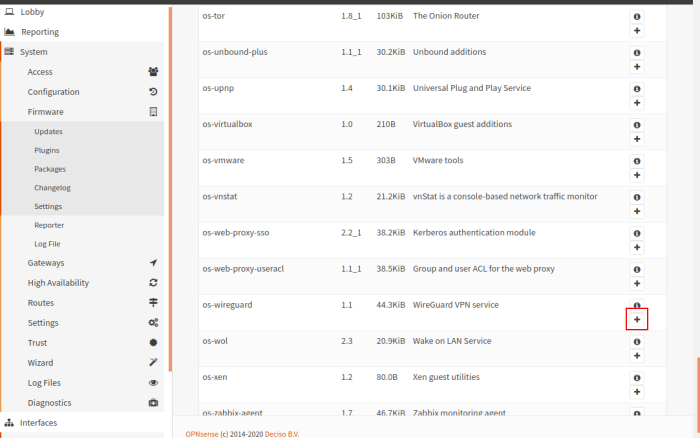
WireGuard is a modern and secure VPN protocol that offers high performance and low latency. It is a great choice for setting up a secure remote access solution for your network. In this guide, we will show you how to install and configure WireGuard on OPNsense.
Before you start, make sure you have a working OPNsense installation and a public IP address assigned to your WAN interface.
Step 1: Install WireGuard
To install WireGuard on OPNsense, navigate to System > Firmware > Packages and search for “wireguard-tools”. Click on the “Install” button and wait for the installation to complete.
Step 2: Configure WireGuard Interface
Once WireGuard is installed, navigate to Interfaces > WireGuard and click on the “Add” button. Enter a name for your WireGuard interface and select the WAN interface that will be used for the VPN connection.
Step 3: Generate Private Key
Click on the “Generate” button to generate a private key for your WireGuard interface. This key will be used to authenticate your VPN clients.
Step 4: Configure Allowed IPs
Under the “Allowed IPs” tab, add the IP addresses or subnets that will be allowed to connect to your VPN. You can also specify the port that will be used for the VPN connection.
Step 5: Create Peers
Under the “Peers” tab, click on the “Add” button to create a new peer. Enter the public key of the client that will be connecting to your VPN. You can also specify the allowed IP addresses for the peer.
Step 6: Save and Apply
Once you have configured all the settings, click on the “Save” button and then the “Apply Changes” button to activate your WireGuard interface.
Creating and Managing WireGuard Interfaces
WireGuard is a modern VPN protocol that offers enhanced security and performance compared to traditional protocols. OPNsense provides a user-friendly interface for managing WireGuard interfaces, allowing you to create and manage multiple interfaces for different purposes.Each WireGuard interface represents a virtual network adapter that can be used to establish secure connections to remote peers.
You can configure multiple interfaces to segment your network traffic, provide access to specific resources, or connect to different remote networks.
Creating a WireGuard Interface
To create a new WireGuard interface, navigate to “Interfaces” > “WireGuard” in the OPNsense web interface. Click on the “Add” button and specify a name for the interface. You can also choose to enable or disable the interface and set its MTU size.
Configuring WireGuard Interface Settings
Once you have created an interface, you can configure its settings. The “General” tab allows you to set the interface’s IP address, subnet mask, and gateway. The “Peers” tab is where you add and manage peers that can connect to the interface.
You can specify the peer’s public key, IP address, and allowed IP addresses.
Managing WireGuard Interfaces
OPNsense provides various options for managing WireGuard interfaces. You can edit, delete, or disable interfaces as needed. You can also export and import interface configurations for backup or transfer to other OPNsense instances.By creating and managing multiple WireGuard interfaces, you can enhance the security and flexibility of your network.
You can segment your traffic, provide secure access to specific resources, and connect to different remote networks with ease.
Peer Configuration and Management
Peer configuration in WireGuard involves adding and managing devices that can connect to the VPN network. In OPNsense, this process allows you to establish secure connections with other endpoints, such as remote devices or other VPN servers.
There are two main types of peer configurations in WireGuard: static and dynamic. Static peers are manually configured and require specific information, such as the public key and IP address of the remote endpoint. Dynamic peers, on the other hand, use a discovery mechanism to automatically establish connections, making them more flexible and suitable for large-scale deployments.
Adding a Static Peer
To add a static peer in OPNsense, navigate to VPN > WireGuard > Peers and click on Add . In the configuration window, provide the following details:
- Name: A descriptive name for the peer.
- Endpoint: The public IP address or hostname of the remote endpoint.
- Public Key: The public key of the remote endpoint.
- Allowed IPs: The IP address or range of IP addresses that the peer is allowed to access.
Once configured, click on Save to add the peer.
Adding a Dynamic Peer
To add a dynamic peer, you need to configure a discovery mechanism. In OPNsense, you can use the DNS Server or DNSSEC options. Once the discovery mechanism is configured, peers can automatically discover each other and establish connections.
Security Considerations for WireGuard
WireGuard, like any other VPN protocol, presents potential security risks that should be carefully considered. To ensure the security and integrity of your WireGuard connections, it’s crucial to understand these risks and implement appropriate mitigation strategies.
Identifying Potential Risks
- Weak or Compromised Cryptography: If the encryption algorithms used by WireGuard are compromised or insufficiently secure, it could lead to unauthorized access to data transmitted over the VPN connection.
- Insufficient Authentication: Inadequate authentication mechanisms could allow unauthorized users to connect to the WireGuard network, potentially gaining access to sensitive data.
- Vulnerabilities in Implementation: Software bugs or flaws in the WireGuard implementation could be exploited by attackers to compromise the security of the VPN connection.
- Insider Threats: Individuals with authorized access to the WireGuard network could potentially misuse their privileges to compromise the security of the connection.
Mitigating Security Risks
To enhance the security of WireGuard connections, consider the following recommendations:
- Strong Cryptography: Utilize strong and up-to-date encryption algorithms to protect data transmitted over the VPN connection.
- Robust Authentication: Implement multi-factor authentication or other strong authentication mechanisms to prevent unauthorized access to the WireGuard network.
- Regular Software Updates: Keep the WireGuard software up to date with the latest security patches and bug fixes to mitigate vulnerabilities.
- Network Segmentation: Implement network segmentation to isolate the WireGuard network from other internal networks, reducing the risk of lateral movement by attackers.
- Regular Security Audits: Conduct regular security audits to identify and address potential vulnerabilities in the WireGuard implementation.
- User Education: Educate users on best practices for using WireGuard securely, including strong password management and avoiding connecting to untrusted networks.
Troubleshooting WireGuard Issues
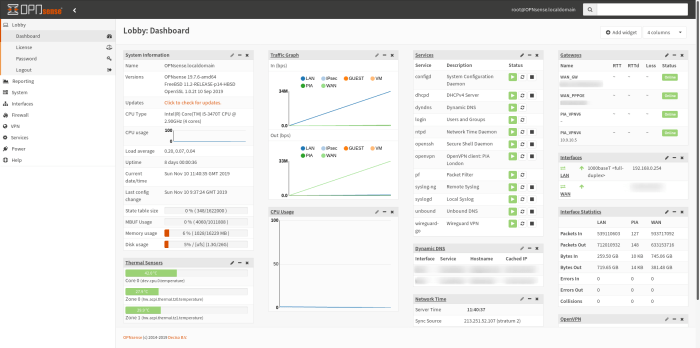
WireGuard, while generally reliable, can encounter occasional issues. Understanding common problems and troubleshooting steps can help resolve these issues efficiently.
Common Issues and Troubleshooting Steps
Here are some common issues and their troubleshooting steps:
- Peer not reachable: Ensure that both peers have correct IP addresses and ports configured. Verify that the firewall rules allow traffic on the WireGuard interface and port.
- Handshake failure: Check if the public keys and preshared keys are correct on both peers. Ensure that the private key is protected and not compromised.
- Traffic not routing through the tunnel: Verify that the routing table on both peers is configured to route traffic through the WireGuard interface. Ensure that the default gateway is set correctly.
- DNS issues: Check if DNS settings are properly configured on both peers. Consider using a custom DNS server or split DNS to resolve DNS queries within the tunnel.
- Performance issues: Analyze network performance metrics, such as latency and packet loss, to identify potential bottlenecks. Optimize MTU settings, enable compression, or consider using a different VPN protocol.
Advanced WireGuard Features
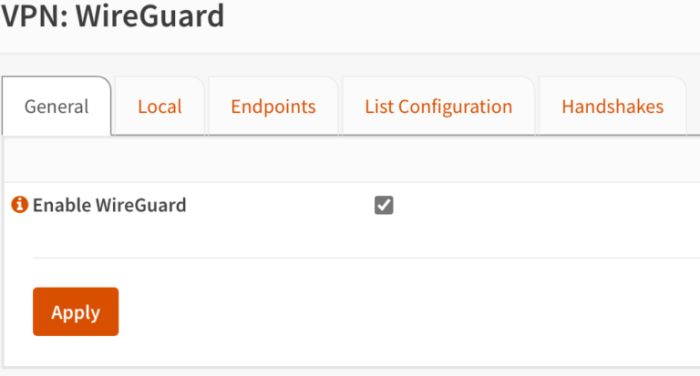
WireGuard offers advanced features that enhance its functionality and usability. These features include load balancing and failover, which can significantly improve the reliability and performance of your VPN connections.
Load Balancing
Load balancing distributes traffic across multiple WireGuard interfaces, ensuring optimal bandwidth utilization and reducing latency. To configure load balancing on OPNsense, you can create multiple WireGuard interfaces and assign them to different subnets. Then, enable load balancing on the parent interface and specify the subnets to be balanced.
Failover
Failover provides automatic failover to a backup WireGuard interface in case the primary interface fails. To configure failover, create a primary and a backup WireGuard interface. Set the primary interface as the default gateway and configure the backup interface with a higher metric.
The system will automatically switch to the backup interface if the primary interface becomes unavailable.
Integrating WireGuard with Other Services
Integrating WireGuard with other services on OPNsense offers numerous advantages. By combining WireGuard’s advanced features with the capabilities of these services, you can enhance your network security and functionality.One key integration is with pfSense, a popular open-source firewall distribution. By integrating WireGuard with pfSense, you can create a powerful and flexible firewall that combines the security benefits of WireGuard with the advanced features of pfSense, such as stateful packet inspection and intrusion detection.
This integration allows you to create a comprehensive security solution that protects your network from a wide range of threats.Another valuable integration is with OpenVPN, another popular open-source VPN solution. By integrating WireGuard with OpenVPN, you can take advantage of WireGuard’s superior performance and security while still utilizing the extensive features and compatibility of OpenVPN.
This integration allows you to create a hybrid VPN solution that combines the best of both worlds.
Use Cases for WireGuard Integration
There are numerous use cases for integrating WireGuard with other services on OPNsense. Here are a few examples:
-
- -*Remote Access
You can use WireGuard integrated with pfSense to provide secure remote access to your network. This allows you to connect to your network from anywhere with an internet connection, while enjoying the benefits of WireGuard’s fast and secure connection.
- -*Remote Access
-*Site-to-Site VPN
You can use WireGuard integrated with OpenVPN to create a site-to-site VPN connection between two or more networks. This allows you to securely connect two networks over the internet, as if they were on the same local network.
-*Load Balancing
You can use WireGuard integrated with pfSense to load balance traffic between multiple internet connections. This allows you to improve the performance and reliability of your internet connection by distributing traffic across multiple paths.
These are just a few examples of the many use cases for integrating WireGuard with other services on OPNsense.
By leveraging the combined capabilities of these services, you can create a powerful and flexible network solution that meets your specific requirements.
Automating WireGuard Management
Automating WireGuard management on OPNsense can significantly enhance efficiency and simplify ongoing maintenance tasks. Automation scripts can perform various tasks, such as creating new peers, updating existing configurations, and managing peer states.
Using automation scripts offers several benefits:
- Reduced manual effort: Scripts eliminate the need for manual configuration, saving time and reducing the risk of errors.
- Consistency: Automation ensures consistent configuration across multiple WireGuard peers, reducing the likelihood of misconfigurations.
- Scalability: Scripts can easily manage a large number of WireGuard peers, making it suitable for complex network setups.
However, it’s important to note that automation scripts have limitations:
- Complexity: Creating and maintaining automation scripts requires technical expertise and a thorough understanding of WireGuard and OPNsense.
- Error handling: Automation scripts may not always handle unexpected errors gracefully, requiring manual intervention to resolve issues.
- Security: Automation scripts should be carefully reviewed and tested to ensure they do not introduce security vulnerabilities.
Optimizing WireGuard Performance
WireGuard is known for its impressive performance, but there are several factors that can affect its speed and efficiency. By optimizing these factors, you can ensure that your WireGuard connection operates at its peak potential.
Here are some tips and techniques for optimizing WireGuard performance on OPNsense:
Choosing the Right Cipher
The cipher used for encryption and decryption can significantly impact WireGuard’s performance. While ChaCha20 is the default and recommended cipher, AES-GCM can provide better performance in certain scenarios. Experiment with both ciphers to determine which one works best for your specific setup.
Adjusting MTU Size
The MTU (Maximum Transmission Unit) size determines the maximum size of packets that can be transmitted over the WireGuard tunnel. A larger MTU size can improve performance by reducing packet fragmentation, but it’s important to choose an MTU that is compatible with your network infrastructure.
Start with the default MTU size and adjust it incrementally until you find the optimal value.
Enabling Fast Path
Fast Path is a performance optimization feature that bypasses the kernel’s network stack and directly interacts with the network interface card (NIC). This can significantly reduce latency and improve overall performance. However, Fast Path is only supported on certain NICs, so check if your NIC is compatible before enabling this feature.
Using a High-Performance Server
The performance of the server running WireGuard can also affect the overall performance of the connection. Choose a server with a powerful CPU and ample memory to handle the encryption and decryption processes efficiently.
Reducing Noise
Noise refers to unwanted traffic that can interfere with WireGuard’s performance. This can be caused by other network traffic, such as VPN traffic from other devices or background applications. To reduce noise, try to isolate WireGuard traffic on a dedicated network interface or VLAN.
Monitoring and Troubleshooting
Regularly monitoring WireGuard’s performance and troubleshooting any issues that arise can help you maintain optimal performance. Use the WireGuard status page in OPNsense to monitor key metrics such as connection speed, latency, and packet loss. If you encounter any performance issues, check the WireGuard logs and consult the OPNsense documentation for troubleshooting tips.
Use Cases for WireGuard
WireGuard’s versatile nature makes it applicable in diverse scenarios. Its emphasis on security and ease of use empowers individuals and organizations to establish secure and reliable connections across various platforms and networks.
WireGuard excels in scenarios where traditional VPN protocols fall short. Its lightweight design and efficient implementation enable seamless connectivity even on resource-constrained devices or networks with limited bandwidth.