WireGuard, a modern and highly secure VPN protocol, has gained immense popularity due to its simplicity, speed, and robust encryption. However, like any software, WireGuard may encounter occasional issues that can be resolved by restarting its interface. This comprehensive guide will delve into the intricacies of restarting the WireGuard interface, exploring its benefits, troubleshooting common problems, and optimizing performance.
Restarting the WireGuard interface can address a range of issues, from connectivity problems to performance degradation. By understanding the underlying principles and following best practices, you can effectively manage WireGuard configurations, mitigate security risks, and ensure optimal performance for your VPN connections.
WireGuard Interface Restart
Restarting the WireGuard interface is a simple yet effective way to troubleshoot and maintain a stable connection. It involves stopping and then restarting the WireGuard service, which can resolve various issues and improve performance.
How to Restart the WireGuard Interface
The process of restarting the WireGuard interface varies depending on the operating system and the method used to install WireGuard. Here are the general steps for common operating systems:
- Linux:
- Stop the WireGuard service:
sudo systemctl stop wg-quick@wg0 - Start the WireGuard service:
sudo systemctl start wg-quick@wg0
- Stop the WireGuard service:
- macOS:
- Stop the WireGuard service:
sudo launchctl unload /Library/LaunchDaemons/com.wireguard.wg-quick.plist - Start the WireGuard service:
sudo launchctl load /Library/LaunchDaemons/com.wireguard.wg-quick.plist
- Stop the WireGuard service:
- Windows:
- Open the Task Manager (Ctrl + Shift + Esc).
- Locate the “Services” tab.
- Find the “WireGuard Service” and right-click on it.
- Select “Restart”.
Benefits of Restarting the WireGuard Interface
Restarting the WireGuard interface can provide several benefits, including:
- Improved Stability: Restarting the WireGuard interface can resolve temporary glitches and ensure a stable connection.
- Increased Performance: By clearing the cache and resetting internal processes, restarting the interface can improve overall performance.
- Troubleshooting: Restarting the interface can help troubleshoot issues related to connectivity, speed, or configuration.
Troubleshooting WireGuard Interface Issues
If you encounter problems with your WireGuard interface, restarting it can often resolve the issue. Common issues that can be fixed by restarting the interface include:
- Loss of connectivity
- Slow speeds
- Unstable connections
To troubleshoot WireGuard interface issues, follow these steps:
- Restart the WireGuard interface.
- Check the WireGuard configuration files for errors.
- Inspect the WireGuard logs for any error messages.
- Check if the WireGuard interface is bound to the correct network interface.
- Ensure that the WireGuard firewall rules are configured correctly.
To prevent WireGuard interface issues from occurring, consider the following tips:
- Keep the WireGuard software up to date.
- Use a stable and reliable network connection.
- Configure the WireGuard interface correctly.
- Monitor the WireGuard logs for any errors or warnings.
Managing WireGuard Configurations
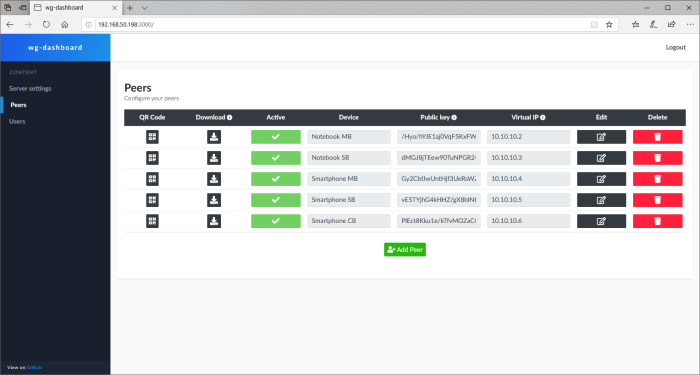
Managing WireGuard configurations effectively is crucial for maintaining a secure and reliable VPN connection. WireGuard allows for easy configuration management through its simple text-based configuration files. These files contain all the necessary parameters to establish a secure tunnel between two endpoints.Updating
and modifying WireGuard configurations is a straightforward process. To update an existing configuration, simply edit the corresponding configuration file and make the desired changes. For instance, you may need to update the IP addresses or port numbers to reflect changes in your network environment.
Once the changes are made, save the configuration file and restart the WireGuard interface to apply the new settings.Organizing and maintaining WireGuard configurations is essential for managing multiple VPN connections efficiently. Consider using a consistent naming convention for your configuration files to make them easily identifiable.
You may also want to group related configurations into subdirectories for better organization. Additionally, it’s a good practice to create backups of your configuration files regularly to prevent data loss in case of accidental deletion or corruption.
Security Considerations for WireGuard
Restarting the WireGuard interface can introduce potential security risks. Understanding these risks and implementing appropriate mitigation measures is crucial to maintain a secure WireGuard configuration.
Restarting WireGuard involves stopping and starting the interface, which can temporarily disconnect active connections. This interruption can create an opportunity for attackers to exploit vulnerabilities in the transition period.
Mitigating Risks
- Use Strong Authentication: Implement robust authentication mechanisms, such as two-factor authentication or certificate-based authentication, to prevent unauthorized access.
- Implement Firewalls: Configure firewalls to restrict access to the WireGuard interface and only allow authorized traffic.
- Monitor and Audit Logs: Regularly monitor and audit WireGuard logs to detect any suspicious activities or attempted attacks.
- Regular Updates: Keep WireGuard software and configurations up-to-date with the latest security patches and updates to address any known vulnerabilities.
Recommendations for Secure Configurations
- Disable Unused Features: Disable any unnecessary features or protocols in the WireGuard configuration to reduce the attack surface.
- Use a Limited Number of Peers: Restrict the number of allowed peers to minimize the risk of unauthorized access.
- Implement IP Address Restrictions: Configure WireGuard to only accept connections from specific IP addresses or subnets.
- Consider VPN Tunneling: Use a VPN tunnel to encrypt WireGuard traffic, providing an additional layer of security.
By implementing these security considerations, organizations can enhance the security of their WireGuard configurations and mitigate the risks associated with interface restarts.
Performance Optimization for WireGuard
Restarting the WireGuard interface can significantly impact performance by clearing cached data and resetting internal states. This can lead to faster connection establishment, reduced latency, and improved throughput.To optimize WireGuard performance through interface restarts, consider the following tips:
- Restart the WireGuard interface regularly, especially after making configuration changes or experiencing performance issues.
- Use a script or automation tool to automate interface restarts at predefined intervals.
- Monitor WireGuard performance metrics, such as connection time, latency, and throughput, to identify when a restart is necessary.
In addition to interface restarts, other techniques can enhance WireGuard performance:
MTU (Maximum Transmission Unit) Optimization
Adjusting the MTU to match the network’s MTU can reduce packet fragmentation and improve performance.
DNS (Domain Name System) Optimization
Using a fast and reliable DNS server can speed up DNS resolution and improve overall WireGuard performance.
Firewall Optimization
Ensure that the firewall rules allow all necessary WireGuard traffic and optimize the firewall settings for performance.
Kernel Tuning
Adjusting kernel parameters, such as TCP buffer sizes and congestion control algorithms, can further enhance WireGuard performance.
Monitoring WireGuard Interface Status
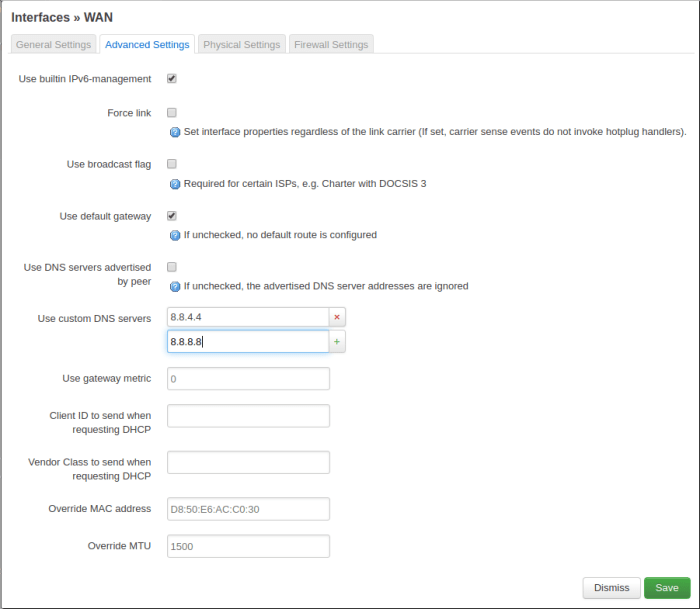
Maintaining a stable and functional WireGuard interface is crucial for ensuring seamless network connectivity. Monitoring the interface’s status allows administrators to proactively identify and resolve potential issues, minimizing disruptions and downtime.
Several methods are available for monitoring the WireGuard interface status, including:
Command-line Tools
- wg-quick show: Displays the status of all WireGuard interfaces on the system.
- ip addr show dev : Shows the IP address and other details of the specified WireGuard interface.
- ping : Tests connectivity to a remote host by sending ICMP echo requests.
Advanced WireGuard Configuration
WireGuard offers advanced configuration options to customize the interface’s behavior for specific use cases. Understanding and implementing these settings can enhance the performance, security, and functionality of your WireGuard connection.
Customizing WireGuard Settings
The WireGuard configuration file (/etc/wireguard/wg0.conf) provides a range of options to tailor the interface to your needs. Some notable settings include:
- AllowedIPs: Define the IP address range allowed to access the WireGuard network.
- MTU: Specify the maximum transmission unit (MTU) size for packets.
- Endpoint: Configure the public IP address and port for the WireGuard endpoint.
- DNS: Set custom DNS servers for the WireGuard interface.
Troubleshooting Advanced Configurations
When troubleshooting advanced WireGuard configurations, consider the following steps:
- Check the configuration file: Ensure the settings are correct and syntax is valid.
- Restart the WireGuard interface: This often resolves minor issues.
- Monitor the interface status: Use commands like “wg show” or “journalctl
-u wireguard” to check for errors or warnings. - Enable logging: Set “Debug = true” in the configuration file to capture detailed log messages.
WireGuard Interface in Different Operating Systems
WireGuard’s behavior and interface management vary across different operating systems. Understanding these variations is crucial for effective troubleshooting and interface control.
Restarting the WireGuard Interface on Different Operating Systems
The process of restarting the WireGuard interface differs depending on the operating system. Linux:
- Use the command `systemctl restart wg-quick@` to restart the interface.
- Alternatively, use the command `wg-quick down && wg-quick up ` to manually bring the interface down and up.
macOS:
Use the command `sudo launchctl unload /Library/LaunchDaemons/homebrew.mxcl.wireguard.plist && sudo launchctl load /Library/LaunchDaemons/homebrew.mxcl.wireguard.plist` to restart the interface.
Windows:
- Open the Windows Services panel and locate the “WireGuard Service.”
- Right-click on the service and select “Restart.”
Creating a VPN with WireGuard
WireGuard can be utilized to create a secure VPN connection between two or more devices. It offers a simplified setup process and robust encryption, making it a viable option for establishing private networks.
Step-by-Step Setup for a WireGuard VPN
1. Install WireGuard
Install WireGuard on all devices that will be part of the VPN.
2. Generate Keys
Generate a public and private key pair for each device using the command: `wg genkey`.
3. Create Configuration Files
Create a configuration file for each device, specifying the IP addresses, ports, and public keys of the other devices.
4. Establish the VPN
Activate the VPN by running the command: `wg-quick up ` on each device.
Advantages of Using WireGuard for VPNs
Simplicity
WireGuard’s configuration is straightforward and user-friendly.
Security
WireGuard employs advanced encryption protocols, ensuring data privacy and integrity.
Performance
WireGuard is optimized for speed and efficiency, providing low latency and high throughput.
Limitations of Using WireGuard for VPNs
Newer Technology
WireGuard is a relatively new technology, and its widespread adoption is still evolving.
Limited Platform Support
WireGuard may not be supported on all operating systems and devices.
Fewer Features
Compared to established VPN protocols, WireGuard offers a more limited feature set.
Automating WireGuard Interface Management
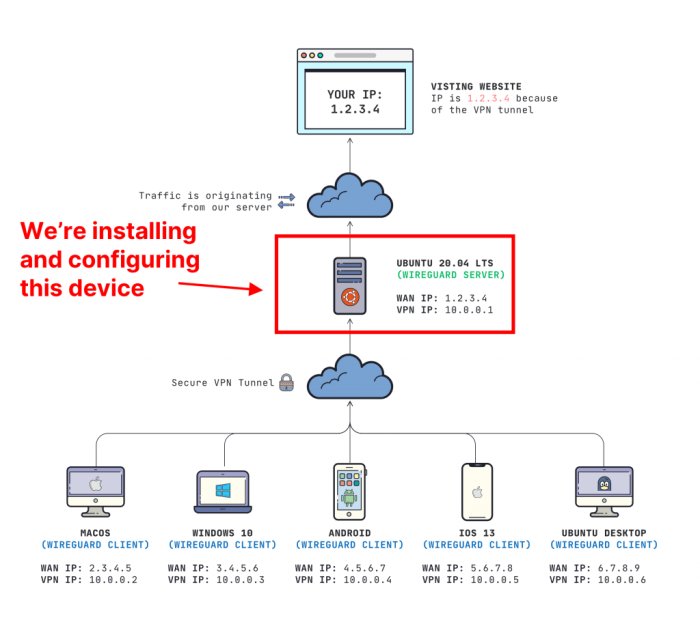
Automating the management of the WireGuard interface can streamline and simplify network administration tasks, ensuring efficient and consistent configuration and troubleshooting.
Scripting and Tools for Automation
- Bash scripts: Utilize the WireGuard command-line interface (CLI) within Bash scripts to automate tasks like adding/removing peers, updating configurations, and monitoring the interface status.
- Python scripts: Leverage Python’s rich networking capabilities to automate WireGuard management. Develop scripts for tasks like peer management, configuration generation, and performance monitoring.
- Ansible playbooks: Utilize Ansible playbooks to automate complex WireGuard deployments across multiple servers. Define tasks for configuring, managing, and monitoring WireGuard interfaces.
- Terraform modules: Use Terraform modules to provision and manage WireGuard infrastructure. Define reusable modules for creating and configuring WireGuard interfaces in cloud environments.
Best Practices for Automated WireGuard Management
- Modularity: Design automated scripts and tools to be modular and reusable. This enables easy customization and adaptation to different use cases.
- Error handling: Implement robust error handling mechanisms to ensure automated tasks fail gracefully and provide clear error messages.
- Logging and monitoring: Integrate logging and monitoring capabilities into automated scripts to track execution status, identify issues, and facilitate troubleshooting.
- Testing and validation: Thoroughly test and validate automated scripts before deployment to ensure reliability and accuracy.
Last Word
Restarting the WireGuard interface is a crucial aspect of maintaining a stable, secure, and high-performing VPN connection. By following the guidance Artikeld in this guide, you can confidently troubleshoot issues, optimize performance, and manage WireGuard configurations effectively. Whether you are a seasoned network administrator or a beginner exploring the world of VPNs, this comprehensive resource will empower you to harness the full potential of WireGuard.