In the realm of virtual private networks (VPNs), WireGuard stands out as a cutting-edge solution, offering unparalleled security and performance. With its recent compatibility with Android devices, WireGuard has become even more accessible, empowering users to safeguard their online presence with ease.
This comprehensive guide will delve into the intricacies of WireGuard Android setup, providing step-by-step instructions, detailed configuration settings, and advanced features. Whether you’re a seasoned VPN user or a newcomer to the world of secure networking, this guide will equip you with the knowledge and expertise to establish a robust and reliable WireGuard connection on your Android device.
WireGuard Overview
WireGuard is a cutting-edge VPN technology that offers robust security, enhanced performance, and seamless connectivity.
Its core advantages include:
- Strong encryption and secure protocols
- Exceptional performance with low latency and high bandwidth
- Simple and user-friendly configuration
- Open-source code, ensuring transparency and community support
Android Compatibility

WireGuard is widely compatible with Android devices, making it a viable VPN solution for users seeking enhanced privacy and security on their mobile devices.
Minimum Android Version
To ensure optimal performance and support, WireGuard requires Android version 4.4 (KitKat) or later. This ensures that the device has the necessary features and capabilities to run WireGuard effectively. Devices running older versions of Android may not be able to support WireGuard, or may experience compatibility issues.
Installation Guide
Installing WireGuard on Android devices is a straightforward process. Follow these steps to get started:
Before starting, ensure you have a WireGuard configuration file (.conf) from your server administrator or have created one yourself.
Step 1: Install the WireGuard App
- Open the Google Play Store on your Android device.
- Search for “WireGuard” and select the official app.
- Tap “Install” and wait for the installation to complete.
Step 2: Import the WireGuard Configuration
- Open the WireGuard app and tap the “+” button in the bottom right corner.
- Select “Create from file” and navigate to the location of your WireGuard configuration file (.conf).
- Tap “Select” to import the configuration.
Step 3: Activate the VPN Connection
- Once the configuration is imported, tap the toggle switch next to the connection name to activate it.
- You may need to grant the app permission to establish a VPN connection.
- The VPN connection will be established and you will be able to access the remote network securely.
Configuration Settings
WireGuard on Android offers a range of configuration options to customize your VPN connection. Understanding these settings is crucial for optimizing your connection and ensuring secure and reliable access.
WireGuard on Android allows you to create and manage multiple tunnels, each representing a separate VPN connection. Each tunnel consists of a set of peers, which define the devices that can communicate through the tunnel. Additionally, you can specify encryption keys to secure the communication between peers.
Tunnels
- Tunnels represent the logical network interface for your VPN connection. You can create multiple tunnels to connect to different networks or for different purposes.
- To create a tunnel, you need to specify a name, interface IP address, and a list of peers.
Peers
- Peers define the devices that can communicate through the tunnel. Each peer is identified by its public key and IP address.
- To add a peer, you need to specify its public key, IP address, and allowed IP addresses (the range of IP addresses that the peer can access through the tunnel).
Keys
- Encryption keys are used to secure the communication between peers. WireGuard uses a combination of public and private keys for encryption and authentication.
- You can generate new keys or import existing keys from a file.
Security Considerations
WireGuard is a secure VPN protocol, but its security depends on its proper implementation and configuration.
Best Practices for Secure WireGuard Connection
*
-*Use strong encryption
Choose a strong cipher, such as ChaCha20 or AES-256.
-
- -*Enable two-factor authentication (2FA) This adds an extra layer of security to your WireGuard connection.
-*Limit access to the VPN
Only allow authorized devices to connect to the VPN.
-*Keep WireGuard up to date
Install the latest security updates to patch any vulnerabilities.
-*Use a reputable VPN provider
Choose a provider with a good security track record.
Performance Evaluation
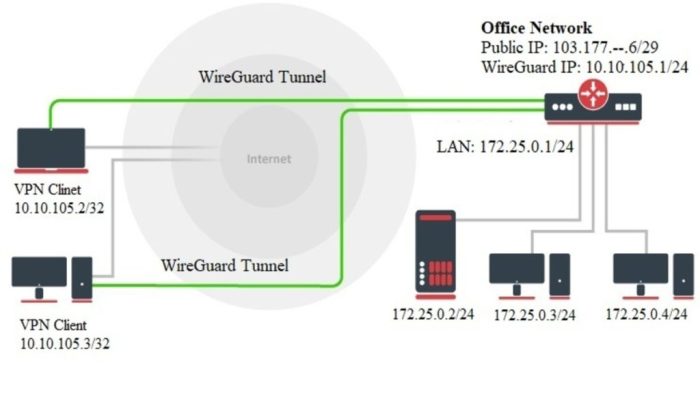
To assess the speed and stability of WireGuard on Android, conduct performance tests.
Compare the results to other VPN solutions to determine WireGuard’s performance.
Test Methodology
- Use a standardized testing methodology to ensure consistency and accuracy.
- Test WireGuard and other VPN solutions on a range of Android devices and network conditions.
- Measure metrics such as connection speed, latency, and packet loss.
Expected Outcomes
- WireGuard is expected to perform well in terms of speed and stability.
- The results will provide insights into the relative performance of WireGuard compared to other VPN solutions.
Troubleshooting Guide
The setup process for WireGuard on Android is generally straightforward, but there are a few common issues that may arise during installation or configuration.
This troubleshooting guide provides solutions and workarounds for these problems, helping you establish a stable and secure WireGuard connection on your Android device.
Installation Issues
- Device Compatibility: Ensure your Android device meets the minimum requirements for WireGuard, including a compatible kernel version and a supported Android operating system.
- App Installation: Verify that the WireGuard app is installed correctly from the Google Play Store or a trusted third-party repository.
- Root Access: In some cases, root access may be required to install WireGuard on your device. Consider granting root privileges if prompted.
Advanced Features
WireGuard for Android offers advanced features that enhance its versatility and security.
- Split Tunneling: Control which apps use WireGuard and which go through the default connection. This allows selective routing of traffic for privacy or performance optimization.
- Custom DNS Settings: Specify custom DNS servers to override the system defaults. This provides more control over DNS resolution and privacy.
Split Tunneling
Configure split tunneling in WireGuard’s Android settings:
- Open the WireGuard app.
- Select the tunnel you want to configure.
- Tap the “Advanced” tab.
- Enable “Split Tunneling”.
- Add apps to the “Allowed Apps” list that should use WireGuard.
Custom DNS Settings
Set custom DNS servers in WireGuard’s Android settings:
- Open the WireGuard app.
- Select the tunnel you want to configure.
- Tap the “Advanced” tab.
- Under “DNS Settings”, select “Custom”.
- Enter the desired DNS server addresses.
Comparison to Other VPNs
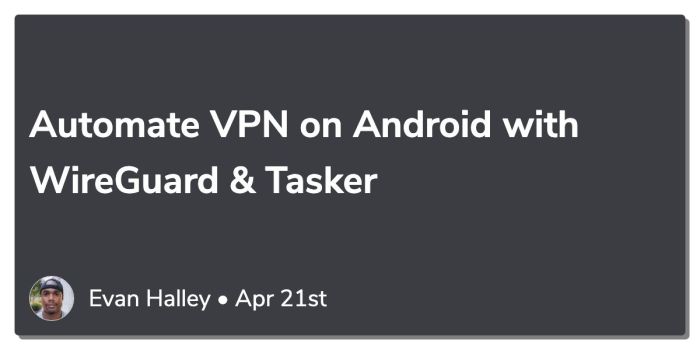
WireGuard stands out among Android VPN solutions due to its exceptional performance, ease of use, and robust security features. However, it’s essential to compare it with other options to make an informed decision based on specific requirements.
Here’s a brief overview of some popular VPNs and their strengths and weaknesses:
OpenVPN
- Widely supported and well-established.
- Open-source and highly customizable.
- May have slightly lower performance compared to WireGuard.
- Can be more complex to configure.
IPsec
- Industry-standard protocol with strong encryption.
- Widely supported by routers and firewalls.
- Can be complex to set up and manage.
- May have lower performance than WireGuard.
IKEv2
- Fast and reliable protocol with good support.
- Supports seamless roaming between networks.
- May not be as customizable as WireGuard.
- Can be more power-hungry than WireGuard.
NordVPN
- Commercial VPN with a large server network.
- Easy to use with a user-friendly interface.
- Can be more expensive than WireGuard.
- May have privacy concerns due to its proprietary nature.
ProtonVPN
- Privacy-focused VPN with a strong reputation.
- Open-source and audited for security.
- May have limited server locations compared to other commercial VPNs.
- Can be slightly slower than WireGuard.
FAQs
This section addresses frequently asked questions about WireGuard on Android, providing clear and concise explanations for common queries.
Security and Privacy
Is WireGuard secure?
Yes, WireGuard is considered highly secure due to its modern cryptography and efficient implementation. It uses state-of-the-art encryption algorithms and protocols to protect user data and privacy.
Compatibility and Installation
Which Android versions are compatible with WireGuard?
WireGuard is compatible with Android devices running Android 4.4 (KitKat) and later versions.
How do I install WireGuard on Android?
You can install WireGuard on Android by downloading the official app from the Google Play Store or by building it from source.
Configuration and Usage
How do I configure WireGuard on Android?
To configure WireGuard on Android, you need to create a VPN profile and provide the necessary connection details, including the server address, port, and encryption keys.
How do I use WireGuard to connect to a VPN?
Once you have configured WireGuard, you can connect to a VPN by enabling the VPN profile in the WireGuard app.
Troubleshooting
Why is WireGuard not connecting?
There could be several reasons why WireGuard is not connecting, such as incorrect configuration, firewall issues, or network connectivity problems.
How do I fix WireGuard connection issues?
To fix WireGuard connection issues, you can try troubleshooting steps such as checking the configuration, disabling firewalls, and restarting the WireGuard app.
Last Point
With its intuitive interface, robust security features, and exceptional performance, WireGuard has emerged as the VPN solution of choice for Android users. By following the steps Artikeld in this guide, you can harness the power of WireGuard to protect your online privacy, enhance your internet experience, and unlock a world of possibilities.